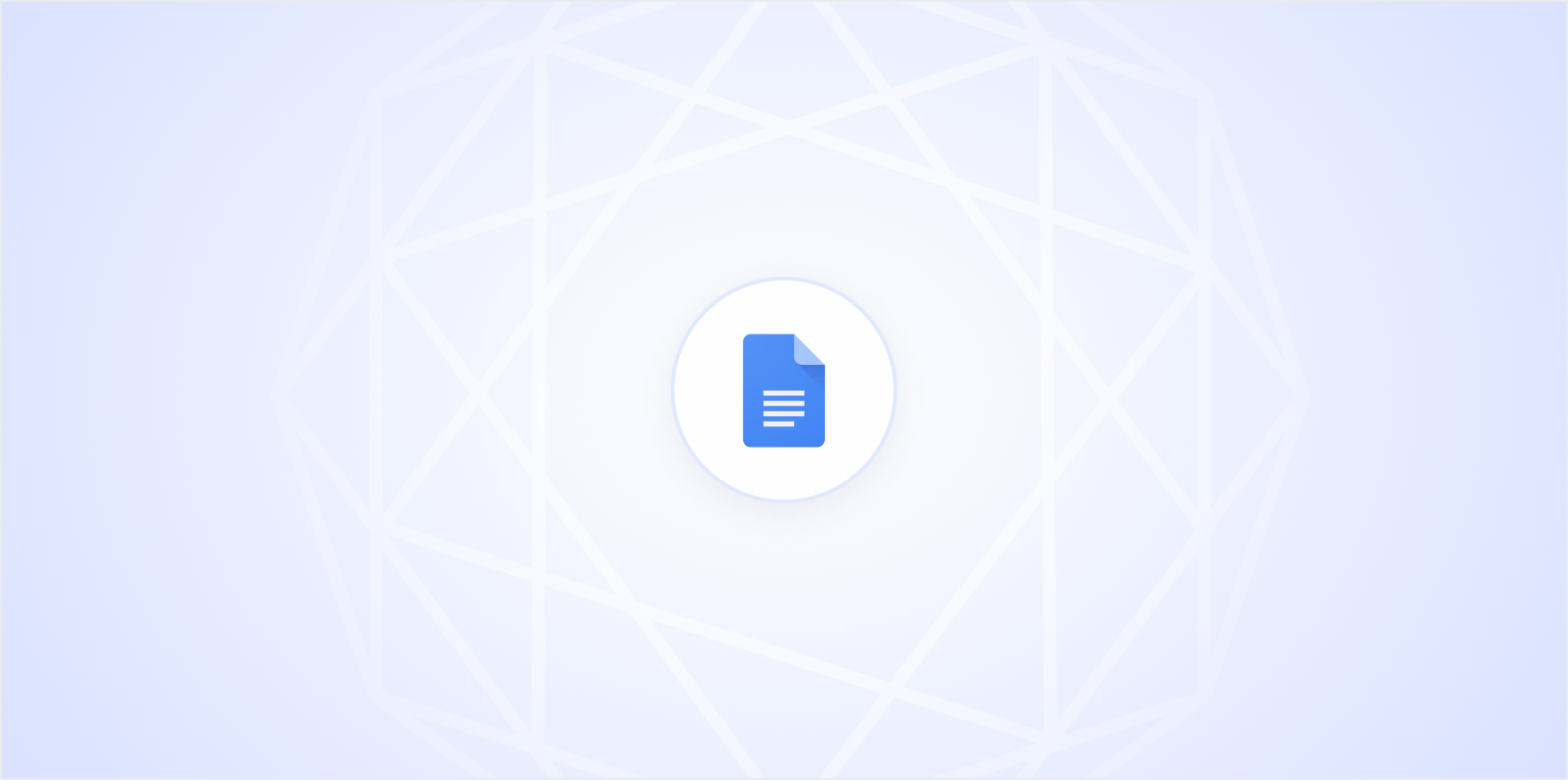Arrows can be more than just simple lines in a document, they're a fantastic way to add clarity, illustrate relationships, or point out important information. If you often work with Google Docs and are curious about the different ways to insert arrows, you're in the right place. We'll cover several methods, from using built-in tools to exploring add-ons. Let's get started.
Using the Drawing Tool
One of the easiest ways to insert an arrow in Google Docs is by using the built-in Drawing tool. This tool gives you a lot of flexibility to create arrows of varying sizes and styles. Here's how you can use it:
- Step 1: Open your Google Doc and click on "Insert" in the top menu.
- Step 2: From the dropdown, select "Drawing" and then "New."
- Step 3: In the Drawing window, click on the "Line" tool (it looks like a diagonal line).
- Step 4: Click on the small arrow next to the Line tool to see more options. Select "Arrow."
- Step 5: Click and drag in the Drawing window to create your arrow.
- Step 6: Customize your arrow using the toolbar at the top. You can change the thickness, color, and style.
- Step 7: Once you're satisfied, click "Save and Close" to insert your arrow into the document.
This method is quite versatile. Whether you're creating flowcharts or highlighting key points in a report, the Drawing tool makes it easy to customize arrows to fit your needs.
Inserting Special Characters
Sometimes, you might need a simple arrow that doesn't require much customization. Google Docs makes it easy to insert these using special characters. Here's how:
- Step 1: Place your cursor where you want the arrow to appear.
- Step 2: Click on "Insert" in the top menu, then choose "Special characters."
- Step 3: In the Special Characters window, use the search box to find "arrow."
- Step 4: Browse through the options. You'll see a variety of arrows, from simple lines to more decorative styles.
- Step 5: Click on the arrow you want to insert it into your document.
This method is perfect for when you need a quick, simple arrow. It's also useful if you're working with text-heavy documents where a full drawing might be overkill.
Using Keyboard Shortcuts
If you're a fan of keyboard shortcuts, you're in luck. You can insert arrows quickly without taking your hands off the keyboard. Here are some shortcuts you might find helpful:
- Right Arrow: Use
‚Üíto create a right arrow. - Left Arrow: Use
‚Üêfor a left arrow. - Up Arrow: Use
‚Üëfor an up arrow. - Down Arrow: Use
‚Üìfor a down arrow.
These shortcuts are great for quick annotations or when you're working in a document that requires a lot of directional cues. Although they're simple, they're quite effective for many purposes.
Using Google Drawings
If the built-in Drawing tool doesn't meet all your needs, you can use Google Drawings for more complex arrows. This tool offers advanced features and more room for creativity. Here's how you can leverage Google Drawings:
- Step 1: Head over to Google Drawings and create a new drawing.
- Step 2: Use the line tool to create an arrow, just like in the Drawing tool within Google Docs.
- Step 3: Customize your arrow with various line styles, colors, and thicknesses.
- Step 4: Once your arrow is ready, click "File," then "Download," and choose a format like PNG or JPEG.
- Step 5: Go back to your Google Doc, click on "Insert," then "Image," and choose "Upload from computer" to add your arrow.
This method might take a bit longer, but it allows for more detailed customization. Google Drawings can be particularly useful if your document requires a professional touch, like for presentations or formal reports.
Leveraging Add-ons
Google Docs supports a wide range of add-ons that can enhance its functionality. Some of these add-ons specialize in graphics and diagrams, making them perfect for inserting arrows. Here's how you can find and use these add-ons:
- Step 1: Click on "Add-ons" in the top menu and select "Get add-ons."
- Step 2: In the Google Workspace Marketplace, search for terms like "Diagrams" or "Arrows."
- Step 3: Browse through the available options and read the reviews to find one that suits your needs.
- Step 4: Once you've found an add-on you like, click "Install" and follow the prompts.
- Step 5: After installation, access the add-on from the "Add-ons" menu and use it to insert arrows into your document.
These add-ons often come with additional features that can make your work easier, such as templates for flowcharts or mind maps. They can be a real time-saver, especially if you're working on complex projects.
Utilizing Tables for Alignment
Tables can be a clever way to align arrows accurately, especially if you're working with a lot of text or images. Here's a quick guide to using tables to align arrows:
- Step 1: Click "Insert" in the top menu and choose "Table."
- Step 2: Select the number of cells you need.
- Step 3: Insert an arrow into one of the cells using any of the methods mentioned above.
- Step 4: Adjust the cell sizes and align the arrow to your liking.
- Step 5: To make the table lines invisible, right-click on the table, go to "Table properties," and set the border color to white or 0pt.
This technique is particularly useful in aligning arrows with text or other elements precisely. It's a bit of a workaround, but sometimes those are the best solutions.
Copying and Pasting from Other Sources
Sometimes, the quickest way to get what you want is by copying and pasting. If you have arrows in another document or find some online that suit your needs, you can easily bring them into Google Docs. Here's how:
- Step 1: Find the arrow you want to use. This could be in another Google Doc, a Word document, or a website.
- Step 2: Highlight the arrow and copy it using
Ctrl + C(Windows) orCmd + C(Mac). - Step 3: Go to your Google Doc and place your cursor where you want the arrow to appear.
- Step 4: Paste the arrow using
Ctrl + V(Windows) orCmd + V(Mac).
This method is straightforward and can save you time, especially if you're looking for something specific that you can't easily create in Google Docs.
Creating Arrows with Spell
Using Spell can make inserting arrows even simpler. Spell is an AI document editor that helps you create and edit high-quality documents quickly. Here's how Spell can assist you:
- Step 1: Describe the type of arrow you want to create to Spell in natural language.
- Step 2: Spell will generate a draft of your document, arrow included, within seconds.
- Step 3: You can further refine the details using natural language prompts, making it easy to customize the arrow to your liking.
Spell's integration of AI helps you streamline the process, turning hours of work into minutes. It's like having a supercharged version of Google Docs with AI built right in.
Final Thoughts
Inserting arrows into Google Docs might seem like a small task, but it can significantly enhance your document's clarity and visual appeal. Whether you use built-in tools, add-ons, or a solution like Spell, you now have a variety of methods to choose from. Spell, in particular, offers a quick and efficient way to handle such tasks, thanks to its AI capabilities. Happy arrow-inserting!