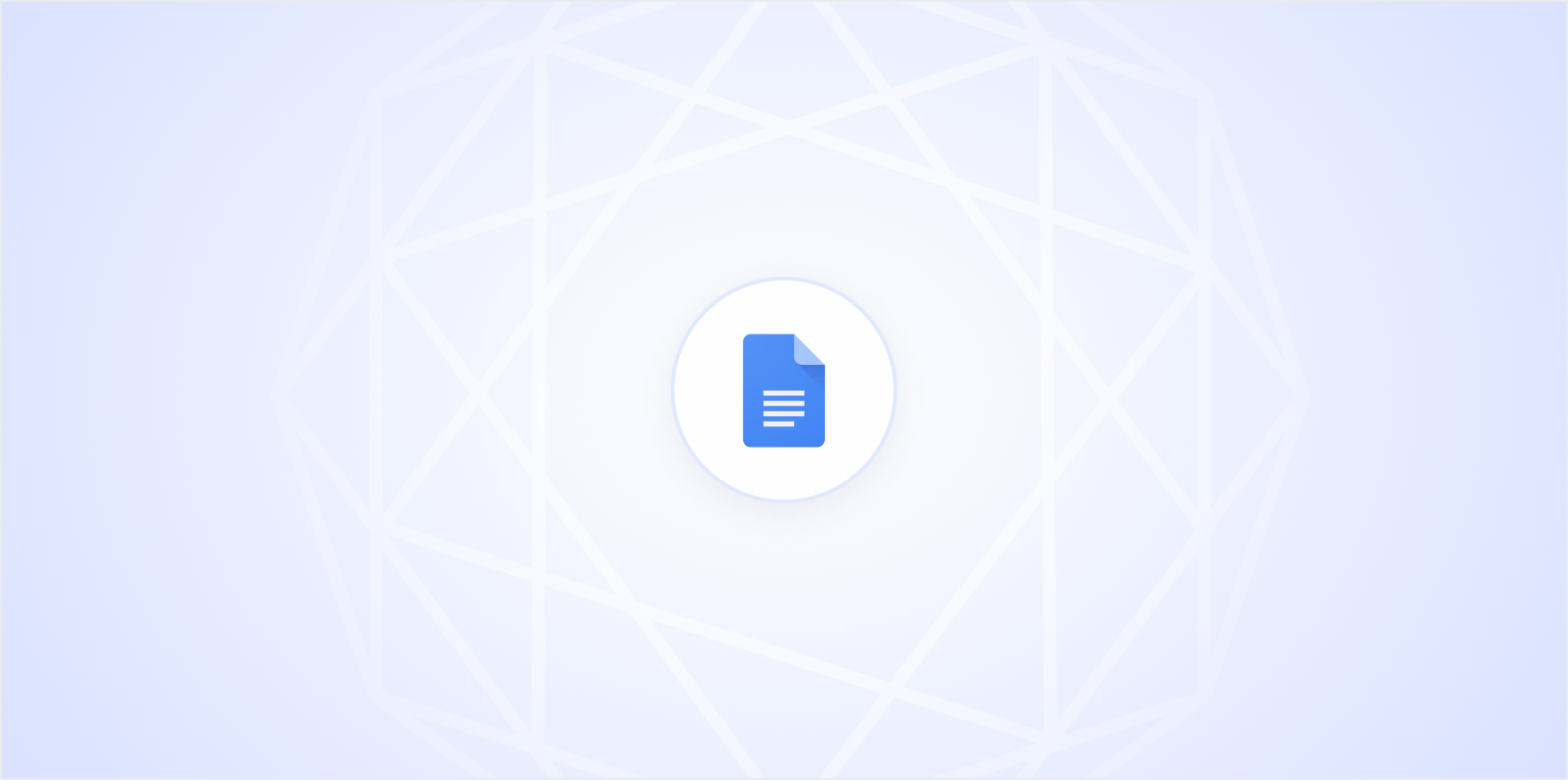Google Docs is a widely used tool for creating and editing documents online. Sometimes we all need a little help to ensure our writing is as polished as possible. Enter Grammarly. It's a trusty sidekick that helps you catch those pesky grammar mistakes and improve your writing style. If you're wondering how to enable Grammarly in Google Docs, you're in the right place. We'll walk through the steps, offer some helpful tips, and even sprinkle in a bit about Spell. Spell is an alternative that's like Google Docs with AI built right in.
Why Use Grammarly with Google Docs?
Let's face it. Even the best writers make mistakes. Whether it's a minor typo or a more glaring grammatical error, these little hiccups can slip into your documents without you noticing. This is where Grammarly comes in handy. It's like having an eagle-eyed editor watching over your shoulder, ready to catch errors and suggest improvements.
Grammarly not only corrects grammar and spelling errors but also offers suggestions for style and tone, helping to make your writing clearer and more engaging. It's particularly useful for those of us who write frequently, be it for work, school, or personal projects.
Using Grammarly in Google Docs means you don't have to copy and paste your work into another tool. Everything happens right there in the document. This seamless integration saves time and lets you focus on what you do best: writing.
Installing Grammarly for Google Docs
Before you can use Grammarly in Google Docs, you need to get it up and running. Luckily, this is a straightforward process. Here's how you do it:
- Step 1: Open the Google Chrome browser. Grammarly works best with Chrome, so make sure you're using it for a hassle-free experience.
- Step 2: Go to the Chrome Web Store and search for "Grammarly for Chrome."
- Step 3: Click on the "Add to Chrome" button to install the extension. A pop-up will appear, asking for confirmation. Go ahead and click "Add Extension."
- Step 4: Once installed, you'll see a small Grammarly icon in the top-right corner of your browser. Click on it to sign up for a new account or log in if you already have one.
- Step 5: After logging in, Grammarly is ready to use in Google Docs. Just open any document, and you'll see Grammarly start working its magic.
See? Easy peasy! And if you're a fan of shortcuts, installing Grammarly is like a shortcut to better writing.
Getting Started with Grammarly in Google Docs
So, you've installed Grammarly and logged in. What's next? Let's explore how to use Grammarly effectively within Google Docs.
Once you open a Google Doc, Grammarly will automatically start analyzing your text. You'll notice underlined words and phrases. These are Grammarly's way of saying, "Hey, take a look at this!"
Click on the underlined text, and a box will pop up on the right side of your screen with suggestions. Grammarly divides its suggestions into categories like grammar, spelling, punctuation, and style. You can choose to accept or ignore these suggestions.
Now, what if you want to customize Grammarly's feedback? You can do that too! Here's how:
- Click on the Grammarly icon in the Chrome toolbar.
- Select "Settings" from the dropdown menu.
- Adjust your language preferences, add words to your personal dictionary, and choose your preferred English dialect (American, British, Canadian, or Australian).
Customizing Grammarly ensures that the feedback you get aligns with your writing style and needs. It's like tailoring a suit or a dress to fit just right.
Using Advanced Features in Grammarly
Grammarly isn't just about catching typos. It comes with advanced features that can elevate your writing even further. Let's take a look at some of these features.
1. Vocabulary Enhancement: Grammarly suggests synonyms and alternative words to help you diversify your vocabulary. This feature can be a lifesaver when you find yourself using the same words repeatedly.
2. Tone Detector: Grammarly's tone detector analyzes the tone of your writing and makes suggestions accordingly. Whether you're aiming for a friendly, formal, or neutral tone, Grammarly helps you hit the right note.
3. Plagiarism Checker: This feature is particularly useful for students and professionals who need to ensure their work is original. Grammarly scans your document to ensure that your text is unique and properly cited.
These advanced features make Grammarly a powerful tool for anyone looking to improve their writing. It's like having a writing coach who knows exactly what you need.
Troubleshooting Common Issues
While Grammarly typically works seamlessly, you might encounter a hiccup or two along the way. Here are some common issues and how to resolve them:
Grammarly is not showing in Google Docs: This could be due to a few reasons. First, make sure the Grammarly extension is installed and enabled in your Chrome browser. You can check this by clicking on the puzzle piece icon in the Chrome toolbar and ensuring that Grammarly is toggled on.
Grammarly suggestions are not appearing: Try refreshing the Google Docs page. If that doesn't work, close the document and reopen it. Sometimes, a simple refresh is all it takes to get Grammarly back on track.
Grammarly slows down Google Docs: If you notice that Google Docs is slower with Grammarly enabled, try disabling other browser extensions that might be running in the background. Too many extensions can sometimes cause performance issues.
Remember, technology isn't perfect, but with a little patience and these troubleshooting tips, you'll have Grammarly and Google Docs working together smoothly.
Alternative: Spell for a Seamless Experience
While Grammarly is a fantastic tool, it's worth mentioning Spell, an AI document editor that integrates directly into your workflow. Spell combines the functionality of Google Docs with AI-powered writing assistance, offering a seamless experience that saves you time and effort.
Spell helps you create, edit, and share high-quality documents much faster. You can generate drafts in seconds, edit them using natural language prompts, and collaborate with your team in real time. Imagine not having to switch between tools or worry about formatting issues. Spell handles it all.
If you're looking for a way to streamline your document creation process, Spell might just be the answer. It's like having a supercharged version of Google Docs with AI built right in.
Maintaining Your Writing Style
One concern some people have when using tools like Grammarly is maintaining their unique writing style. It's important to remember that Grammarly is there to assist, not to take over your writing.
When reviewing Grammarly's suggestions, use your judgment. If a suggestion doesn't align with your style or the tone you're going for, feel free to ignore it. You know your voice best, and Grammarly's just there to offer a nudge in the right direction when needed.
Think of Grammarly as a helpful friend offering advice. It's up to you to decide which advice to take and which to leave. This way, you can keep your writing authentic and true to your voice.
Collaborating with Grammarly in Google Docs
Collaboration is one of the great features of Google Docs, and Grammarly fits right into this collaborative environment. Whether you're working on a group project or sharing a document with a colleague, Grammarly can enhance the quality of your work.
When you share a Google Doc with others, they can also see Grammarly's suggestions, which can be incredibly useful for team editing. Everyone can contribute to making the document as polished as possible.
For those concerned about privacy, rest assured that Grammarly prioritizes security. Your document content remains private, and Grammarly doesn't store your text. You can focus on collaboration without worrying about privacy issues.
Final Thoughts
Turning on Grammarly in Google Docs is a simple way to elevate your writing. From catching errors to suggesting style improvements, it's a handy tool for anyone who writes regularly. And if you're looking for an even more integrated experience, Spell offers AI-powered writing assistance right within your document editor. It's like having a personal writing assistant that helps you produce high-quality work with ease.