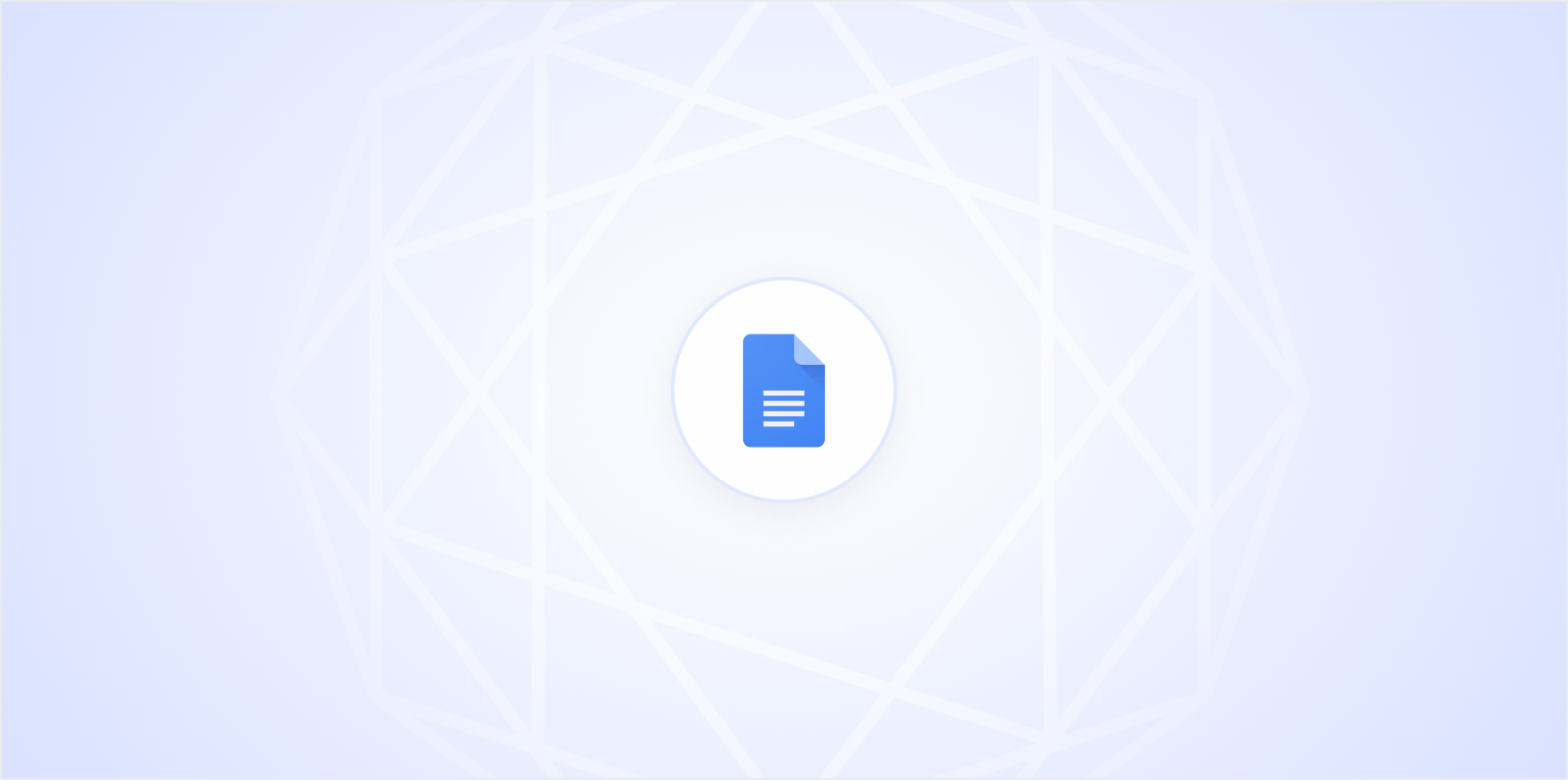Double underlining in Google Docs might seem like a small detail, but it can make a significant difference in how your document is perceived. Whether you're highlighting key points in a report or emphasizing important text in a presentation, knowing how to double underline can come in handy. Let's explore how you can achieve this in Google Docs. Along the way, we'll pick up a few other tips to level up your document game.
Why Double Underline?
Before we jump into the "how," let's consider the "why." Double underlining isn't just about making text look pretty, it's about adding emphasis. Sometimes, a single underline just doesn't cut it. Maybe you're preparing a financial report and want to highlight net profit figures. Or perhaps you're drafting a contract and need to emphasize certain clauses. In these cases, a double underline can draw attention more effectively without being too overwhelming.
Interestingly enough, double underlining can also serve as a visual cue in documents shared among collaborators. In academic or research settings, it's often used to signify terms or phrases that require further review or are of particular importance. So, having this skill in your toolkit can help convey your message more clearly and make your documents stand out.
Getting Started with Google Docs
First things first, make sure you've got Google Docs open and ready to go. If you're unfamiliar with Google Docs, think of it as a simplified version of Microsoft Word that's accessible online from anywhere. It's perfect for collaboration, and its features are more than enough for most document creation tasks.
Google Docs is user-friendly, but sometimes the simplest things, like a double underline, aren't immediately obvious. You might be surprised to learn that double underlining isn't a built-in feature in Google Docs, unlike in Microsoft Word. But don't worry, there are a few workarounds to achieve the same effect.
Method 1: Using Tables for a Double Underline
If you're wondering how to create a double underline when Google Docs doesn't offer it directly, one clever method is using tables. Here's how you can do it:
- Create a one-cell table by going to Insert > Table and choosing a 1x1 table.
- Enter the text you want to double underline in the table cell.
- Highlight your text and click on the Border width icon in the toolbar.
- Set the border width to your desired thickness for both the top and bottom lines of your cell.
- Finally, adjust the cell borders so that only the top and bottom borders are visible, giving the appearance of a double underline.
This method is great because it lets you customize the appearance of your underline. You can even adjust the spacing between the lines by resizing the table cell. It's a bit of a workaround, but it gets the job done.
Method 2: Using Drawing Tool
Another way to add a double underline is by using Google Docs' Drawing tool. This might be a bit more involved, but it's a fun way to get creative with your document. Here's how:
- Go to Insert > Drawing > + New.
- In the drawing window, click on the Line tool and draw a line under your text.
- To create a double underline, simply copy and paste the first line or draw another line parallel to the first.
- Position your lines accordingly, then click Save and Close.
Once you insert the drawing into your document, you can move it around to align it perfectly under your text. The drawing tool offers more flexibility, allowing you to play around with line styles and colors, making your document not just informative but visually appealing as well.
Method 3: Using Equation Editor
The Equation Editor in Google Docs is a less obvious, but effective, option for doubling your underline. Here's how you can do it:
- Click on Insert > Equation.
- In the equation toolbar, select the fraction tool to create a "stack" of text.
- Type your desired text in the numerator and a series of underscores or a horizontal line in the denominator.
This method might sound a bit unconventional, but it's a neat trick for creating a double underline. You can adjust the size of the text and lines by changing the font size within the equation editor, too.
Method 4: Using a Third-Party Add-On
For those who prefer a more automated approach, third-party add-ons can be a lifesaver. Add-ons like "Extensis Fonts" or "Double Underline" can be found in Google Workspace Marketplace.
- Go to Add-ons > Get add-ons.
- Search for the desired add-on and install it.
- Once installed, follow the specific add-on instructions to apply a double underline to your selected text.
These add-ons often come with additional features that can enhance your document editing experience. Always make sure the add-on is from a trusted source, as some may require permissions to access your documents.
Alternative: Spell for Quick Formatting
While Google Docs offers various methods for double underlining text, sometimes you need a faster and more efficient solution. That's where we come in with Spell. With Spell, you can quickly draft and edit your documents with AI, which simplifies many formatting tasks. Imagine needing a double underline and having Spell do it for you in seconds, without any hassle.
Not only can Spell help with double underlining, but it also enhances your overall document creation process. Whether you're drafting a quick report or collaborating with a team, Spell's AI capabilities make it easier to get high-quality results in no time.
Tips for Better Document Formatting
While we're on the topic of formatting, let's touch on a few additional tips that can help you create professional-looking documents:
- Consistent Styling: Keep your fonts, sizes, and colors consistent throughout the document. This helps maintain a professional look and feel.
- Use Styles: Google Docs offers pre-defined styles for headings, titles, and normal text. Using these styles can keep your document organized and uniform.
- Spacing: Proper line and paragraph spacing can make your document easier to read. Adjust these settings in the format menu.
- Page Breaks: Use page breaks to separate sections or chapters, especially in longer documents, to improve readability.
These simple tips can greatly improve the clarity and appearance of your documents. Consistency and attention to detail often make the difference between a good document and a great one.
Collaboration and Sharing
Google Docs is known for its collaboration features, allowing multiple users to edit and comment on documents in real-time. Here are some tips to make the most out of this feature:
- Comments: Use the comment feature to leave notes or suggestions for collaborators. This is especially useful in a team setting where feedback is crucial.
- Suggestions Mode: Switch to suggestions mode when editing someone else's document. This allows you to propose changes without altering the original text.
- Permissions: Set appropriate permissions for your document. You can allow others to view, comment, or edit, depending on your needs.
- Version History: Use the version history feature to track changes and revert to previous versions if needed.
By taking advantage of these collaboration tools, you can ensure that everyone is on the same page and that your document reflects the best input from your team.
Final Thoughts
Double underlining in Google Docs might seem like a small feature, but it can have a big impact on how your document is perceived. Whether you use tables, the drawing tool, or third-party add-ons, there are multiple ways to achieve this effect. And if you're looking for an even quicker solution, Spell can streamline the process with its AI capabilities, making document creation faster and easier. Happy writing!