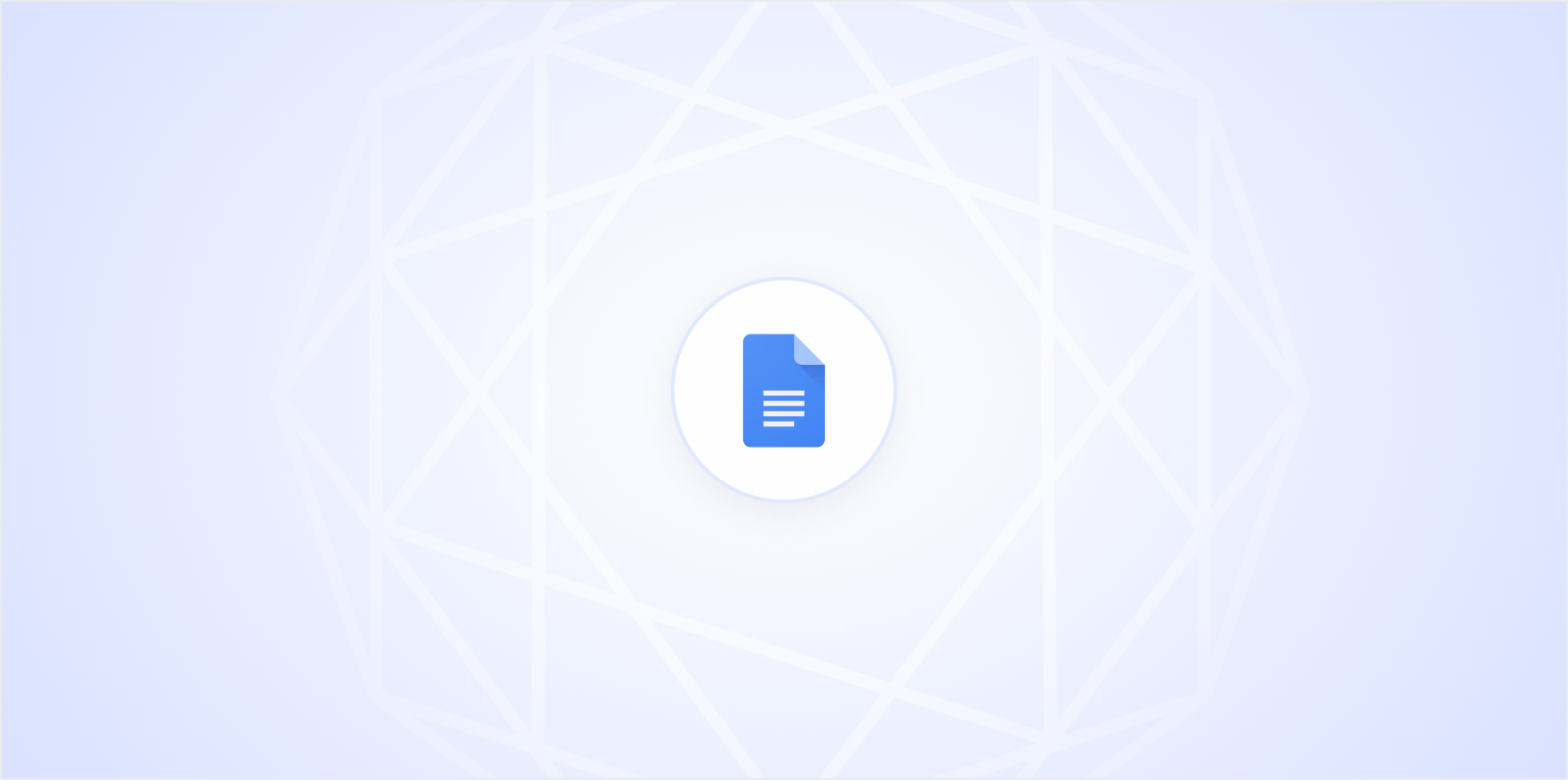Printing double-sided in Google Docs might seem like a small task, but it can be a bit confusing if you're not familiar with your printer's settings. Whether you're trying to save paper or just want your documents to look more professional, printing on both sides is a handy skill to have. Let's walk through the steps together, ensuring everything is clear and easy to follow.
Understanding Your Printer
Before we get into the nitty-gritty of Google Docs, it's crucial to understand your printer's capabilities. Not all printers support duplex printing, which is the technical term for printing on both sides of the paper. If your printer does support it, there are usually two ways it can handle the task: automatic and manual duplex printing.
Automatic Duplex Printing: This is the easier of the two. Your printer will automatically print on both sides of the paper without you having to manually flip it over. Most modern printers have this feature. It's always worth checking your printer's manual or specifications online to be sure.
Manual Duplex Printing: If your printer doesn't have automatic duplex capabilities, don't worry. You can still print double-sided manually. This process involves printing all the odd-numbered pages first, flipping the stack, and then printing the even-numbered pages on the other side.
To check if your printer supports duplex printing, look for a button or setting labeled "Duplex" or "Double-Sided" in your printer's settings menu. If you're still unsure, a quick search online with your printer's model number should give you the answer.
Setting Up Google Docs for Double-Sided Printing
Once you've confirmed your printer's capabilities, it's time to set up Google Docs for double-sided printing. Google Docs itself doesn't have a direct setting for duplex printing, but you can control this option through your printer settings.
Here's how you can do it:
- Open your document in Google Docs.
- Click on File in the top menu.
- Select Print from the dropdown menu. You can also use the shortcut
Ctrl+P(orCmd+Pon a Mac) to open the print dialog. - In the print dialog box, look for an option that says Two-Sided, Duplex, or Double-Sided. This is usually found under the More settings section.
- If you see the option, make sure it's checked. If not, and your printer supports duplex printing, you might need to enable it from your printer's driver settings or software.
Interestingly enough, if you're using a service like Spell, these steps can be simplified further with AI assistance. Spell can help you format and prepare documents much faster and with greater ease than traditional methods.
Printing Double-Sided Automatically
Assuming your printer supports automatic duplex printing and you've enabled the necessary settings, printing double-sided becomes a breeze. Here's a simple rundown:
- Once you've set up your document and adjusted the settings as described above, click Print.
- Your printer will handle the rest, automatically printing on both sides of the paper.
- Keep an eye on the printer's output tray, just to ensure everything is running smoothly.
With automatic duplex printing, you don't have to worry about flipping pages or re-feeding paper. It's a real time-saver, especially for larger documents.
Manual Double-Sided Printing
If your printer doesn't support automatic duplex printing, don't fret. Manual double-sided printing is a bit more hands-on, but it's still very doable. Here's how:
- First, print all the odd-numbered pages of your document. You can do this by selecting Custom from the print settings and entering the odd page numbers (e.g., 1, 3, 5).
- Once the odd pages are printed, take the paper stack and carefully reinsert it into the printer's paper tray. Make sure the blank side is facing the correct way for printing.
- Now, print the even-numbered pages. Again, use the Custom setting and enter the even page numbers (e.g., 2, 4, 6).
Manual duplex printing requires a bit more attention to detail, especially when reinserting the paper. A small mistake can lead to pages being printed upside down or out of order. But with a little practice, you'll get the hang of it.
Common Pitfalls and How to Avoid Them
Even with the best-laid plans, things can sometimes go awry. Here are a few common issues you might encounter when printing double-sided and how to avoid them:
Pages Printing Upside Down: This often happens when manually duplex printing. Make sure you're re-feeding the paper correctly, with the right edge going in first.
Paper Jams: Re-feeding paper can sometimes lead to jams, especially if the paper isn't straight. Always fan the paper stack and align it properly before reinserting it.
Printer Settings Not Sticking: Sometimes, even after setting up for duplex printing, the printer might revert to single-sided. Double-check your settings before hitting the print button.
While we're on the topic of efficiency, Spell offers a fantastic way to streamline your document preparation process. By using AI to assist in drafting and formatting, you can ensure your documents are print-ready with minimal fuss.
Checking Your Printer's Paper Path
Understanding your printer's paper path is essential for successful manual duplex printing. Different printers feed paper in unique ways, and knowing this can prevent upside-down or backward prints.
Here's a simple way to test your printer's paper path:
- Take a blank sheet of paper and draw an arrow pointing up on the top side.
- Load this paper with the arrow facing up into the paper tray.
- Print a test page and note how the arrow is positioned when it comes out.
This simple test helps you understand how paper travels through your printer, ensuring you insert it the right way for manual duplex printing.
Adjusting Print Margins for Double-Sided Documents
When printing double-sided, it's a good idea to adjust your document's margins to ensure text doesn't get cut off. Here's how you can do it in Google Docs:
- Click on File and then Page setup.
- In the dialog box, adjust the margins (top, bottom, left, right) to your preference. A typical setup might be 1-inch margins all around.
- Click OK to apply the changes.
By adjusting margins, you ensure that your content is neatly aligned and nothing crucial is lost in the binding or trimming process. It's these small adjustments that can make a big difference in the final presentation of your document.
Printing Double-Sided with Google Cloud Print
Google Cloud Print, though discontinued, was a popular service that allowed for remote printing. While it's no longer available, many printers now offer similar cloud-based printing solutions. Here's a quick look at how it worked, in case you come across a similar service:
- Ensure your printer is compatible with a cloud printing service.
- Connect your printer to the internet and register it with the service.
- From Google Docs, select Print, and choose your cloud printer as the destination.
Even though Google Cloud Print is no longer an option, many manufacturers have developed their own cloud printing solutions, making it easier than ever to print from anywhere.
Using Print Preview for Better Results
Before you hit the print button, it's always a good idea to use print preview. This feature gives you a virtual look at how your document will appear on paper, helping you catch any potential issues. Here's how you can do it:
- In Google Docs, go to File, then Print.
- Look for the print preview section on the right side of the dialog box.
- Carefully review each page to ensure everything looks correct, especially margins and page breaks.
Print preview is an invaluable tool that can save you from wasted paper and ink, not to mention the frustration of having to reprint. And if you're looking to streamline your document creation process even further, Spell can assist with AI-driven formatting and editing, making sure your document is perfect before you even get to the printing stage.
Final Thoughts
Printing double-sided in Google Docs is easy once you get the hang of it. By understanding your printer's capabilities and following the steps outlined, you can save both time and resources. If you're looking to make your document creation process even smoother, Spell can help. With AI-driven editing and real-time collaboration, it's like having a virtual assistant for your documents. Happy printing!