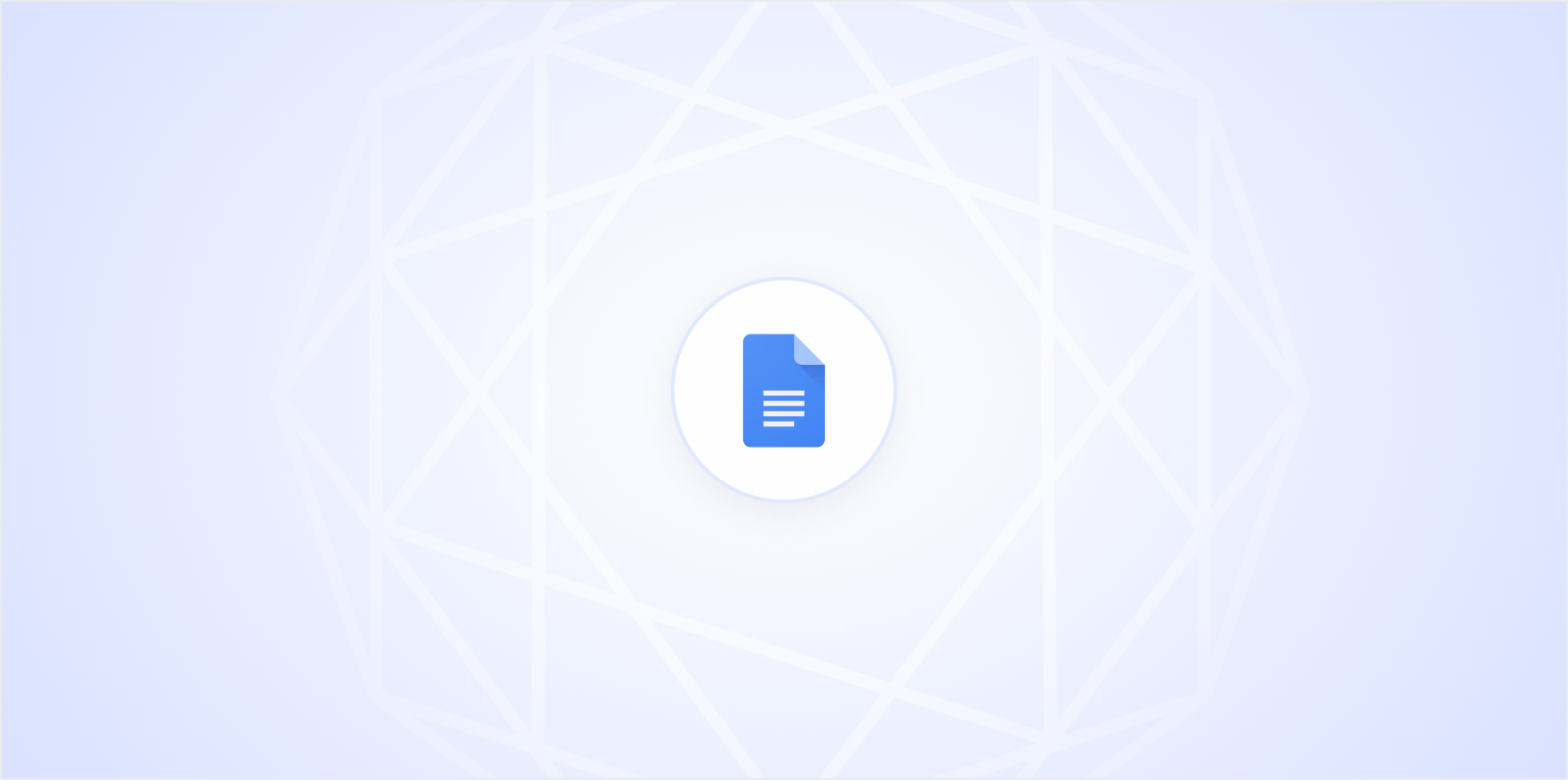Ever squinted at a Google Doc and wondered why the text looks like it's shouting at you from the screen? Zooming out on Google Docs can feel like a lifesaver when you're trying to get a better overview of your document. Whether you're proofreading, designing a layout, or simply prefer seeing more text at once, adjusting the zoom level can make all the difference. Let's break down how you can zoom out on Google Docs using several easy methods.
Using the Built-in Zoom Feature
Google Docs offers a straightforward way to adjust your zoom level directly within the interface. Here's how you can do it:
- Open your document in Google Docs.
- Look at the toolbar at the top of the page. You'll see a percentage indicator, typically set at 100% by default.
- Click on this percentage number. A dropdown menu will appear, offering various zoom levels like 50%, 75%, 100%, 125%, and so on.
- Select the zoom level you prefer. For zooming out, you might choose 75% or 50%, depending on how much you want to scale down your view.
And just like that, you've zoomed out! You can select different levels until you find what works best for you. Remember, though, that this only changes the view for you, not for anyone else you might be collaborating with on the document.
Using Keyboard Shortcuts
For the keyboard warriors among us, shortcuts are a great way to quickly adjust the zoom level without taking your hands off the keyboard. Here's how:
- If you're using Windows or a Chromebook, press Ctrl and - (minus key) to zoom out.
- On a Mac? No problem. Just hit Command and - (minus key) to achieve the same effect.
These shortcuts are a real time-saver, especially when you're toggling between different zoom levels frequently. It's a little trick that, once learned, you'll find yourself using all the time!
Adjusting Zoom Through Your Browser
Another way to zoom out is by adjusting the zoom settings in your web browser. This method affects the whole page, not just the document content, which can be handy if you want to see more of the toolbar and menu items as well.
For Google Chrome:
- Click on the three-dot menu at the top-right corner of the browser.
- Find the Zoom option, usually in the middle of the dropdown menu.
- Click the minus (–) button to decrease the zoom level.
For Mozilla Firefox:
- Click on the three horizontal lines in the top-right corner.
- Locate the Zoom section.
- Choose the minus (–) button to zoom out.
For Safari:
- Click on View in the top menu bar.
- Select Zoom Out from the dropdown menu.
Using your browser settings to adjust zoom can be particularly useful if you're working across multiple tabs and need a consistent view. This method zooms out everything in the browser, not just the document itself.
Benefits of Zooming Out
Why might you want to zoom out on a document, anyway? Here are a few practical reasons:
- Overview: When checking the overall structure or layout, zooming out can help you see more of the document at once. This is especially useful for longer documents or those with complex formatting.
- Proofreading: A smaller view can make it easier to spot mistakes or inconsistencies, as you can see how paragraphs and headings relate to each other.
- Design and Layout: If you're working with images, tables, or other design elements, zooming out gives you a better sense of how these elements fit together on the page.
In essence, zooming out is about gaining perspective. Sometimes, stepping back helps you see things more clearly.
Collaborative Editing and Zoom
Google Docs is a fantastic tool for collaboration. So, what happens when you're working with others? Will your zoom settings affect them?
The short answer is no. Your zoom level is personal to your view and doesn't impact how others see the document. This independence is great because it allows everyone on the team to work in the way that suits them best. You can be zoomed out to check the overall flow while your colleague focuses in on the details, all without stepping on each other's toes.
That said, communication is always key when collaborating. Make sure to discuss any major layout changes or formatting decisions with your team to ensure that everyone is on the same page. Literally and figuratively.
Resolving Zoom Issues
Occasionally, you might run into some hiccups with zoom settings. Here are a few common issues and how to resolve them:
- Text Looks Blurry: This can happen if you zoom out too much. Try increasing the zoom level slightly until the text is clear again.
- Can't Find the Zoom Options: Ensure you're looking at the correct toolbar. In Google Docs, the zoom option is usually in the toolbar next to the font options.
- Browser Zoom Isn't Working: Double-check that your browser is up to date. Sometimes, outdated browsers can cause functionality issues.
If you're still having trouble, consider refreshing the page or restarting your browser. These simple steps often solve a lot of minor tech hiccups.
The Magic of Spell
While we're on the topic of getting a better view and improving productivity, Spell can be a real game-changer for document editing. Imagine having an AI that helps you draft, edit, and refine your documents in real-time. With Spell, you could be zooming through your document tasks faster than ever before.
Spell is like having an assistant right in your document editor, offering suggestions and speeding up the workflow. Whether you're creating a new document or editing an existing one, Spell can help streamline the process by generating high-quality drafts and refining your work with just a few clicks.
Zooming Out with Touchpads and Mice
Touchpads and mice equipped with scroll wheels or gesture capabilities also offer zooming options. If you're using a laptop with a touchpad or an external mouse, here's what you can do:
- Touchpad: Place two fingers on the touchpad and slide them away from each other to zoom out. This gesture is intuitive and mimics the pinching motion used on smartphones.
- Mouse with Scroll Wheel: Hold down the Ctrl key (or Command on a Mac) and scroll the wheel down to zoom out.
These methods offer a tactile way to adjust your view, which can be more intuitive for some users. If you're someone who prefers to keep your hands on the device rather than reaching for the keyboard or navigating menus, this could be your go-to method.
Accessibility Features in Google Docs
Google Docs is also mindful of accessibility, offering features that help those who might struggle with standard viewing options. Here's how you can make Google Docs work better for you:
- Screen Magnifiers: If standard zoom options aren't enough, consider using screen magnifier tools that come built-in with most operating systems. They offer greater flexibility and adjustment.
- High Contrast Mode: This can make text easier to read, especially when zoomed out. It's an option in Google Docs under accessibility settings.
- Voice Typing: While not directly related to zooming, voice typing can be a helpful tool if you prefer to focus more on speaking than typing. It's a neat accessibility feature that can save time and effort.
These features ensure that everyone has a comfortable and effective experience using Google Docs, regardless of their individual needs.
Spell and Document Accessibility
With Spell, accessibility takes on a new dimension. Our AI editor not only helps you create documents faster but also ensures they're polished and professional. Spell's ability to generate drafts quickly means less time squinting at the screen, and more time focusing on what matters.
Plus, the natural language editing capabilities make it easier to refine documents without needing extensive navigation through menus. It's all about making the document creation process as smooth as possible.
Final Thoughts
Zooming out on Google Docs can greatly enhance your document editing experience, giving you a broader perspective and helping you catch errors or design flaws more easily. Whether you use built-in features, keyboard shortcuts, or browser settings, there's a method that will suit your style. And don't forget about Spell - it's like having an AI assistant in your document editor, helping you create high-quality documents faster and with less hassle. Give it a try and see how much more productive you can be!