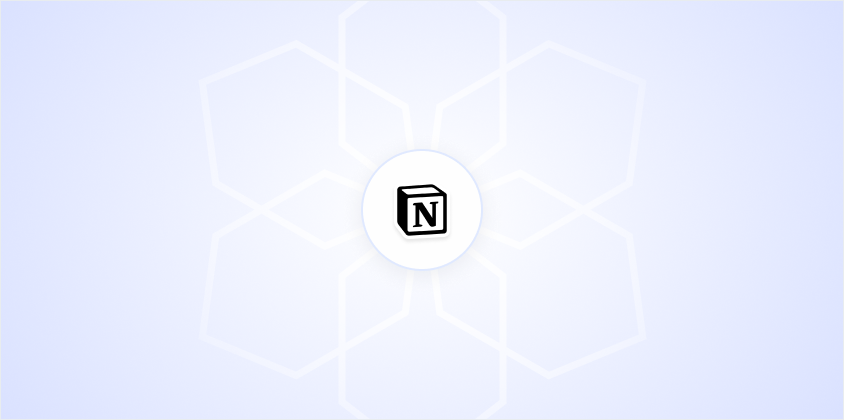Notion has become a go-to tool for organizing and collaborating on projects. One of its standout features is the ability to embed a variety of content directly into your pages. This makes Notion incredibly versatile, allowing you to keep everything from spreadsheets to videos all in one place. Today, we'll break down how to make the most of embedding in Notion, walking through the steps and sharing some tips to make your Notion workspace even more effective.
Why Embedding in Notion is a Game Changer
Let's face it. Hopping between different apps can be a real productivity killer. You know, when you're knee-deep in a report and suddenly have to switch to another app to grab some data. It's easy to lose focus. Embedding comes to the rescue by allowing you to integrate various types of content directly into your Notion pages. From adding Google Sheets for financial tracking to embedding a YouTube video for a team presentation, the possibilities are vast.
Embedding in Notion helps streamline workflows, reducing the need for constant app switching. It centralizes your resources, making it easier to reference, share, and collaborate without the usual back-and-forth. Plus, it looks pretty slick to have everything you need in one cohesive page. So, let's look at how you can make this happen.
How to Embed Google Docs in Notion
Google Docs is a staple for many, and embedding a doc in Notion is straightforward. Here's how you can do it:
- Open the Google Doc you want to embed and click on "File" in the top menu.
- Select "Publish to the web" and then click "Publish." This makes the document shareable via a link.
- Copy the link provided.
- In Notion, paste the link directly into your page. Notion will automatically recognize it as a Google Doc and offer to create an embed.
- Click "Create Embed," and voilla! Your Google Doc is now part of your Notion workspace.
This method lets you view and scroll through your document without leaving Notion. It's ideal for keeping reference materials at your fingertips, which can be a real time-saver during meetings or brainstorming sessions.
Embedding Google Sheets for Dynamic Data
If you're like me and love using spreadsheets for everything from budgets to to-do lists, embedding Google Sheets in Notion can be incredibly handy. Here's how to do it:
- Open your Google Sheet and click "Share" in the top right corner.
- Ensure that your sharing settings allow anyone with the link to view the document.
- Copy the URL of your Google Sheet.
- Head over to Notion and paste the link into your page. Notion will prompt you to "Create Embed."
- Click on "Create Embed," and your Google Sheet will appear right in your Notion page.
This is a great way to keep your data dynamic, as any changes made in the Google Sheet will automatically update in Notion. Say goodbye to manual data entry and enjoy the seamless integration.
Adding Videos to Notion
Sometimes a picture. Or in this case, a video. Is worth a thousand words. Whether it's a tutorial or a team presentation, embedding videos in Notion can enrich your pages. Here's how you can do it:
- Find the video you want to embed, whether it's from YouTube, Vimeo, or another platform.
- Copy the URL of the video.
- In Notion, simply paste the link into your page.
- Notion will automatically recognize it as a video and provide an "Embed" option. Click on it to embed the video.
Having videos right there in your workspace makes it easier to reference them during discussions or when you're working on related projects. No more toggling between tabs. Everything is in one neat package.
Incorporating Figma Designs
For those in the design world, Figma is a popular tool. Embedding Figma designs into Notion can keep design and development teams on the same page. Literally. Here's how to bring your Figma files into Notion:
- Open your Figma file and click on "Share" in the top-right corner.
- Ensure the link is set to allow anyone with the link to view the file.
- Copy the link and head back to your Notion page.
- Paste the link into Notion, and just like that, Notion will prompt you to embed it. Click "Create Embed."
Now, your design is live in Notion, ensuring everyone can view and provide feedback without needing to open Figma separately. It's a fantastic way to keep design discussions flowing smoothly, all within the same workspace.
Incorporating Tweets
Whether you want to highlight customer feedback or keep track of industry trends, embedding tweets can be quite effective. Here's how to do it:
- Find the tweet you want to embed and click on the "Share" icon located beneath the tweet.
- Select "Copy link to Tweet."
- Paste the link into your Notion page. Notion will recognize it and offer an embed view.
- Click "Embed" to add the tweet to your page.
This feature can be quite useful during discussions, allowing you to reference social media content without needing to switch platforms.
Embedding Calendars for Better Scheduling
Keeping track of schedules and planning projects is often easier when your calendar is right there with your notes. Here's how to embed a Google Calendar in Notion:
- Open your Google Calendar, click on the settings gear, and select "Settings."
- Under "Settings for my calendars," choose the calendar you want to embed.
- Scroll down to "Integrate calendar" and copy the "Public URL to this calendar."
- Paste the URL directly into Notion, and it'll prompt you to embed it.
- Click "Create Embed" to add your calendar to the page.
Having your calendar in Notion helps streamline planning sessions, ensuring that everyone is on the same schedule and reducing back-and-forth emails about meeting times.
Using Notion's Own Blocks for Embedding
Notion's own blocks are incredibly versatile, allowing you to embed a variety of content types right within your pages. Let's look at how to use them:
- Code Blocks: Notion supports embedding code snippets, which is great for developers looking to keep track of different scripts or code segments.
- Equation Blocks: For those of you in academia or fields requiring complex mathematics, Notion allows you to embed equations using LaTeX.
- Maps: You can embed maps directly in your Notion pages, which is useful for planning events or logistics.
By leveraging Notion's native embedding features, you can create pages that are both functional and visually appealing, keeping all your resources in one place.
Tips for Effective Embedding
Embedding can make your Notion pages more interactive and efficient, but there are a few tips to keep in mind:
- Keep it Relevant: Only embed content that's truly necessary to avoid cluttering your page.
- Organize Your Page: Use headings and dividers to keep embedded content organized and easy to navigate.
- Regular Updates: Ensure that any external content you embed is regularly updated, especially if it's something like a Google Sheet.
- Check Permissions: Make sure any shared or embedded content has the correct permissions set, so everyone who needs access can see it.
Embedding is a powerful tool, but like any tool, it works best when used thoughtfully. Keeping your pages organized and relevant will help you make the most of this feature.
Final Thoughts
Embedding in Notion can transform your workspace into a centralized hub of information, reducing the need to switch between different apps and platforms. Whether you're adding a Google Doc, a video, or even a Figma design, the process is straightforward and incredibly beneficial. And if you're looking to create high-quality documents even faster, Spell is an AI-powered document editor that can help you draft, edit, and refine your work seamlessly. By integrating these tools, you can streamline your workflow and focus on what really matters: getting things done efficiently.