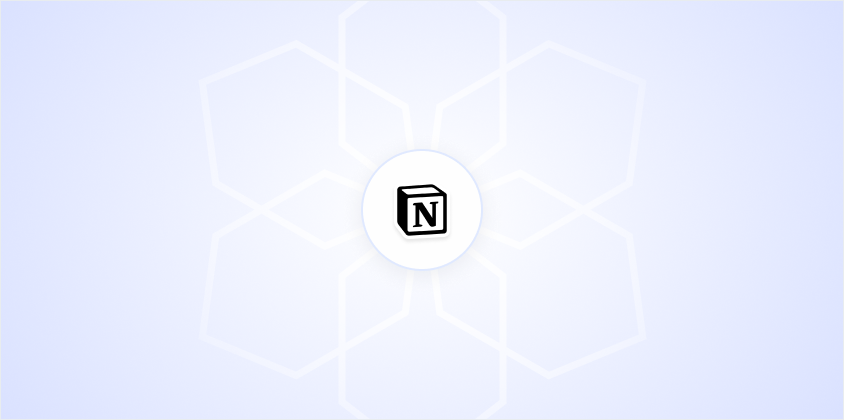Sharing a Notion page with someone who doesn't have an account might sound like a tricky task, but it's actually quite straightforward. Whether you're collaborating on a project or just want to share some notes, Notion makes it easy to include others. Let's walk through the process of how you can share your Notion page without requiring the other person to sign up for an account.
Getting Started with Public Access
First things first, Notion allows you to make your pages publicly accessible. This is the magic trick behind sharing with someone who doesn't have a Notion account. By setting your page to public, you're essentially creating a link that anyone can view. No login required. Don't worry, it's not as intimidating as it sounds. You retain control over what you share.
To make your page public, follow these steps:
- Open the page you want to share in Notion.
- Look for the 'Share' button at the top right corner of your page. Click on it.
- In the sharing menu, you'll see an option that says 'Share to web'. Toggle this option on.
And just like that, your page is now publicly accessible! You've generated a link that you can send to anyone, and they can view your page without needing a Notion account.
Understanding the Permissions
When you share a Notion page publicly, it's important to understand what permissions you're giving. By default, when you toggle 'Share to web', viewers can only see the page. They can't edit it or make any changes unless you specify otherwise.
If you want to allow edits, there are additional settings:
- In the same sharing menu, you have options to 'Allow editing'. If you enable this, anyone with the link can make changes to your page. Use this cautiously!
- You can also allow comments or duplication. This can be useful if you want feedback or if you want others to use your page as a template.
These permissions give you flexibility depending on what you want to achieve. For instance, if you're sharing a draft with a colleague for feedback, enabling comments might be helpful.
Sharing the Link
Now that your page is ready to be shared, it's time to send out the link. You might be wondering about the best way to do this. While email is a classic choice, don't forget about other platforms like Slack, WhatsApp, or even social media if it's appropriate.
Here's how you can grab the link:
- After toggling 'Share to web', you'll see a 'Copy link' button. Click it.
- Paste the link wherever you wish to share it.
- A little tip: adding a brief note or context when you share the link helps the recipient understand why they're receiving it. It's a nice touch!
Sharing this way offers flexibility. Whether you're sending a quick update to a team or showcasing a portfolio to potential clients, a simple link does the trick.
Keeping It Secure
When you make a page public, security may be a concern. Notion doesn't index shared links in search engines, which means your page won't appear in Google search results. However, anyone with the link can access it, so it's wise to share it only with trusted people.
If you ever feel uneasy about your page being public:
- Simply go back to the sharing menu and toggle 'Share to web' off. This will instantly revoke access.
- Consider using the 'Allow editing' and 'Allow comments' features cautiously. Not every situation requires these permissions.
It's all about balance. Keeping your content accessible yet secure. If you're looking for alternative ways to create and share documents with built-in security, Spell offers a unique solution where you can manage document access effortlessly.
Customizing Your Public Page
Now that your page is public, you might want to spruce it up a bit. Notion offers some customization options that can help make your page look more professional and engaging.
Consider these customization tips:
- Headers and Layouts: Use headers to break up sections of your document clearly. Notion's block system makes it easy to drag and drop various elements to create an appealing layout.
- Images and Media: Adding images or embedding videos can make your content more dynamic. Just drag and drop or use the '+' button to insert media blocks.
- Links and References: Make use of hyperlinks to direct readers to additional resources or related pages. This keeps your content interactive and informative.
Customizing your page not only makes it more visually appealing but also enhances the reader's experience. Just like with Spell, where we focus on creating polished documents quickly, Notion's tools can help you achieve a professional look with ease.
Common Issues and How to Fix Them
Even though sharing a Notion page is straightforward, you might encounter a few hiccups along the way. Here are some common issues and their fixes:
- Link Not Working: If the link doesn't work for your recipient, double-check that 'Share to web' is toggled on. Also, ensure the link was copied correctly without any extra spaces or characters.
- Permission Problems: If someone reports they can't see the page, ensure that their permissions are set correctly. Review the share settings to ensure they match your intentions.
- Formatting Issues: Sometimes, what looks good on your screen might not appear the same to others. Test your page by viewing it in incognito mode or on another device to check its appearance.
Addressing these common issues ensures a smooth sharing experience. If you're looking for a tool that minimizes these hassles, Spell offers a seamless sharing experience with fewer formatting headaches and intuitive collaboration features.
Alternatives to Public Sharing
If you're uncomfortable with making your page publicly accessible, Notion does offer alternative sharing methods. These are a bit more restricted but provide additional privacy controls.
Here are some alternative methods:
- Invite by Email: You can invite specific people to view or edit your page by entering their email addresses in the sharing menu. This requires the recipients to have a Notion account but offers more control over who accesses your content.
- Workspace Sharing: If you're working within a team, you can share pages directly with your workspace members. This is ideal for team projects where everyone is already using Notion.
These options are great if you need tighter control over who can see or edit your content. It's worth considering if your content is sensitive or if you just prefer a more private sharing approach.
Why Use Notion for Collaboration?
Notion is a fantastic tool for collaboration due to its versatility and ease of use. Whether you're working on a solo project or a large team effort, Notion provides the tools needed to keep everything organized and accessible.
Here are some reasons why Notion excels at collaboration:
- All-in-One Workspace: Notion combines notes, tasks, databases, and more in one place. This means less switching between apps and more focus on the work.
- Real-Time Collaboration: Multiple users can view and edit pages simultaneously, making it easy to work together without stepping on each other's toes.
- Customization: You can tailor your Notion workspace to fit your team's needs, using templates and blocks to build the perfect environment for your projects.
If you're looking for even more advanced collaboration features, Spell offers real-time collaboration with AI-powered tools designed to enhance productivity and streamline document creation.
Tips for Effective Collaboration
To make the most out of Notion's collaboration features, here are some tips to keep in mind:
- Set Clear Guidelines: Establish conventions for naming pages, organizing content, and commenting. This helps ensure everyone is on the same page, literally and figuratively.
- Use Templates: Notion offers a variety of templates that can save you time and ensure consistency across your team's projects. Customize these templates to fit your specific needs.
- Regular Check-Ins: Use Notion to schedule regular check-ins or updates. This keeps everyone informed about project progress and any upcoming tasks or deadlines.
Effective collaboration is all about communication and organization, and Notion provides the tools to facilitate both. For even more streamlined collaboration with AI assistance, consider using Spell, where you can manage documents collaboratively with ease.
Final Thoughts
Sharing a Notion page without requiring an account is a simple process that opens up your content to a wider audience while maintaining control over access and permissions. Whether you're using public links or inviting specific collaborators, Notion offers flexible sharing options to suit your needs. And for those looking to take document creation to the next level, Spell provides an AI-powered alternative that enhances your productivity and collaboration efforts. Happy sharing!