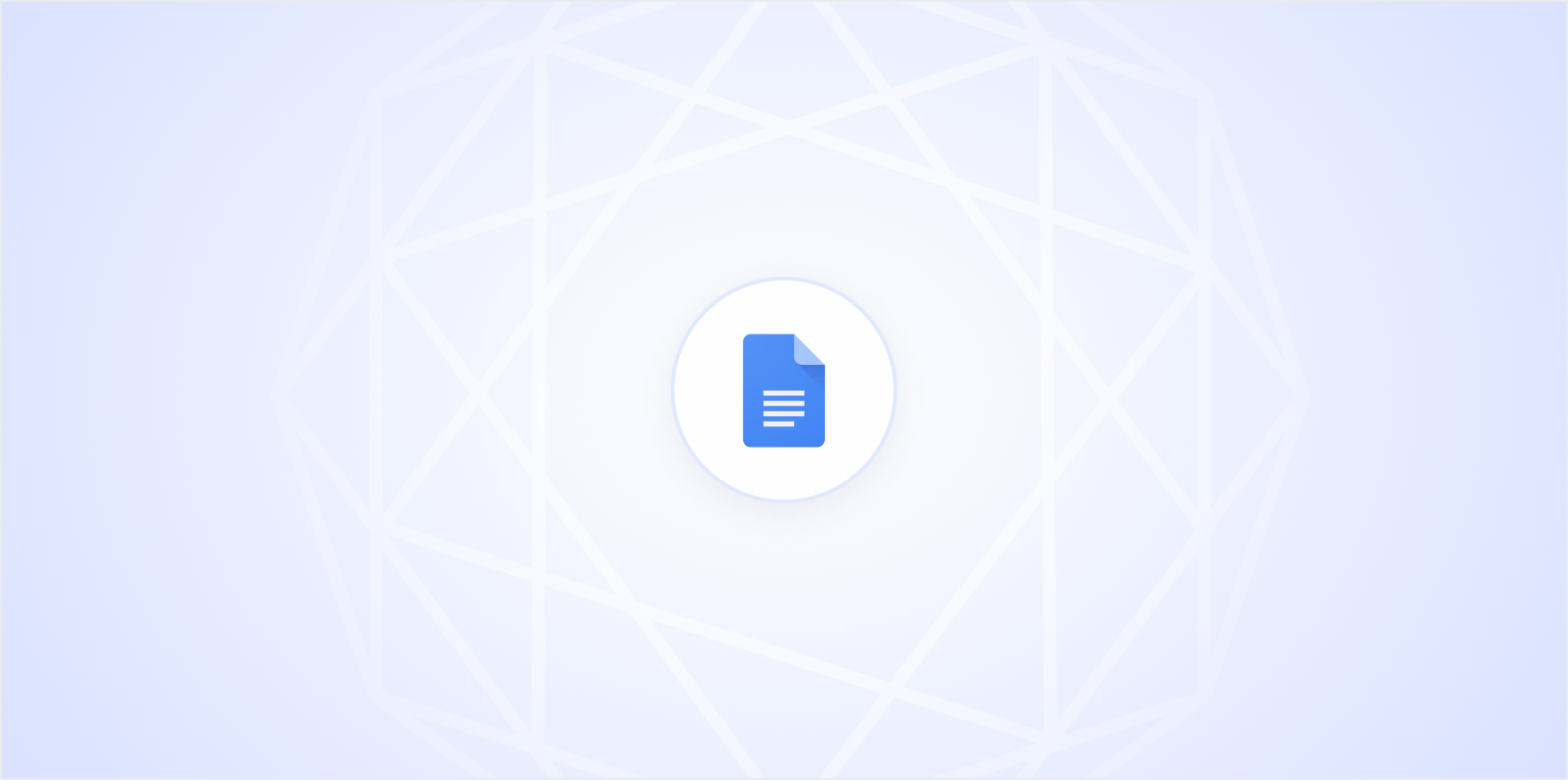PDFs are great for preserving document formatting, but they can be a hassle when you need to edit the content. Luckily, Google Docs offers a handy way to convert PDFs into editable documents. This process can save you from retyping everything manually. Let's take a look at how you can convert a PDF to a Google Doc with ease. Along with some tips to make the transition as smooth as possible.
Why Convert a PDF to Google Doc?
First things first, why would you want to convert a PDF to a Google Doc? PDFs are known for their stable formatting across different devices, but this stability comes at the cost of editability. Imagine working on a team project where everyone needs to add their input. Trying to do that with a PDF can be like trying to write with a pen on a laminated sheet. Frustrating and ineffective.
Converting your PDF to a Google Doc allows for real-time editing, collaboration, and sharing. You can incorporate comments, suggestions, and changes without the cumbersome process of printing, marking up by hand, and scanning back. Plus, Google Docs is cloud-based, so you can access your work from anywhere with an internet connection. This feature is especially useful for remote teams or individuals who work from various locations.
Moreover, Google Docs integrates well with other Google apps and extensions, making it a versatile choice for those already in the Google ecosystem. Let's not forget about the convenience of using Spell to draft and edit documents faster than ever. But more on that later.
The Quick and Easy Method
Okay, let's cut to the chase. You want to convert your PDF to a Google Doc quickly and easily. Here's how you can do it in just a few straightforward steps:
- Open Google Drive in your web browser and make sure you're signed in.
- Upload your PDF file to Google Drive. You can do this by dragging and dropping the file into your Drive or by clicking the "New" button followed by "File upload."
- Once uploaded, right-click on the PDF file in your Drive.
- Select "Open with" and then choose "Google Docs."
Voila. Your PDF is now opened as a Google Doc. This method works wonders for text-based PDFs, but you may encounter some formatting issues, especially with complex layouts or images. However, for straightforward documents, this method is a lifesaver.
Dealing with Formatting Challenges
Now, while Google Docs does a decent job converting PDFs, it's not always perfect. You might notice some quirks in the formatting. Text might be out of place, or images might not align as they did in the original PDF. But don't worry. There are ways to handle these issues.
First, check the document thoroughly for any discrepancies. Text alignment, font styles, and even bullet points can shift during the conversion process. You'll want to correct these manually. If you're working with a document that contains a lot of images or tables, consider breaking the document into sections to manage formatting more effectively.
One useful tip is to keep a copy of the original PDF open for reference. This way, you can easily cross-check and make sure everything matches up as it should. If you're using Spell, you might find the AI-driven editing to be quite helpful in cleaning up any formatting issues faster than you could manually.
Working with Scanned PDFs
Things get a bit trickier when your PDF is scanned. These are essentially images of text, which means Google Docs needs to use Optical Character Recognition (OCR) to convert them into editable text. Fortunately, Google Docs includes OCR functionality, but it's not foolproof.
When you open a scanned PDF in Google Docs, the OCR feature will attempt to read the text and convert it. How well it works depends on the quality of the scan. Clear, high-resolution scans will yield better results. If your document is blurry or has handwritten notes, you might face some challenges.
In cases where OCR doesn't work perfectly, you'll need to manually correct any errors. This might feel tedious, but it's still faster than retyping everything from scratch. Again, having the original document handy can be a great reference point.
For those really time-sensitive tasks, you might want to use Spell to help draft or refine content after the OCR process. It can save you a ton of time by fixing errors and polishing the text quickly.
Maintaining Original Fonts and Styles
One of the biggest perks of PDFs is their ability to preserve fonts and styling across different platforms. When converting to Google Docs, you might notice some changes in fonts and styles. Unfortunately, Google Docs doesn't always support every font available in PDFs.
To maintain a consistent look, try to match fonts as closely as possible. Google Docs offers a variety of fonts that can usually come pretty close to what's in your PDF. If an exact match isn't possible, aim for something visually similar. You can adjust font sizes and styles to resemble the original document as much as possible.
Keep in mind that some complex styles might not translate well. For example, decorative fonts or unique spacing might require manual adjustments. But don't sweat it too much. Focus on readability and overall presentation. At the end of the day, it's the content that matters most.
Handling Large Files
Sometimes, the PDF you need to convert is a hefty one. Large files can put a strain on Google Docs during the conversion process, leading to longer load times and potential errors. If you encounter issues with larger files, consider breaking them into smaller chunks.
Split the PDF into several sections and convert each one individually. This approach not only makes the process more manageable but also helps you focus on formatting each section properly before moving on to the next. Many online tools can help you split PDFs if you don't have access to Adobe Acrobat or similar software.
Once split, you can convert each section in Google Docs and then combine them back into a single document. While it might require a little extra work upfront, it saves you from dealing with a single, overwhelming file that slows down your workflow.
Collaborating with Your Team
Google Docs shines when it comes to collaboration. Once your PDF is converted, you can easily share the document with your team members. You can assign different permissions, such as viewing, commenting, or full editing rights, depending on what your team needs.
Use the comment and suggestion features to communicate with your team effectively. It's a great way to gather feedback and make changes without losing track of previous versions. Google Docs' version history also allows you to revert to earlier versions, so you don't need to worry about losing important information.
And if you're using Spell, collaboration becomes even more efficient. With AI-assisted drafting and editing, your team can work together to create high-quality documents faster than ever before.
When to Consider Alternative Tools
While Google Docs is a fantastic tool for converting and editing PDFs, there are times when you might need something different. For instance, if your PDF is highly graphical or includes complex layouts, specialized software like Adobe Acrobat might be a better fit.
For those who frequently work with PDFs, investing in a dedicated PDF editor can be worthwhile. These tools offer advanced features for editing, annotating, and securing your documents. However, for straightforward text-based PDFs, Google Docs is usually sufficient.
If you're looking for an alternative way to speed up your document creation process, Spell offers a unique AI-driven approach. Unlike traditional tools that require manual editing, Spell can help draft and refine your content quickly and effectively.
Final Thoughts
Converting PDFs to Google Docs is a practical solution for those looking to make PDFs more accessible and editable. It provides a convenient way to collaborate and make changes on the fly. And if you're aiming for efficiency, Spell can be a game-changer, helping you create polished documents in record time. Embrace the ease and flexibility of editing with Google Docs. Watch your productivity soar.