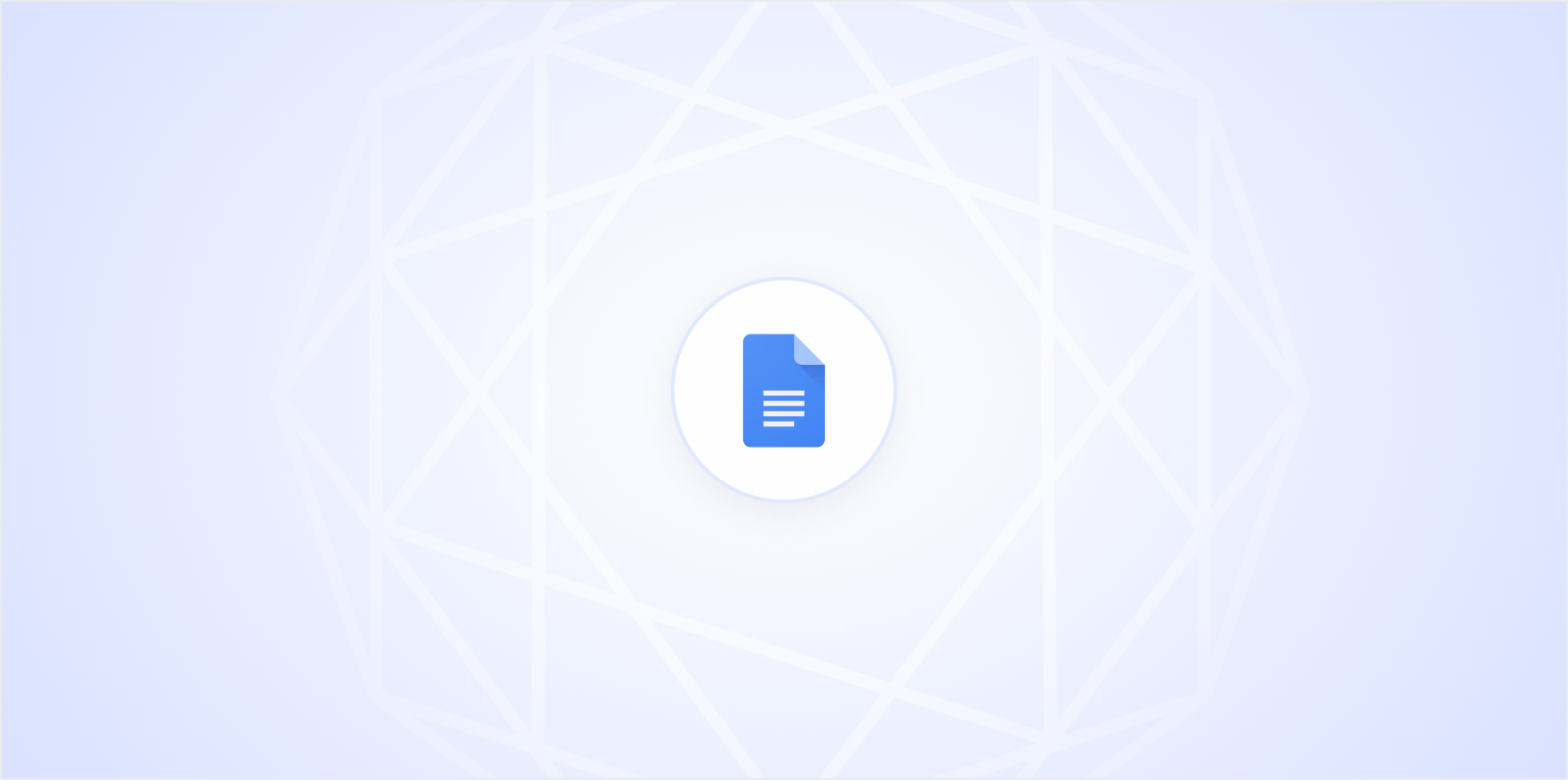Keeping track of changes in Google Docs is a lifesaver when collaborating with others or when you need to review edits over time. It's a feature that ensures transparency and accountability, helping you manage edits seamlessly. We'll cover everything you need to know about tracking changes. From setting it up to utilizing its features effectively.
Getting Started with Suggesting Mode
Before we start diving into the specifics, it's essential to understand what Suggesting Mode is in Google Docs. This mode is the equivalent of the "Track Changes" feature you might be familiar with from Microsoft Word. It allows you to make edits that appear as suggestions, which can be accepted or rejected by others. So how do you activate it?
- Open your Google Doc: Head to your Google Drive and open the document you want to work on.
- Switch to Suggesting Mode: Look at the top right of the screen, where you'll see a pencil icon or a dropdown that says "Editing." Click it and select "Suggesting."
Once Suggesting Mode is active, any changes you make will appear as suggestions. This means text you delete will be struck through, and any additions will be highlighted. It's a great way to make your edits without permanently altering the original text. It makes the review process much smoother.
Understanding the Benefits of Tracking Changes
You might wonder why all this fuss about tracking changes is necessary. Well, it comes with several benefits that can significantly enhance your productivity and collaboration:
- Enhanced Collaboration: When multiple people are working on the same document, tracking changes helps ensure that everyone's contributions are visible and easy to follow.
- Accountability: It's clear who made which changes. So if there's a need to discuss a particular edit, you know who to ask.
- Easy Reversion: If a change isn't beneficial, you can easily revert to the original text without having to remember what it was.
- Improved Communication: Comments and suggestions help explain why changes were made, facilitating better understanding among collaborators.
All these benefits make it much easier to manage documents with multiple contributors. It's like having a digital logbook of your document's evolution.
Reviewing and Managing Suggestions
Once suggestions start coming in, you'll need a strategy for managing them. The last thing you want is a cluttered document full of unresolved edits. Here's how to keep everything in order:
- Viewing Suggestions: All suggestions appear in the margins of the document. Simply click on a suggestion to view more details.
- Accept or Reject: You can accept a suggestion by clicking the check mark or reject it by clicking the "X." This action will either integrate the change into the document or remove the suggestion altogether.
- Add Comments: If you're unsure about a change, you can add a comment for further clarification before making a decision.
Managing suggestions effectively keeps your document clean and ensures that only the best edits make it into the final version. It's a bit like being an editor, but with a team.
Using Comments to Enhance Collaboration
Comments are a powerful tool in Google Docs, especially when used alongside tracking changes. They allow you to provide context or ask questions about specific edits. Here's how to use them effectively:
- Highlight Text: Select the text you want to comment on.
- Add a Comment: Right-click the highlighted text and select "Comment." A box will appear in the margin where you can type your message.
- Reply to Comments: Others can reply to your comments, creating a thread that can be resolved once the issue is addressed.
Comments are like sticky notes on your document, providing a platform for ongoing discussions without cluttering your main text. They're especially useful in collaborative environments where feedback is crucial.
Exploring Version History
Google Docs takes things a step further with its Version History feature. This allows you to see previous versions of your document and even restore them if needed. Here's how you can access it:
- Open Version History: Go to "File" in the top menu, then select "Version history" and "See version history."
- Review Changes: On the right-hand side, you'll see a list of past versions. Clicking on any version will show you what the document looked like at that point.
- Restore Previous Versions: If necessary, you can restore any previous version by clicking the "Restore this version" button.
Version History is like having a time machine for your document, making it easy to undo mistakes or revisit past ideas. It's especially helpful for long-term projects where changes accumulate over time.
Integrating Spell for Effortless Document Management
While Google Docs is powerful, sometimes you need a bit more muscle for your document editing needs. Spell offers an AI-driven approach to document editing that can save you time and effort. Here's how Spell can complement your Google Docs experience:
- Drafting Made Easy: With Spell, you can generate high-quality drafts in seconds, providing a solid foundation for your document.
- Natural Language Editing: Simply highlight text and tell Spell what changes you want. It's like having an editor at your fingertips.
- Seamless Collaboration: Spell allows for real-time collaboration with your team, just like Google Docs, but with built-in AI to streamline the process.
With Spell, you can reduce the time spent on drafting and editing, allowing you to focus more on the content itself rather than the mechanics of editing.
Tips for Effective Use of Google Docs and Spell Together
While Google Docs and Spell each have their strengths, the real magic happens when you use them together. Here are some tips to make the most of both tools:
- Start with Spell: Use Spell to draft your document quickly and efficiently. Its AI capabilities will help you get started faster.
- Refine in Google Docs: Once you have a draft, move it to Google Docs for collaborative editing and feedback using the Suggesting Mode.
- Leverage Version History: Use Google Docs' Version History to track changes and ensure that nothing gets lost during the editing process.
By combining the strengths of both tools, you can streamline your workflow and produce high-quality documents in less time.
Final Thoughts
Tracking changes in Google Docs is a straightforward yet powerful way to manage collaborative editing. By utilizing features like Suggesting Mode, comments, and version history, you can keep your documents organized and your collaborators on the same page. And when you pair Google Docs with Spell, you can harness AI to draft and edit documents faster and more efficiently. It's like having a personal assistant for your writing tasks. Happy editing!