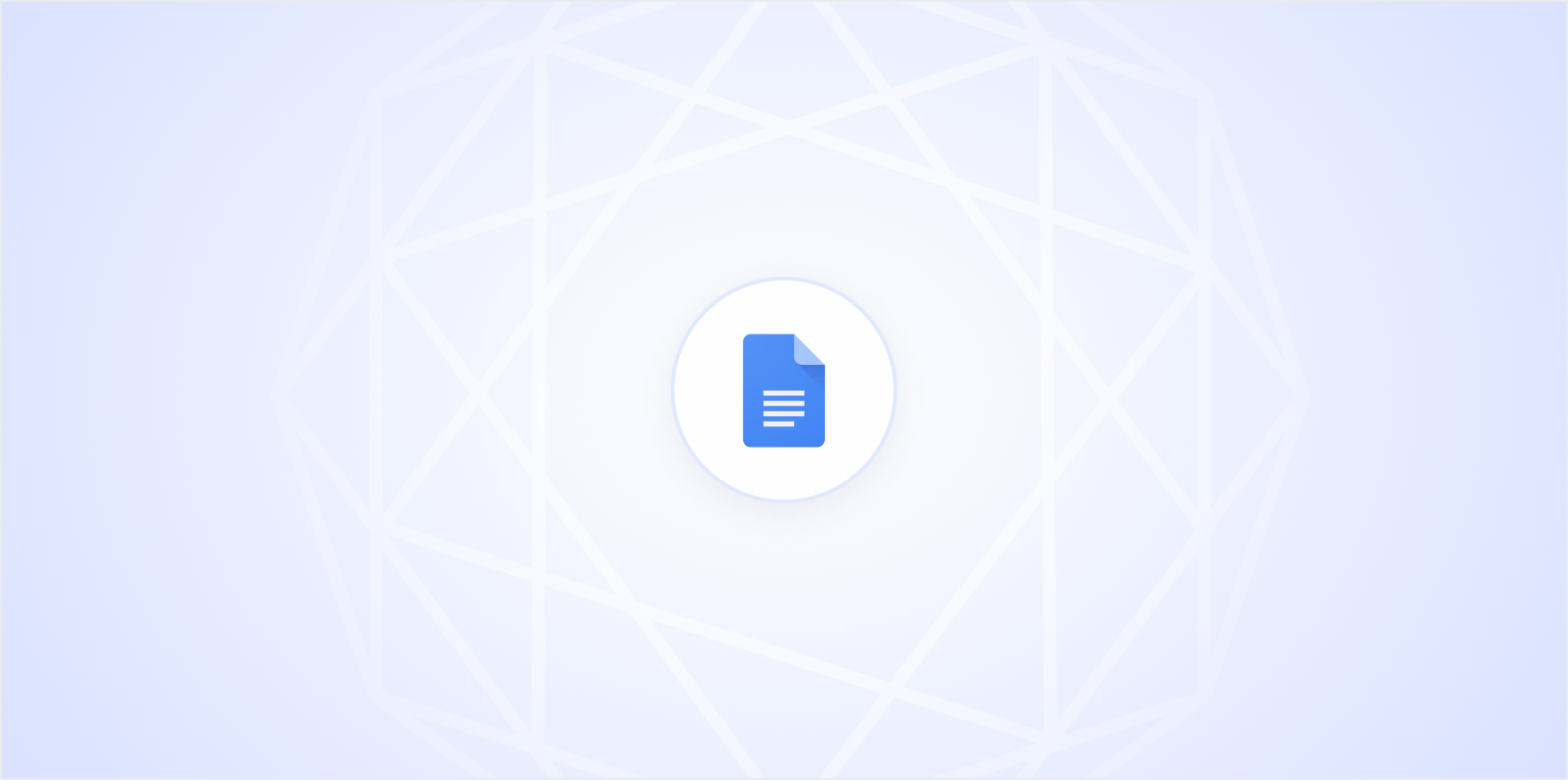Creating a table of contents might seem like a small detail, but it can make a huge difference in how your document is perceived and navigated. Whether you're working on a hefty research paper or a concise report, a well-organized table of contents helps your readers find what they need quickly. Today, let's dig into how you can craft a table of contents that not only looks good but also works like a charm.
Why a Table of Contents Matters
Before we get into the nitty-gritty of creating one, let's chat about why a table of contents is so important. Imagine picking up a book with hundreds of pages but no table of contents. You'd be lost, right? The same goes for any lengthy document. A table of contents acts like a map, guiding your readers to the sections they’re interested in without flipping through every page. It’s all about making the reader’s life easier.
Moreover, if you're submitting a document for academic or professional purposes, a table of contents can add a level of professionalism and polish. It shows you've put thought into organizing your work and respect your reader’s time. So, whether it’s a thesis, a business proposal, or even a novel, a table of contents is your friend.
Choosing the Right Software
Before you start, decide which software you'll be using to create your document. Microsoft Word and Google Docs are popular choices, each offering tools to generate a table of contents with ease. If you want to take it up a notch, Spell is an AI-powered document editor that simplifies the process even further by streamlining the entire writing and editing process, from draft to final copy.
Let's break down how you can use each tool effectively:
- Microsoft Word: Known for its robust features, Word allows you to create a table of contents with just a few clicks. You can choose from different styles and formats, and it automatically updates if you make changes to your document.
- Google Docs: A great option for collaborative work, Google Docs lets you insert a table of contents and update it in real-time as you or your team make edits.
- Spell: This AI document editor not only helps you draft your content faster but also ensures your table of contents and other elements are perfectly formatted, saving you a lot of hassle.
Structuring Your Document
Now that you have your software picked out, the first step in creating a table of contents is to ensure your document is well-structured. This means using headings consistently throughout your document. Think of your headings as the roadmap for your table of contents.
Here’s a simple breakdown of how to organize your headings:
- Heading 1: Use this for main sections or chapters. For example, the introduction or each major section of a report.
- Heading 2: This is for sub-sections within your main sections. For instance, a literature review might be a sub-section under a chapter on theoretical background.
- Heading 3: Reserve this for details or sub-points that fall under your sub-sections. Maybe you’re discussing specific theories or case studies.
Consistent use of headings not only helps you while creating a table of contents but also keeps your document clear and organized for your readers.
Creating the Table of Contents
With your document structured, it’s time to create the table of contents. The process differs slightly depending on the tool you’re using, so let’s look at each one:
Microsoft Word
Here’s how you can create a table of contents in Word:
- Place your cursor where you want the table of contents to appear, usually after the title page.
- Go to the References tab.
- Click on Table of Contents and choose a style you like.
- Word will automatically create a table of contents based on your headings. You can update it by right-clicking and selecting Update Field whenever you make changes.
Google Docs
Creating a table of contents in Google Docs is straightforward:
- Click where you want the table of contents.
- Go to Insert in the toolbar.
- Select Table of contents, then choose with links or with page numbers.
- Like Word, Google Docs updates the table automatically when you make changes.
Spell
Spell takes document editing to another level. Its AI capabilities allow you to create, edit, and format documents swiftly, including the table of contents. Simply outline your document, and Spell will handle the rest, ensuring everything is perfectly aligned and formatted.
Customizing Your Table of Contents
Once your table of contents is in place, you might want to tweak it to better fit your document’s style or to highlight certain sections. Customization options vary by tool, but here’s a general idea:
- Change Styles: Both Word and Google Docs allow you to change the appearance of your table of contents. You can adjust fonts, colors, and spacing to match the rest of your document.
- Include More Levels: If you have a complex document with multiple sub-sections, consider including more heading levels in your table of contents. This provides a more detailed map for your readers.
- Handling Long Titles: If some of your headings are too lengthy and make the table look cluttered, you might want to abbreviate them or adjust their formatting for clarity.
Remember, the goal is to make your document easy to navigate, so keep readability in mind while customizing.
Maintaining Your Table of Contents
A table of contents is not a “set it and forget it” element. As you update your document, remember to update the table of contents as well. Here’s how you can do that:
- In Word: Right-click the table of contents and select Update Field. You can choose to update page numbers only or the entire table if you’ve changed headings.
- In Google Docs: Click on the table of contents, then click the refresh button that appears.
Using Spell makes this process even smoother. With its AI-powered tools, you can update and refine your document effortlessly, ensuring your table of contents stays accurate and up-to-date.
Common Mistakes to Avoid
Creating a table of contents isn’t rocket science, but there are a few pitfalls to watch out for:
- Inconsistent Headings: Make sure all your headings are formatted correctly. If you skip a heading level or forget to apply styles consistently, it can throw off your table of contents.
- Forgetting to Update: Always update your table of contents after making changes to your document. This keeps your content aligned with the actual page numbers and headings.
- Overcomplicating: Your table should be a clear guide, not an exhaustive list of every paragraph. Stick to main sections and relevant sub-sections.
Keeping these in mind will help you maintain a clean, navigable document.
Using Spell for an Effortless Experience
If you're looking to simplify the process even more, Spell can be a huge help. It’s like having a personal assistant for your document editing needs. From creating a first draft to refining your table of contents, Spell’s AI capabilities ensure your document is polished and professional.
By using natural language, Spell helps you edit and format your document seamlessly. No more jumping between tools or dealing with formatting headaches. Everything happens in one place, making your workflow smoother and more efficient.
Examples of Well-Structured Tables of Contents
Sometimes seeing is believing, so let's look at a couple of examples to illustrate what a well-organized table of contents looks like. These examples cover different types of documents, giving you a practical view of how to set yours up.
Example for a Business Report
Table of Contents
1. Executive Summary........................................................2
2. Introduction..................................................................4
3. Market Analysis..........................................................6
3.1 Industry Overview.............................................7
3.2 Competitive Landscape...................................9
4. Strategy and Implementation..............................11
4.1 Marketing Plan..................................................12
4.2 Operational Plan...............................................14
5. Financial Plan...........................................................16
6. Conclusion...................................................................18
7. Appendices.................................................................20
Example for an Academic Thesis
Table of Contents
1. Introduction.................................................................1
2. Literature Review.....................................................3
2.1 Theoretical Framework.......................................4
2.2 Previous Studies..................................................6
3. Methodology...............................................................8
3.1 Research Design..................................................9
3.2 Data Collection...................................................11
4. Results.....................................................................13
5. Discussion.................................................................15
6. Conclusion and Recommendations........................17
7. References.................................................................19
8. Appendices...............................................................21
These examples show how to lay out a table of contents for different types of documents, giving you a clear map to follow.
Final Thoughts
Creating a table of contents doesn’t have to be a chore. With the right tools and a bit of attention to detail, you can craft a document that’s easy to navigate and visually appealing. Whether you’re using Microsoft Word, Google Docs, or Spell, these tips will help you every step of the way. Plus, with Spell, you can streamline the entire process, taking your document from draft to polished in no time.