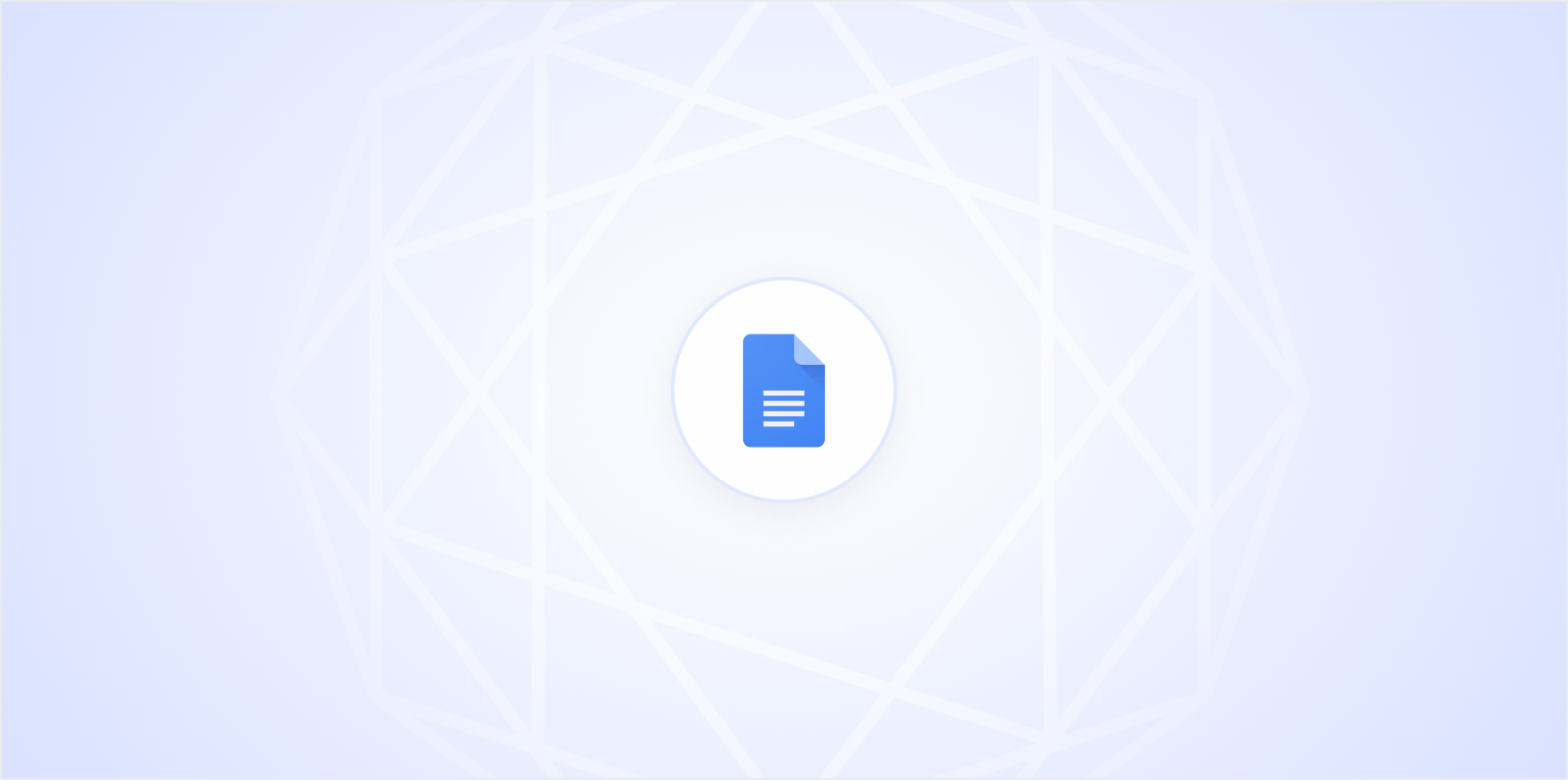Printing a Google Doc with comments might sound straightforward, but when you're juggling multiple tasks, even the simplest tech task can turn into a bit of a puzzle. Whether you're preparing a document for a meeting or just need a hard copy for reference, getting those comments to show up can save you loads of time explaining your changes later. Let's talk about how you can print a Google Doc with comments included.
Why Print with Comments?
Before jumping into the steps, it's worth discussing why you'd want to print a Google Doc with comments in the first place. Comments are a fantastic way to share feedback and suggestions without altering the main content of your document. They provide context to your edits and can be critical when collaborating with others. Imagine working on a group project where each member has added valuable input. Having a printed copy with all those comments keeps everyone in the loop and ensures no suggestion goes unnoticed.
Furthermore, comments are not just for edits. They can serve as reminders for future revisions or even as a to-do list for tasks related to the document content. By printing them, you have a physical record that can be easier to review when you're away from your computer. In short, printing comments can be a game-changer for collaboration and personal productivity.
Preparing Your Google Doc for Printing
First things first, you need to ensure your document is ready for printing. This means checking your document for any unresolved comments. Google Docs' comment feature is not just for feedback. It's also a conversation tool. Unresolved comments might indicate ongoing discussions or suggestions that haven't been addressed yet. Here's how you can check:
- Open your Google Doc.
- Click on the "Comments" button in the top right corner of the window. This looks like a speech bubble with lines inside it.
- A sidebar will appear, showing all comments and their status (resolved or unresolved).
Take a moment to read through any unresolved comments. Decide which ones need action before printing. This step ensures that your printed document is as up-to-date as possible.
Using the Built-In Google Docs Print Feature
Google Docs provides a built-in feature to print documents, but by default, it doesn't include comments. To print with comments, you'll have to make a slight adjustment. Here's how you can do it:
- Open your Google Doc.
- Click on "File" in the menu bar.
- Select "Print" or use the shortcut
Ctrl + P(on Windows) orCommand + P(on Mac). - A print preview window will show up. Look for an option that says "Include comments and suggestions" under the "Options" section.
- Check this box to include comments in your printout.
- Review your document preview to ensure everything looks good.
- Click "Print" to send your document to the printer.
If you're like me and sometimes miss the obvious settings, don't worry. It happens! Just remember that small checkbox in the print settings, and you'll be good to go.
Using Google Docs Add-ons
If you often need to print with comments, consider using a Google Docs add-on that streamlines this process. Add-ons can enhance Google Docs functionality significantly, saving you time and effort. Here's how you can find and install a helpful add-on:
- Open your Google Doc.
- Go to "Extensions" in the menu bar.
- Select "Add-ons" and then "Get add-ons."
- In the Google Workspace Marketplace, search for add-ons designed to print comments, like "Comment Print."
- Click on the add-on you want to install, then click "Install." Follow the prompts to complete the installation.
- Once installed, you can access it from the "Add-ons" menu in your document. Each add-on will have specific instructions for use, so be sure to follow them for the best results.
Using an add-on might feel like adding an extra step, but it can be a lifesaver for frequent tasks. Plus, it's always nice to have a little tech assistant to make life easier.
Exporting to Microsoft Word
If you're having trouble printing comments directly from Google Docs, another workaround is to export your document to Microsoft Word. Word handles comments very well and can sometimes provide more reliable printing options. Here's how to do it:
- Open your Google Doc.
- Click on "File" in the menu bar.
- Select "Download" and choose "Microsoft Word (.docx)." Your document will download to your computer.
- Open the downloaded document in Microsoft Word.
- In Word, go to "File" and then "Print."
- In the print settings, make sure to select the option to include comments. This might be under "Print Layout" or "Print Markup," depending on your version of Word.
- Preview your document and print it.
While this method involves a few extra steps, it's worth it if you're facing limitations in Google Docs. Plus, Word's print options might offer additional customizations that you find useful.
Creating a PDF with Comments
Another effective option is to create a PDF of your Google Doc that includes comments. PDFs are universally accessible, and you can easily print them from any device. Here's how you can create a PDF with comments:
- Open your Google Doc.
- Go to "File" and select "Download."
- Choose "PDF Document (.pdf)."
- Before downloading, ensure the option to include comments is checked in the settings.
- Once downloaded, open the PDF to make sure all comments are visible.
- Print the PDF using your preferred PDF reader software.
Creating a PDF is especially useful if you need to share the document electronically with others who might not have access to Google Docs. It ensures the comments are preserved and accessible to anyone with a PDF reader.
Using Spell for Faster Document Management
Interestingly enough, while Google Docs is a fantastic tool, sometimes you might find yourself wanting a more integrated approach. That's where Spell comes in. We've designed Spell to make document editing a breeze by integrating AI directly into the platform. With Spell, you can generate drafts quickly, making the whole process from comments to final printouts more efficient.
Imagine being able to draft, edit, and prep your document for printing all in one place, with the help of AI. Spell allows you to manage comments and edits smoothly, enabling you to print documents with comments without the hassle of multiple steps. This integrated approach can save you a lot of time, especially if you're juggling multiple projects.
Printing from Mobile Devices
What if you're on the go and need to print a Google Doc with comments from your phone or tablet? No worries, you can do that too! While the process varies slightly depending on your device, the general steps are pretty similar:
- Open the Google Docs app on your mobile device.
- Open the document you want to print.
- Tap on the three dots in the upper right corner to open the menu.
- Select "Share & export."
- Choose "Print" from the options.
- Ensure that the setting to include comments is selected in the print setup.
- Connect to a printer and hit print.
Printing from a mobile device is super handy when you're not near your computer. Just make sure your printer is set up for wireless printing, and you're good to go.
Troubleshooting Common Issues
Like any tech task, printing a Google Doc with comments might not always go smoothly. Here are some common issues you might encounter, along with solutions:
Comments Not Showing Up in Print Preview
If your comments aren't showing up in the print preview, double-check that you've selected the option to include comments. This setting can be easy to overlook, especially if you're in a hurry.
Printer Not Connecting
Ensure that your printer is connected to the same network as your computer or mobile device. Printing over Wi-Fi can sometimes be finicky. So, a quick network check can save you a lot of frustration.
Comments Overlapping Text
In some cases, comments might overlap with your main text, making them hard to read. This could be a formatting issue. Try adjusting the margins or using a different print layout to resolve the issue.
If you find yourself frequently dealing with these issues, consider using Spell. We've made sure that formatting stays clean and neat, so you won't have to worry about overlapping text or missing comments.
Tips for Better Document Management
To wrap things up, here are some tips to help you manage your documents more effectively, whether you're using Google Docs, Word, or Spell:
- Organize Comments: Keep your comments organized by resolving them once they've been addressed. This keeps your document tidy and easy to navigate.
- Use Version History: Google Docs allows you to access version history, which can be useful for tracking changes and recovering previous document states.
- Collaborate Effectively: Encourage your collaborators to use comments for feedback rather than editing the document directly. This maintains the integrity of the original content.
- Utilize Spell: With Spell, you can streamline document management with AI assistance, making the process faster and more efficient.
By keeping these tips in mind, you'll find yourself managing documents with ease, whether you're printing them out or collaborating online.
Final Thoughts
Printing a Google Doc with comments is a straightforward process that ensures everyone stays informed and on the same page. Whether you're using Google's built-in features or leveraging tools like Spell, you'll find that managing and printing documents becomes much easier. Spell's AI-enhanced editor offers a seamless way to draft, edit, and print, helping you be more productive and efficient in your work.