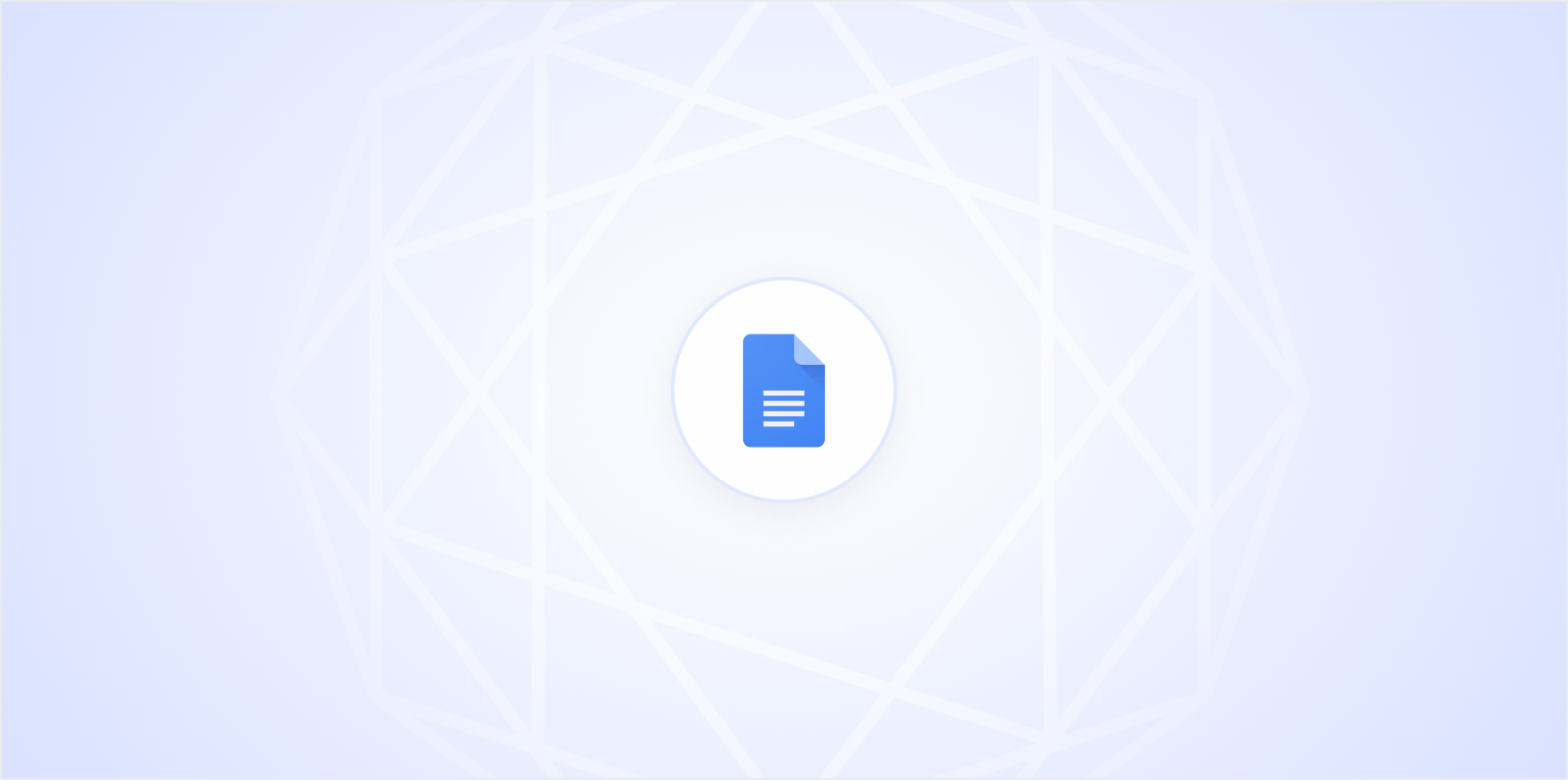Opening a DOCX file in Google Docs might seem straightforward, but if you haven't done it before, it can feel a bit tricky. Whether you're transitioning from Microsoft Word or just received a DOCX file from a friend or colleague, knowing how to open it in Google Docs is a handy skill. Let's break down the steps so you can seamlessly work with these files in Google Docs.
Why Open DOCX Files in Google Docs?
Before diving into the how-tos, let's chat about why you might want to open a DOCX file in Google Docs. Microsoft Word's DOCX format is widely used for creating documents, especially in professional settings. However, Google Docs offers some unique benefits that make it worth considering for handling DOCX files:
- Accessibility: Google Docs is cloud-based, meaning you can access your documents from any device with an internet connection. This is a game changer for those who work on the go or need to collaborate with others who are miles away.
- Collaboration: With Google Docs, multiple people can edit a document at the same time. This feature is perfect for teams working on a project together or for getting real-time feedback.
- Automatic Saving: Gone are the days of losing hours of work due to forgetting to save. Google Docs automatically saves your progress, which is a definite stress reliever.
Now that we understand the benefits, let's get into the steps of opening a DOCX file in Google Docs.
Uploading Your DOCX File to Google Drive
The first step in this process involves uploading your DOCX file to Google Drive. If you're familiar with uploading files, this might be a breeze. But if you're not, don't worry. It's simple! Here's how you can do it:
- Open Google Drive: Go to Google Drive in your web browser. If you're not signed in, you'll need to log in with your Google account credentials.
- Upload the File: In Google Drive, click on the "+ New" button, usually found on the left side of the screen. From the dropdown menu, choose "File upload" and select your DOCX file from your computer.
- Wait for the Upload: Depending on the size of your file and your internet speed, this could take a few seconds or a couple of minutes. You'll see an upload status bar at the bottom right of the screen.
Once the file is uploaded, it's stored in Google Drive. But to edit it in Google Docs, there's just one more step to go.
Opening Your DOCX File in Google Docs
After successfully uploading your DOCX file to Google Drive, the next step is to open it in Google Docs. Here's how you do it:
- Locate Your File: In Google Drive, find the DOCX file you uploaded. You might have to scroll if you have a lot of files. A quick tip: use the search bar at the top if you remember the file's name.
- Open with Google Docs: Right-click on the file. You'll see an option that says "Open with." Hover over it and select "Google Docs" from the submenu. Your file will now open in Google Docs format!
And there you have it! Your DOCX file is now open in Google Docs, ready for editing, sharing, or whatever else you need to do.
Editing Your DOCX File in Google Docs
Once your DOCX file is open in Google Docs, you can edit it just like any other document. Here are some quick tips for navigating and editing your document:
- Familiarize Yourself with the Toolbar: Google Docs has a user-friendly toolbar that offers most of the features you'll need. Whether it's formatting text, changing fonts, or inserting images, it's all there.
- Comments and Suggestions: Google Docs allows you to add comments and suggestions. This feature is particularly useful when working on documents with others, as you can leave notes and feedback without directly changing the text.
- Explore Add-ons: Google Docs supports various add-ons that can enhance your experience. Whether you need a thesaurus, chart creator, or citation manager, there's likely an add-on for it.
Interestingly enough, we at Spell offer a great alternative to Google Docs with integrated AI features. While Google Docs is fantastic, Spell can help you draft, edit, and polish documents even faster by using natural language prompts.
Saving Your Changes
One of the great things about Google Docs is that it saves your changes automatically. This means that as soon as you make an edit, it's saved in real-time. However, if you want to download the updated document as a DOCX file or another format, here's what you need to do:
- Go to File: In the Google Docs menu, click on "File."
- Download As: Hover over the "Download" option in the dropdown menu. You'll see a list of formats you can choose from, such as DOCX, PDF, or even plain text.
- Select Format: Choose the format you prefer. If you want to keep working in Microsoft Word, select DOCX. Your file will download to your computer in that format.
Remember, with Google Docs, you can always return to this document in Google Drive and make further edits. It's all saved in the cloud!
Sharing Your Google Docs File
Once your document is in Google Docs, sharing it with others is a breeze. Whether you need someone to review it or collaborate on changes, Google Docs makes it straightforward. Here's how you can share your document:
- Click on Share: In the upper right-hand corner of the document, you'll see a "Share" button. Clicking it will open the sharing settings.
- Add People: Enter the email addresses of the people you want to share the document with. You can also adjust their permissions, such as viewing, commenting, or editing.
- Send an Invitation: Once you've set everything up, click "Send." The recipients will receive an email with a link to the document.
Google Docs' sharing capabilities make it easy to collaborate in real-time. You can see changes as they happen and communicate directly through comments. And for an even more integrated experience, consider using Spell to take your document collaboration to the next level. Spell's real-time collaboration feature, enhanced with AI, makes working together smoother and faster.
Converting Back to DOCX
Sometimes, after opening a DOCX file in Google Docs and making edits, you might need to convert it back to DOCX. This is especially common if you're sending the document to someone who prefers or requires Word format. Here's how you can convert it back:
- Open the Document: Make sure your document is open in Google Docs.
- Download as DOCX: Click on "File," then "Download," and select "Microsoft Word (.docx)" from the list.
- Save the Downloaded File: The file will download to your device, and you can save it wherever you like.
This way, you can seamlessly transition between Google Docs and Microsoft Word formats, making it easy to work with others who may not use Google's tools.
Common Issues and Troubleshooting
While opening a DOCX file in Google Docs is usually straightforward, you might occasionally run into issues. Here are some common problems and how to solve them:
- Formatting Issues: Sometimes, the formatting might not look exactly the same when you open a DOCX file in Google Docs. This can happen with complex documents. To fix this, manually adjust the formatting, or consider using a tool like Spell, which can help clean up formatting quickly.
- File Size Limits: Google Docs has a file size limit. If your DOCX file is too large, it might not upload correctly. In this case, try reducing the file size or splitting the document into smaller parts.
- Loading Times: If your document takes a long time to open, check your internet connection. A slow connection can affect loading times. Also, ensure your browser is up to date.
If all else fails, re-upload the document or try another browser. Google Docs is generally reliable, but technology can sometimes be finicky!
Using Spell for a Smoother Experience
We've touched on it a bit, but I want to emphasize how Spell can enhance your document editing experience. Spell is like Google Docs with a turbo boost, thanks to its AI capabilities:
- Faster Drafting: Spell can help you generate a high-quality first draft in seconds. Simply describe what you need, and let the AI do the heavy lifting.
- Easy Editing: Instead of manually adjusting text, you can use natural language prompts to make changes. Highlight text, tell Spell what you want, and watch the magic happen.
- Real-Time Collaboration: Like Google Docs, Spell allows you to collaborate in real-time. You can share documents, edit together, and enjoy the benefits of built-in AI, all in one place.
If you're frequently working with documents, Spell could be a great addition to your toolkit.
Final Thoughts
Opening a DOCX file in Google Docs is fairly straightforward, and once you get the hang of it, you'll find it an incredibly useful skill. Not only does it allow for easy collaboration and editing, but it also ensures your documents are accessible from anywhere. For those looking to take things a step further, Spell offers a more advanced experience with AI integration, making document creation and editing faster and more efficient. Whether you stick with Google Docs or give Spell a try, you've got plenty of options to make document handling a breeze.