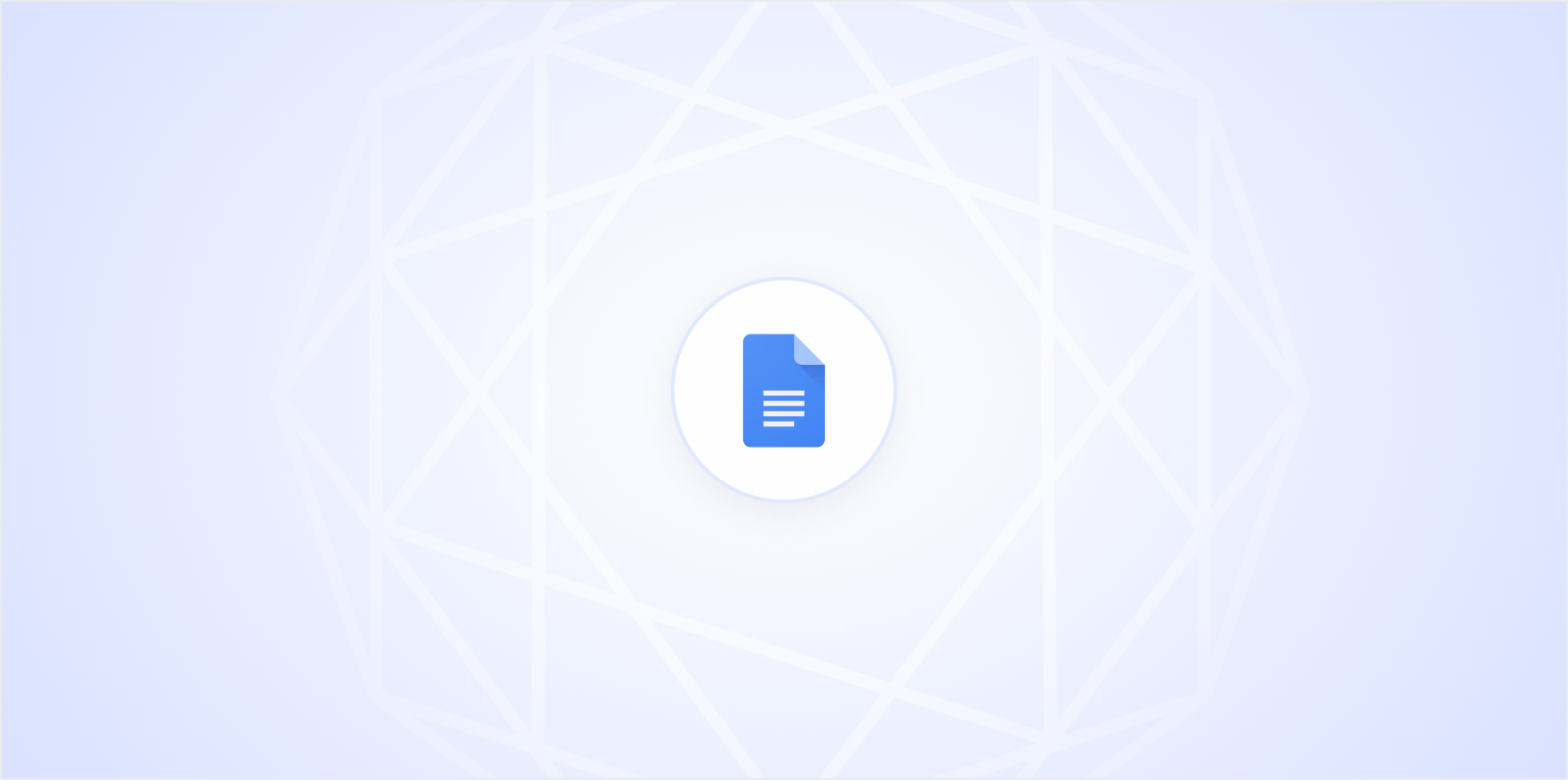Setting a default font in Google Docs can save you a lot of time, especially if you're constantly changing it to Times New Roman for your documents. Whether you're a student, a professional, or just someone who loves a classic typeface, making Times New Roman your default font can streamline your workflow. Let's unravel how you can make this happen with just a few simple steps.
Why Times New Roman?
Times New Roman is like that reliable friend who never lets you down. Originating in 1931, it has become the go-to font for many academic and professional documents. Its clean, classic appearance makes it suitable for a wide range of uses, from essays to business reports. Not only does it have a timeless appeal, but many institutions and companies also require it for official documents. So, if you find yourself constantly switching to Times New Roman, setting it as your default font in Google Docs could be a game-changer.
Setting Times New Roman as Your Default in Google Docs
Let's get straight to the main event. Making Times New Roman your default font in Google Docs. Here's how you can do it step-by-step:
- Open a New Document: Start by opening Google Docs and creating a new document. This is where you'll set your preferred defaults.
- Select Times New Roman: In the toolbar, locate the font dropdown menu. Click it and scroll until you find Times New Roman. Select it to change the font of your current document.
- Set Font Size: While you're at it, you might as well set your preferred font size. The standard is usually 12, but feel free to choose what suits your needs best.
- Go to 'Format' and Set as Default: Click on 'Format' in the main menu, choose 'Paragraph styles', and then 'Normal text'. Click on the arrow next to 'Normal text' and select 'Update 'Normal text' to match'. This ensures your Times New Roman setting applies to the normal text style.
- Set as Default: Return to 'Format', click on 'Paragraph styles' again, and this time choose 'Options'. Here, select 'Save as my default styles'. Your Times New Roman setting is now the default for all new documents.
Simple, right? Now every time you open a new Google Doc, you'll see Times New Roman as your default font, saving you the hassle of changing it manually.
Adjusting Other Defaults
While we're on the subject of customization, why stop at the font? Google Docs allows you to adjust other default settings too, like margins and spacing. Here's a quick rundown on how you can do that:
- Margins: Navigate to 'File' and select 'Page setup'. From here, you can adjust the margins to your liking. Once adjusted, you can click 'Set as default' to apply these settings to future documents.
- Line Spacing: Head over to 'Format', choose 'Line & paragraph spacing', and select your preferred spacing. Like with the font, you can save this as the default by updating the 'Normal text' style.
Customizing these settings further enhances your document experience, ensuring you spend more time on content and less on formatting.
Benefits of Setting a Default Font
So, why should you bother with setting a default font? It's all about efficiency and consistency. Here's how you benefit:
- Time-Saving: No more switching fonts every time you start a new document. A small change like this can save minutes that add up over time.
- Consistency: Maintaining a consistent look across documents is crucial, especially in professional or academic settings. Having Times New Roman as your default ensures uniformity.
- Professional Appearance: Times New Roman is a standard for many institutions, giving your documents a polished, professional look without extra effort.
These benefits highlight why setting a default font isn't just a minor tweak but a worthwhile adjustment for anyone who frequently uses Google Docs.
What If You Need to Change It Again?
Let's say you later decide Times New Roman isn't quite your style anymore, or maybe you need to switch to Arial for a specific project. Changing the default font again is just as straightforward. Simply open a new document, select your new preferred font, and repeat the steps we outlined earlier. Flexibility is one of Google Docs' strengths, allowing you to adapt your settings as your needs change.
Using Spell for Quick Document Creation
Speaking of efficiency, have you ever tried using Spell? Imagine having a tool that not only helps you set default fonts but also drafts entire documents in seconds. With Spell, you can generate high-quality drafts, edit them using natural language prompts, and work collaboratively in real time. It's like having Google Docs with built-in AI, making document creation faster and easier.
Whether you're writing an essay, a business report, or a creative piece, Spell allows you to go from a blank page to a polished document ten times faster than traditional methods. It's a fantastic way to streamline your document workflow.
Keeping Your Default Settings Consistent Across Devices
One of the great things about Google Docs is its cloud-based nature, which means your settings follow you across devices. As long as you're signed into your Google account, your default settings - including Times New Roman as your default font - stay consistent whether you're on your laptop, tablet, or phone. This consistency ensures a seamless experience, allowing you to focus on your work rather than fussing over settings.
If you ever find that your settings aren't syncing, a quick check to ensure you're logged into the same Google account on all devices usually resolves the issue. Google's cloud capability generally handles these settings smoothly, making it a reliable choice for users who switch between devices frequently.
When Times New Roman Isn't Enough
There are instances when Times New Roman might not be your best choice. Perhaps you're working on a graphic-heavy presentation or a creative piece where a different font could enhance your design. Here's how you can temporarily change fonts within Google Docs without affecting your default:
- Select the Text: Highlight the section you want to change.
- Choose a Different Font: From the font menu, pick the font that fits your needs.
- Apply and Continue: Your selected text will now display in the new font, while the rest of your document remains in Times New Roman.
This flexibility lets you maintain a professional look while allowing room for creativity where needed.
Conclusion on Default Font Settings
While setting Times New Roman as your default font simplifies your workflow, remember that Google Docs is designed to be adaptable. You can easily switch things up to suit different projects as necessary. It's all about finding what works for you and using the platform's features to your advantage.
Final Thoughts
Making Times New Roman your default font in Google Docs is all about efficiency and consistency, helping you maintain a professional appearance without the constant hassle of changing settings. And while Google Docs offers you flexibility, Spell takes document creation a step further by integrating AI directly into your workflow. This not only saves time but also enhances the quality of your work. As you continue to explore productivity tools, remember that small changes like these can have a big impact on your daily tasks.