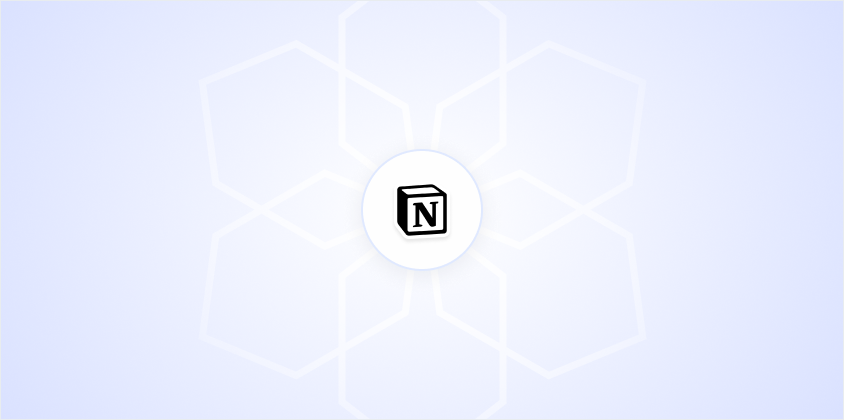Notion offers a sleek, versatile platform for organizing your thoughts, projects, and life. But staring at a bright white screen all day can be tough on the eyes. That's where Notion's dark mode comes to the rescue. In this article, we'll go through how to enable dark mode in Notion, why you might want to make the switch, and some tips for customizing your workspace further. It's easier than you might think, and your eyes will likely thank you for it!
Why Choose Dark Mode?
Dark mode has become a popular choice in recent years. For good reason. Not only does it give your digital workspace a sleek, modern look, but it can also be easier on your eyes, especially when you're working late into the night. The concept is simple: instead of the usual black text on a white background, dark mode flips the script with light text on a dark background.
So, why is this beneficial? For starters, it can help reduce eye strain and fatigue. When you're staring at a bright screen all day, your eyes work harder, which can lead to discomfort and even headaches. Dark mode can alleviate some of this strain, particularly in low-light environments. It also tends to use less battery on OLED screens, which is a bonus if you're working on a laptop or mobile device.
Moreover, some people simply prefer the aesthetic of dark mode. It's sleek, modern, and can make certain elements on the screen stand out more. Whether you're customizing a Notion workspace for work, school, or personal projects, dark mode can add a touch of elegance and sophistication.
Enabling Dark Mode in Notion
Switching to dark mode in Notion is a breeze. Here's how you can do it:
- Desktop App: If you're using Notion on your desktop, you can switch to dark mode by clicking on "Settings & Members" in the sidebar. From there, you'll see the option to toggle dark mode on or off.
- Web Version: For those using Notion on the web, the process is pretty much the same. Click on "Settings & Members," and you'll find the dark mode toggle.
- Mobile App: On mobile devices, tap on the three dots in the top-right corner, go to "Settings," and you'll see the dark mode option. Toggle it on, and you're all set!
It's really that simple. Once you've made the switch, you'll notice the entire interface adopts a darker theme. Making those long work sessions a bit more comfortable.
Adjusting Your Preferences
One of the great things about Notion is its flexibility. You can customize not just the look but also how you interact with your workspace. If you're someone who likes to personalize your digital environment, Notion offers several options:
- Page Layout: You can adjust the width of your pages or switch to a full-width layout for a more expansive view.
- Font Options: Notion offers different font styles, so you can choose the one that's easiest on your eyes.
- Color Coding: Use color coding for different categories or tasks to make navigation simpler and more intuitive.
These small tweaks can make a significant difference in how you interact with Notion daily. So, take a moment to explore these settings and find what works best for you.
Customizing Your Notion Workspace
With dark mode enabled. You might want to explore other customization options to enhance your Notion experience further. Here are a few ideas to get you started:
- Icons and Covers: Personalize your pages with icons and cover images. Notion allows you to upload your own images or choose from a library of options.
- Templates: Use templates to streamline your workflow. Notion offers a variety of templates for personal and professional use. You can also create your own.
- Widgets: Incorporate widgets to bring more functionality to your pages. From calendars to weather updates, widgets can make your workspace more dynamic.
Each of these options allows you to tailor Notion to fit your specific needs, making your workspace not just functional but also a reflection of your personal style.
Dark Mode and Accessibility
While dark mode is often celebrated for its aesthetic and comfort benefits. It also plays a significant role in accessibility. For users with visual impairments or light sensitivity, dark mode can make digital interactions more manageable.
Accessibility in digital tools is about making sure everyone can use them effectively. Notion's dark mode is a step in the right direction, providing an alternative for those who find the traditional light mode challenging.
However, it's worth noting that dark mode isn't for everyone. Some people might find it harder to read text or see details in dark mode. The key is to find what works best for your eyes and your workflow.
Using Notion on Different Devices
One of Notion's strengths is its cross-platform availability. Whether you're using it on a desktop, tablet, or smartphone, Notion provides a consistent experience. Switching to dark mode is supported across all these platforms, making it easy to maintain a cohesive look and feel no matter where you're working.
When you're working on the go, especially in different lighting conditions, having the ability to switch between light and dark modes can be particularly useful. For instance, you might prefer light mode when working outside during the day and dark mode when you're winding down in the evening.
This flexibility ensures that Notion can adapt to your lifestyle, providing a comfortable and efficient workspace regardless of where you are.
Dark Mode and Battery Life
An often-overlooked benefit of dark mode is its potential to save battery life on devices with OLED screens. In OLED displays, pixels are turned off to display black, which can reduce power consumption. If you're using Notion on a mobile device or a laptop with an OLED screen, enabling dark mode might help extend your battery life.
While the savings might not be enormous. Every little bit helps, especially when you're working remotely or traveling. It's a small tweak that can contribute to a more efficient and sustainable use of your devices.
Staying Productive with Dark Mode
Productivity is all about finding the right tools and settings that help you work efficiently. For many, dark mode is a part of that equation. By reducing eye strain and creating a more visually appealing workspace, dark mode can help you stay focused and productive.
While you're at it, consider using tools like Spell to streamline your workflow. Spell is an AI document editor that can help you create and edit high-quality documents quickly. Imagine having the power of AI right within your document editor, making it easier to draft, refine, and improve your writing on the go.
With Spell, you can generate drafts in seconds and collaborate with your team in real-time. It's like having an AI assistant that helps you produce top-notch documents with minimal effort. So, as you're customizing your Notion workspace, think about how integrating AI tools like Spell can boost your productivity even further.
Final Thoughts
Switching to dark mode in Notion is a quick and easy way to make your workspace more comfortable and visually appealing. Whether you're working late into the night or just prefer a darker aesthetic, it's a feature worth exploring. And while you're enhancing your workspace, don't forget about the power of AI with tools like Spell. It can help you create professional documents rapidly, allowing you to focus on what truly matters. Give it a try. See how it transforms your productivity.