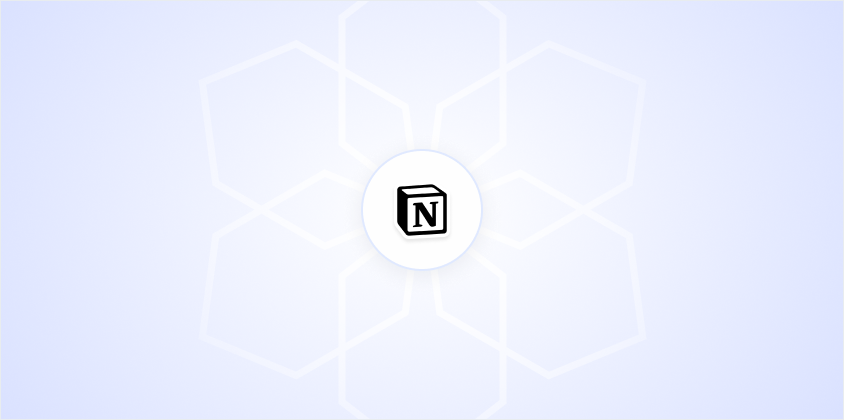Opening up your work for the world to see can be both exhilarating and nerve-wracking. In Notion, a flexible and user-friendly tool, you can easily share your pages with others. Whether you're looking to share a personal project, collaborate with a team, or publish a resource for the community, making a Notion page public is a straightforward process. In this guide, we'll walk through the steps to turn your Notion page into a public one. Complete with practical tips and considerations.
Why Make a Notion Page Public?
Notion is a powerhouse for organizing your thoughts, projects, and information. But why would you want to make a page public? Well, there are several great reasons:
- Sharing Knowledge: If you've created a resourceful page, like a study guide or a project tracker, sharing it publicly can help others who are looking for similar solutions.
- Collaboration: When working with a team, making a page public allows everyone to stay on the same page. Quite literally. It keeps all your collaborators informed and engaged.
- Portfolio Display: For creative professionals, a public Notion page can serve as a portfolio to showcase work to potential clients or employers.
In essence, making a Notion page public allows you to share your work with a wider audience. Whether it's for collaboration, feedback, or simply to help others.
Preparing Your Page for Public View
Before you hit that "Share" button, it's important to ensure that your Notion page is ready for public eyes. Here are a few steps to consider:
- Check Privacy: Ensure that no sensitive information is present on the page. Double-check for personal data, confidential details, or anything you wouldn't want the public to see.
- Polish the Content: Make sure your content is clear and well-organized. This includes checking for typos, ensuring that links work, and that the layout is visually appealing.
- Organize Sections: Use headings, bullet points, and other formatting tools to make your page easy to navigate. A well-structured page not only looks professional but also helps viewers find the information they need quickly.
By taking the time to prepare your page, you'll ensure that viewers have a positive experience and get the most out of the content you share.
Step-by-Step Guide to Making Your Notion Page Public
Now that your page is ready, let's walk through the steps to make it public. It's a simple process that you can complete in just a few clicks:
- Open Notion: Start by navigating to the Notion page you want to share.
- Access the Share Menu: In the top-right corner of the page, click on the "Share" button. This will open a menu with sharing options.
- Enable Public Access: In the share menu, you'll see a toggle labeled "Share to web." Turn this toggle on to make your page public.
- Copy the Link: Once the page is public, you'll see a link appear in the share menu. This is the URL you can share with others to give them access to your page.
- Set Permissions: Before sharing, you can adjust the permissions to control how others interact with your page. You can allow viewers to comment, duplicate the page, or just view it.
And there you have it! Your Notion page is now public, and you can share the link with anyone who might benefit from your content.
Managing Permissions and Access
Making a Notion page public is not just about flipping a switch. You also have control over who can do what with your page. Here's how you can manage permissions:
- Read-Only: For most public pages, you might want to keep them read-only. This means people can view your content, but they can't make any changes.
- Commenting: If you're looking for feedback or collaboration, you can allow people to leave comments. This is great for ongoing projects where input is valuable.
- Duplicating: You can allow others to duplicate your page, which is useful if you're sharing templates or resources that others might want to modify and use for themselves.
These settings give you the flexibility to customize the viewing experience to suit your needs and audience.
Promoting Your Public Notion Page
Once your page is public, you'll want to get the word out. Here are some ideas on how to promote your page:
- Social Media: Share the link on platforms like Twitter, LinkedIn, or Facebook. Tailor your message to the audience on each platform for the best engagement.
- Blog Posts: If you have a blog, write a post about your Notion page. Explain its purpose, what readers can expect to find, and include a link.
- Email Newsletters: Include a link in your newsletter if you have one. This can help reach a more targeted audience who is already interested in your content.
By promoting your Notion page, you can increase its visibility and reach a wider audience who might benefit from your content.
Using Notion as a Collaborative Tool
Notion isn't just about sharing information. It's also a fantastic platform for collaboration. Here's how making a page public can enhance teamwork:
- Real-Time Collaboration: Team members can view and comment on the page in real-time, making it easier to brainstorm and refine ideas together.
- Centralized Information: Keeping all project details in one public page ensures that everyone is on the same page, reducing miscommunication.
- Feedback Loop: Public pages allow for easy feedback from external stakeholders, offering a streamlined way to gather input and make adjustments.
With these collaborative features, Notion becomes more than just a workspace. It becomes a hub for teamwork and innovation.
Considerations for Privacy and Security
Sharing your Notion page publicly doesn't mean you have to compromise on privacy and security. Here are some tips to keep in mind:
- Review Content: Double-check your page for any sensitive or personal information before making it public.
- Adjust Permissions: Set permissions appropriately to limit what viewers can do with your page.
- Monitor Activity: Keep an eye on page activity and comments to ensure everything stays on track.
By taking these measures, you can confidently share your page while maintaining control over your content.
Spell: Enhancing Your Notion Experience
While Notion is a great tool for organizing and sharing information, sometimes you need a little extra help to polish your documents. That's where Spell comes in. With Spell, you can quickly generate and refine documents before importing them into Notion, ensuring they are of the highest quality.
Spell allows you to create drafts, edit them using natural language, and collaborate with your team, all in one place. This can save you time and effort, especially when preparing content to share publicly. It's like having a personal assistant that helps you produce professional-grade documents effortlessly.
Final Thoughts
Making a Notion page public is a powerful way to share your work, collaborate with others, and build a community around your content. With a few simple steps, you can open your page to the world while maintaining control over privacy and permissions. Plus, using tools like Spell can help streamline the process, ensuring your documents are top-notch. Sharing your ideas has never been easier!