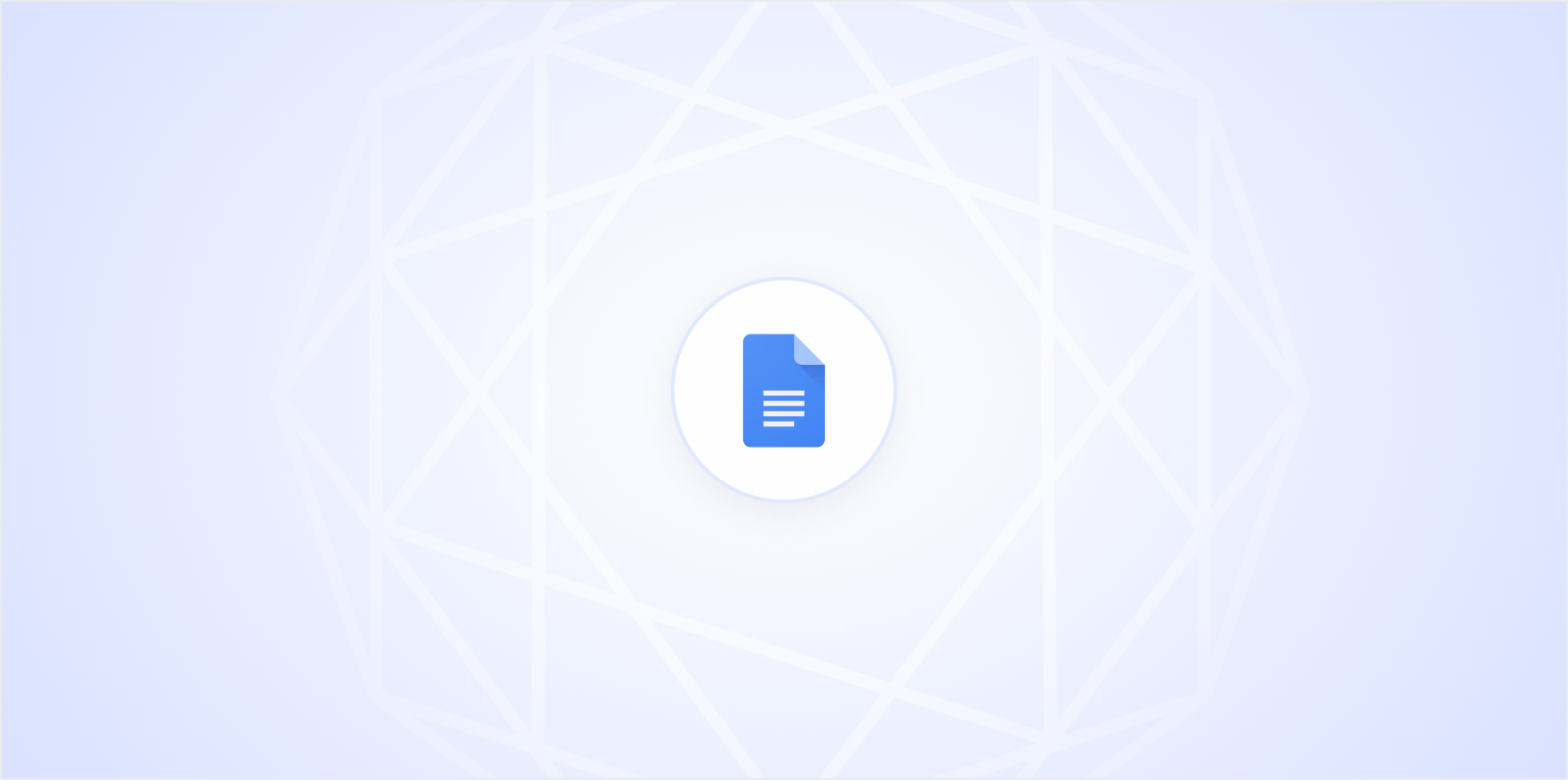Google Docs is a surprisingly handy tool for crafting all kinds of documents, including menus. Whether you're planning an elegant dinner party or managing a local café, a well-designed menu can make a great impression. In this guide, we'll dive into creating a menu using Google Docs. We'll cover everything from setting up the document to adding a touch of style with images and color. By the end, you'll have a menu that's both functional and visually appealing.
Setting Up Your Document
First things first, let's get the document ready. Open Google Docs and start a new document. It's a blank canvas waiting for your creativity. Here's how you get started:
- Open Google Docs: Head over to Google Docs and click on 'Blank' to start a new document.
- Page Layout: Go to 'File' > 'Page setup'. Here, you can choose your page orientation. For most menus, 'Portrait' works best, but feel free to use 'Landscape' if you're going for something more panoramic.
- Margins: Setting up your margins is crucial. A standard one-inch margin works fine, but you can adjust it to suit your design needs.
With your document set up, you're ready to dive into the creative process. Don't worry if you're unsure about the design. Google Docs makes it easy to adjust as you go.
Choosing a Style
The style of your menu sets the tone. Is it a rustic brunch or an elegant dinner? Your choice here will guide your font selection, colors, and layout. Here are some pointers:
- Fonts: For a classic look, consider serif fonts like Times New Roman or Georgia. For a modern vibe, sans-serif fonts like Arial or Helvetica are great. Google Docs offers a variety of fonts under 'Format' > 'Text' > 'Font'. Mix and match if you like, but keep it consistent.
- Colors: Head to 'Format' > 'Text' > 'Text color' to select your colors. A subtle color scheme can add personality without overwhelming the reader. Perhaps a soft pastel for brunch or deep reds for a romantic dinner.
Remember, the style should enhance the content, not overshadow it. Keep it simple and elegant, allowing the food to be the star of the show.
Structuring Your Menu
Now, let's get into the menu itself. A well-organized menu is easy to read and understand. Here's how to structure it:
- Sections: Divide your menu into sections like Starters, Main Courses, Desserts, and Beverages. Use headings to make these sections distinct. In Google Docs, you can apply heading styles from 'Format' > 'Paragraph styles'.
- Item Descriptions: Under each section, list the items with brief descriptions. Highlight the name of each dish to make it stand out. You can use bold or italics for emphasis.
- Pricing: Align your prices to the right to keep them separate from the item descriptions. Use tabs to create a clean look.
Having a logical structure makes it easier for your guests to find what they're looking for, creating a pleasant dining experience even before the food arrives.
Adding Images
Images can make your menu pop and give a visual representation of what to expect. Here's how to add them to your document:
- Insert Images: Go to 'Insert' > 'Image' and choose where to source your images from. You can upload from your computer, search the web, or use Google Drive.
- Positioning: Click on the image and select 'Wrap text' to position it around your text. This keeps the layout clean and professional.
- Size and Quality: Make sure your images are high quality but not too large. You don't want them to overshadow the text.
Images add a personal touch and help convey the atmosphere you want to create. Just don't go overboard. A few well-placed images are more effective than a cluttered page.
Adding a Personal Touch
Your menu is a reflection of you or your brand, so add a personal touch. Here are some ideas:
- Logo: If you have a logo, it's a good idea to include it. You can place it at the top of the menu for branding.
- Special Notes: Consider adding a little note about your food philosophy or the inspiration behind your menu. This creates a connection with your guests.
- Seasonal Specials: Highlight any seasonal dishes or chef's specials. This not only adds variety but also keeps your menu fresh.
These small touches can make your menu memorable and give guests a sense of what makes your offerings unique.
Using Tables for a Clean Layout
Tables can be a lifesaver for keeping everything neat and tidy. Here's how to use them:
- Insert Table: Go to 'Insert' > 'Table' and choose the number of rows and columns. A simple two-column table can help align dishes with their prices.
- Customize: Adjust the table properties by right-clicking and selecting 'Table properties'. You can change border colors and cell padding for a cleaner look.
- Merge Cells: If you need more space for a section header, merge cells by highlighting them, right-clicking, and choosing 'Merge cells'.
Tables are a fantastic way to keep your layout organized, ensuring everything aligns perfectly. It's a small effort that makes a big difference in readability.
Finalizing and Sharing Your Menu
Once your menu looks just right, it's time to finalize and share it:
- Proofreading: Double-check for any typos or formatting issues. It might help to have someone else take a look too.
- Download and Print: You can download your menu as a PDF for printing. Go to 'File' > 'Download' > 'PDF Document'.
- Sharing Online: For digital sharing, click 'Share' in the top-right corner and select how you'd like to share your document. You can send a link or invite others via email.
Sharing your menu is where all your hard work pays off. Whether it's handed out in person or shared online, a polished menu makes a lasting impression.
Using Spell for Menu Creation
While Google Docs is a powerful tool, sometimes you need a bit more magic to speed up the process. That's where Spell comes in handy. Imagine having AI assist you in drafting your menu effortlessly.
- AI Drafting: Describe the type of menu you want, and Spell can generate a high-quality draft in seconds.
- Edit with Ease: Using natural language prompts, you can refine your menu without the usual hassle of copy-pasting between tools.
- Real-Time Collaboration: Share your menu with your team, making it easy to edit and refine together, just like in Google Docs, but with AI power built in.
Using Spell, you can create and polish your menu in a fraction of the time, leaving you free to focus on what matters most: the food.
Final Thoughts
Creating a menu in Google Docs can be as simple or as detailed as you need it to be. With a few strategic choices in layout, fonts, and images, you can craft a menu that truly reflects your style. And if you're looking to streamline the process, Spell offers a seamless way to turn your ideas into a polished menu quickly. So, whether you're crafting a menu for a small gathering or a bustling restaurant, these tools have you covered.