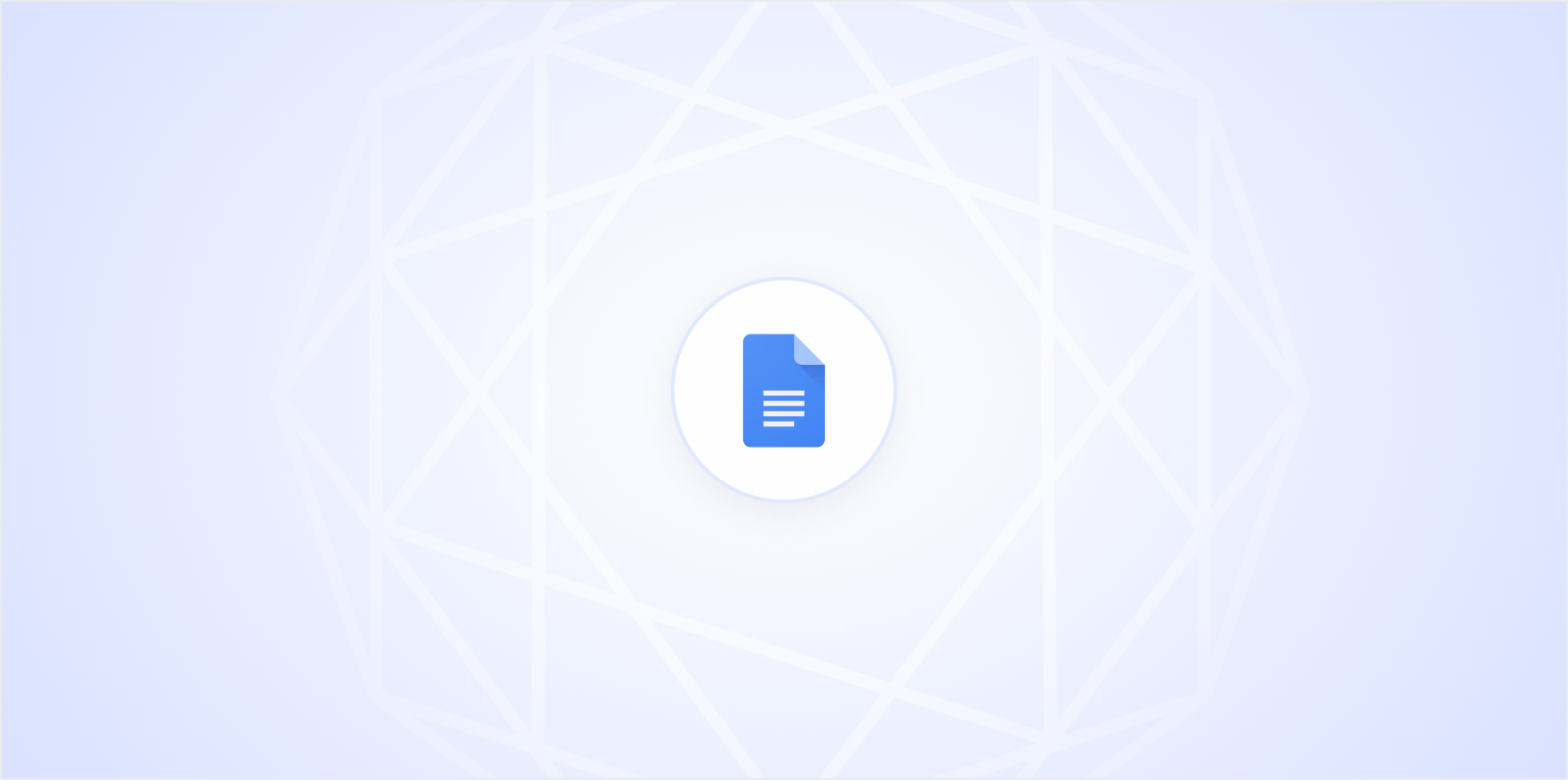Creating a Google Doc is straightforward, but there's more to it than just opening a blank document. Whether you're organizing your thoughts, drafting a report, or collaborating with others, knowing how to make the most of Google Docs can streamline your workflow. Let's explore the process step-by-step, ensuring you become comfortable and efficient while working with this versatile tool.
Getting Started with Google Docs
First things first, you'll need a Google account. If you don't have one yet, head over to the Google homepage and click on "Sign Up." It's a quick process, and once you're set up, you'll have access to all of Google's services, including Google Docs.
With your account ready, navigate to Google Drive. This is your hub for managing Google Docs and other Google files. You can access Google Drive by clicking on the grid icon in the top right corner of the Google homepage and selecting "Drive."
Once in Google Drive, click on the "New" button in the top-left corner. A menu will appear, and from there, select "Google Docs." Voilla, you've got a fresh document ready for your creativity or productivity to flow.
Understanding the Interface
Upon opening a new Google Doc, you'll be greeted by a simple, clean interface. At the top, you'll find the toolbar with all the essential tools to format your document. On the left, there's the doc title area. Make sure to give your document a name by clicking on "Untitled Document."
Google Docs' interface is designed to be intuitive. If you've used word processors like Microsoft Word, you'll find it familiar. The toolbar includes options for font styles, sizes, text alignment, and more. Hovering over each icon provides a brief description, which helps if you're unsure what a particular button does.
One of the best parts. Google Docs saves your work automatically. You won't need to worry about losing your progress if your internet connection drops or if you accidentally close the tab. A small "Saving..." or "All changes saved in Drive" message at the top lets you know your work is secure.
Formatting Your Text
Now that you have a document open, it's time to make it look good. Google Docs offers a variety of formatting options to help you create a polished document. You can change fonts, adjust text size, and apply bold, italic, or underline styles. If you're writing a formal document, consider using a standard font like Arial or Times New Roman.
To apply these styles, highlight the text you want to format and select your preferred options from the toolbar. Need to create a list? Use the bullet or numbered list icons. They're perfect for organizing information clearly and concisely.
For more advanced formatting, explore the "Format" menu at the top of the page. Here, you can adjust line spacing, add headers or footers, and even insert page numbers. These features are especially useful for longer documents where navigation and structure are important.
Collaboration Made Easy
One of the standout features of Google Docs is its collaboration capabilities. You can share your document with others and work on it together in real time. To share a doc, click the blue "Share" button in the top-right corner. Enter the email addresses of the people you want to collaborate with and decide whether they'll have view, comment, or edit access.
While collaborating, you can see each person's cursor in a different color, making it easy to follow changes. Comments can be added by highlighting text and clicking the comment icon in the toolbar. This feature is great for feedback and suggestions, especially in team environments.
For those using Spell, you'll find it incredibly convenient for collaborative writing. With AI-enhanced drafting and editing, Spell can offer suggestions and refinements in real-time, making teamwork smoother and faster. Plus, you can chat with the editor directly to update and refine your document seamlessly.
Using Templates for a Head Start
If you're in a hurry or need a bit of inspiration, Google Docs offers a library of templates for various document types, from resumes to meeting notes. To access templates, go to the Google Docs homepage and click on "Template Gallery." Browse through the options and select one that suits your needs.
Templates are a fantastic way to save time, as they come pre-formatted with placeholders for your content. You can customize them with your text and images, ensuring they fit your specific requirements. If you're new to creating documents, templates can provide a useful structure to follow.
And if you're looking to create documents even faster, Spell offers AI capabilities to generate high-quality drafts in seconds, tailored to your specifications. Just describe what you want, and Spell takes care of the rest, giving you a polished start to your document.
Inserting Images and Links
Adding images and links to your Google Doc can make it more engaging and informative. To insert an image, click on "Insert" in the menu, then choose "Image." You can upload an image from your computer, search the web, or even pull one from Google Drive or Photos.
To add a link, highlight the text you want to hyperlink, click on the link icon in the toolbar, and paste the URL. Links are useful for referencing sources, directing readers to additional information, or integrating multimedia content into your document.
These features help make your documents more interactive and visually appealing, enhancing the reader's experience. Remember, a well-placed image or link can break up text and provide context, making your document more effective and engaging.
Exploring Add-ons and Extensions
If you're looking to expand the functionality of Google Docs, consider exploring add-ons and extensions. These tools can enhance your document creation process, providing additional features and capabilities. To browse add-ons, click "Add-ons" in the top menu and select "Get add-ons."
- Grammarly: Helps with grammar and spelling checks, providing suggestions for clearer writing.
- EasyBib: Assists in creating citations and bibliographies, essential for academic writing.
- Lucidchart: Allows you to create diagrams and flowcharts directly within your document.
These add-ons can save you time and improve the quality of your work. Whether you're writing a research paper or preparing a business proposal, the right tools can make a significant difference. For those who want a more integrated AI experience, Spell offers built-in features that streamline the writing and editing process, reducing the need for multiple add-ons.
Printing and Downloading Your Document
Once your document is complete, you might need to print or download it. Google Docs makes this easy. For printing, click on "File" and select "Print." This opens the print settings, where you can adjust preferences like page orientation and paper size.
To download your document, return to the "File" menu and hover over "Download." You'll see various format options, including PDF, Word, and plain text. Choose the format that best suits your needs. Downloading is handy if you need to share your document with someone who prefers a different format.
Interestingly, Google Docs offers versatility in sharing and distributing your work, making it a convenient choice for personal and professional tasks. Whether printing for a meeting or downloading for email, you have the flexibility to present your document how you see fit.
Keyboard Shortcuts for Efficiency
Keyboard shortcuts are a game-changer for anyone looking to speed up their workflow. In Google Docs, there are numerous shortcuts to help you perform tasks quickly without reaching for the mouse. Here are a few to get you started:
- Ctrl + B: Bold selected text
- Ctrl + I: Italicize selected text
- Ctrl + U: Underline selected text
- Ctrl + K: Insert or edit a link
- Ctrl + /: Open the keyboard shortcuts dialog box
These shortcuts are easy to learn and can dramatically improve your efficiency. They're especially useful when you're in the zone and don't want to interrupt your flow by switching between the keyboard and mouse. Give them a try, and you'll likely find your productivity level rises.
Final Thoughts
Creating a Google Doc is more than just opening a blank page. With features like real-time collaboration, templates, and add-ons, Google Docs becomes a powerful tool for both personal and professional use. And if you're looking to boost your writing process, Spell offers an AI-driven experience to help you draft and edit with ease. It's like having a smart assistant right in your document editor, ready to enhance your productivity.