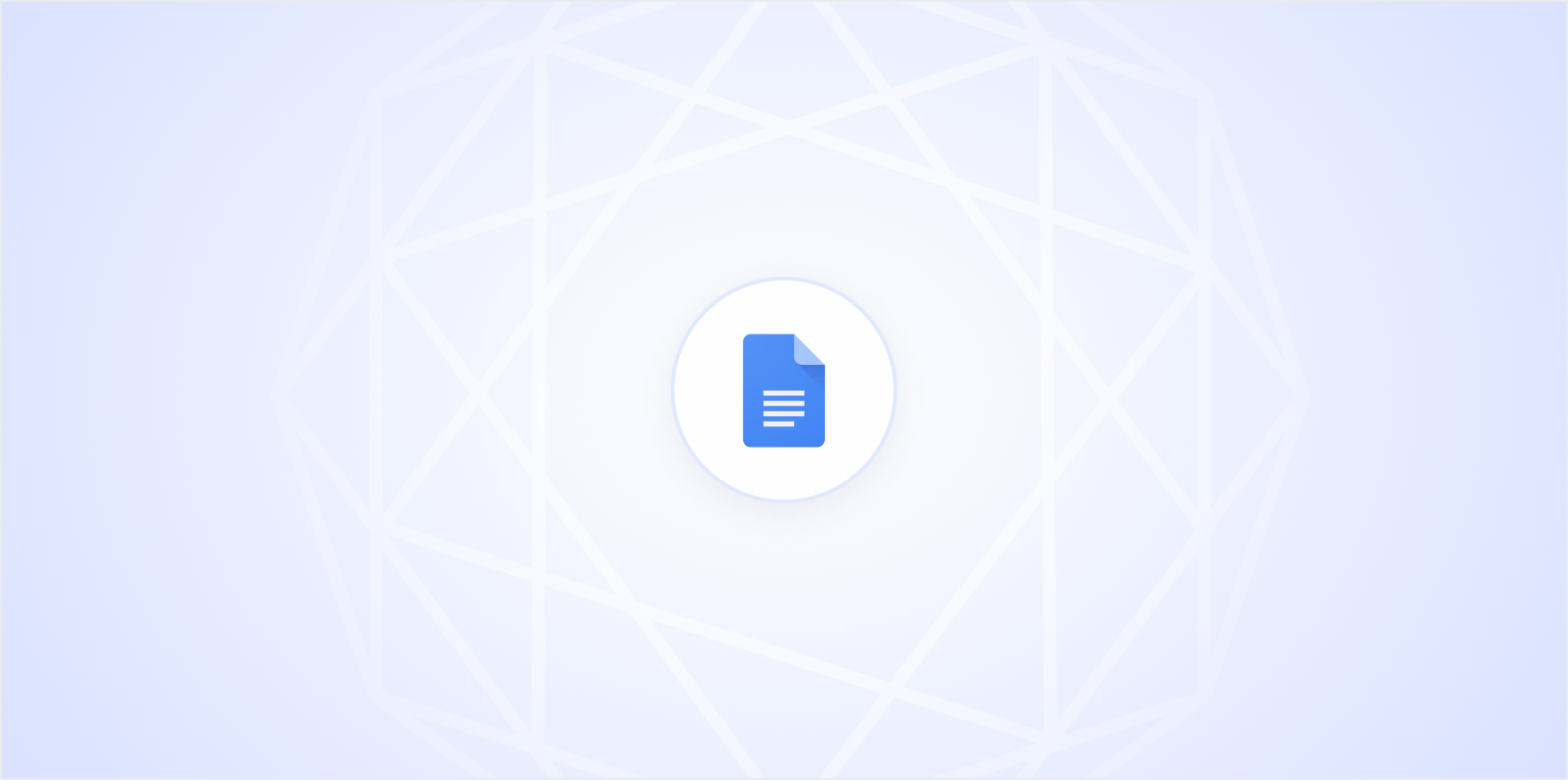Indenting citations in Google Docs might seem like a small detail, but it's a crucial skill for anyone dealing with academic or professional writing. Whether you're working on a thesis, a research paper, or a simple essay, proper formatting can make your work look more polished and credible. This tutorial will walk you through the process of creating hanging indents for citations in Google Docs, along with some handy tips and tricks to make your documents look professional.
Why Indenting Citations Matters
First things first, let's talk about why indenting citations is important. In academic writing, citations give credit to the original authors of the sources you've used. A well-formatted citation not only respects intellectual property but also provides your readers with a clear path to verify your sources. This is especially important in academic settings where proper citation is often a requirement.
But why the hanging indent, specifically? Well, the hanging indent style is a standard in formats like APA, MLA, and Chicago. It helps the reader easily identify each source, even if the citation list is long. The first line is flush left, while subsequent lines are indented, giving it a neat, organized look. It's a small touch that can make a big difference.
Setting Up Your Document
Before you jump into formatting, make sure your document is ready. Open Google Docs and load the document you're working on. If you're starting from scratch, go ahead and create a new document. Once your document is open, it's time to get down to business.
Ensure you have your citations ready. If you're pulling them from a citation manager or another document, gather them in a single section so you can format them all at once. This will save you time and make the process smoother.
If you're wondering about citation styles, it might be helpful to consult a style guide or an online resource. Each style has its own rules about what information to include and in what order. But don't worry too much about the details yet. Our focus is on the indentation.
Creating a Hanging Indent
Now, let's get to the heart of the matter. Creating a hanging indent in Google Docs. The process is straightforward, so don't worry if you're not a tech whiz. Here's how to do it step-by-step:
- Select the text you want to format. This could be a single citation or an entire list.
- Go to the Format menu at the top of the screen.
- Select Align & Indent and then Indentation Options.
- In the dialog box that appears, you'll see an option labeled Special Indent.
- Choose Hanging from the dropdown menu.
- Set the indent depth, usually 0.5 inches, and hit Apply.
And there you go! Your citations should now have a hanging indent. Easy, right? This method is pretty standard, but if you run into any issues, double-check that you've selected the correct text and applied the settings properly.
Tips for Managing Long Citation Lists
When dealing with a lengthy list of citations, managing the formatting manually can become a bit of a chore. Here are a few strategies to make life easier:
- Group Similar Sources: If you have multiple citations from the same author or source, consider grouping them together. This can simplify your list and reduce the risk of formatting errors.
- Use the Ruler: Google Docs features a ruler at the top of the page that can be used for manual adjustments. Simply drag the indent markers to adjust the indent level for selected text.
- Spell and Other Tools: If you're writing directly in Google Docs, consider using Spell for drafting and editing. It includes AI features that can streamline the writing and formatting process, saving you time and energy.
Remember, a little preparation and organization can go a long way in maintaining a tidy document.
Formatting Citations Automatically
If you're looking for ways to speed up the citation process, you might want to explore tools that can help automate the task. Many people turn to citation managers like Zotero or EndNote, which can automatically format citations and bibliographies. These tools integrate with Google Docs and can save you a significant amount of time.
Here's a quick look at how you might use a citation manager:
- Install the Tool: Download and install a citation manager that works with Google Docs.
- Collect Sources: As you research, save the citation details in your manager.
- Insert Citations: Use the manager's toolbar in Google Docs to insert citations directly into your document.
- Format the Bibliography: With a click, generate a fully formatted bibliography at the end of your document.
The key benefit here is that these tools handle the formatting for you, allowing you to focus on writing. However, always double-check the output to ensure it meets your specific style requirements.
Common Mistakes and How to Avoid Them
Even with the best tools, mistakes can happen. Here are a few common pitfalls when indenting citations in Google Docs and how to avoid them:
- Inconsistent Indentation: When mixing manual and automatic methods, make sure all citations have the same indent settings. It's easy to overlook a citation that was formatted differently.
- Wrong Citation Style: Ensure you're using the correct citation style. Each style has its own rules, and overlooking these can lead to deductions in academic settings.
- Forgetting to Update: If you add or remove citations, update the indent settings to keep everything consistent.
By keeping an eye out for these common issues, you can maintain a professional-looking document that's easy for others to read and verify.
Adjusting Indents for Different Styles
What if you need to switch styles midway through a project? It happens more often than you'd think, especially in collaborative work or when guidelines change. Here's how to adjust your indents to match a new style:
- Review the New Style Guide: Familiarize yourself with the new requirements. Look for details on how citations should be formatted.
- Modify Indentation Settings: Use the Indentation Options menu we discussed earlier to adjust the indent settings. You may need to change the depth or style depending on the new guidelines.
- Check for Consistency: Once you've made adjustments, go through your document to ensure all citations conform to the new style.
Switching styles can be a bit of a hassle, but staying organized and taking it step-by-step can make the task more manageable.
Using Rulers for Precision
The ruler tool in Google Docs is another handy feature for achieving precision in your document formatting. If you're a visual person, you might find this tool particularly useful for setting indents. Here's how you can leverage the ruler:
- Enable the Ruler: If it's not already visible, go to View and select Show Ruler.
- Adjust Indents Visually: Select the text you want to adjust. Then drag the indent markers on the ruler to the desired position. The top marker controls the first line, and the bottom marker controls subsequent lines.
- Fine-Tune Placement: For precise adjustments, you can zoom into your document for finer control over the ruler settings.
This tool offers a visual way to manage your indents, which can be particularly useful when you're dealing with complex documents.
Exploring Google Docs Add-ons
Google Docs add-ons can further enhance your formatting capabilities. These small programs integrate with Google Docs to offer additional features. Here's how to find and use add-ons for citation management:
- Access Add-ons: Go to the Extensions menu and select Add-ons. From there, click on Get add-ons.
- Search for Citation Tools: In the add-ons marketplace, search for citation management tools or specific citation styles you're interested in.
- Install and Use: Once you've found a tool that fits your needs, install it and follow the instructions to integrate it with your document.
Add-ons can save you time and effort, especially if you're dealing with large projects or need specific features not available in standard Google Docs.
Final Thoughts
Indenting citations in Google Docs is a simple yet powerful way to keep your documents looking professional and organized. By mastering hanging indents, you enhance the readability and credibility of your work. We know how time-consuming formatting can be, which is why we recommend Spell. It offers an efficient, AI-driven approach to document creation, allowing you to focus more on content and less on formatting details. Give it a try and see how it can streamline your writing process.