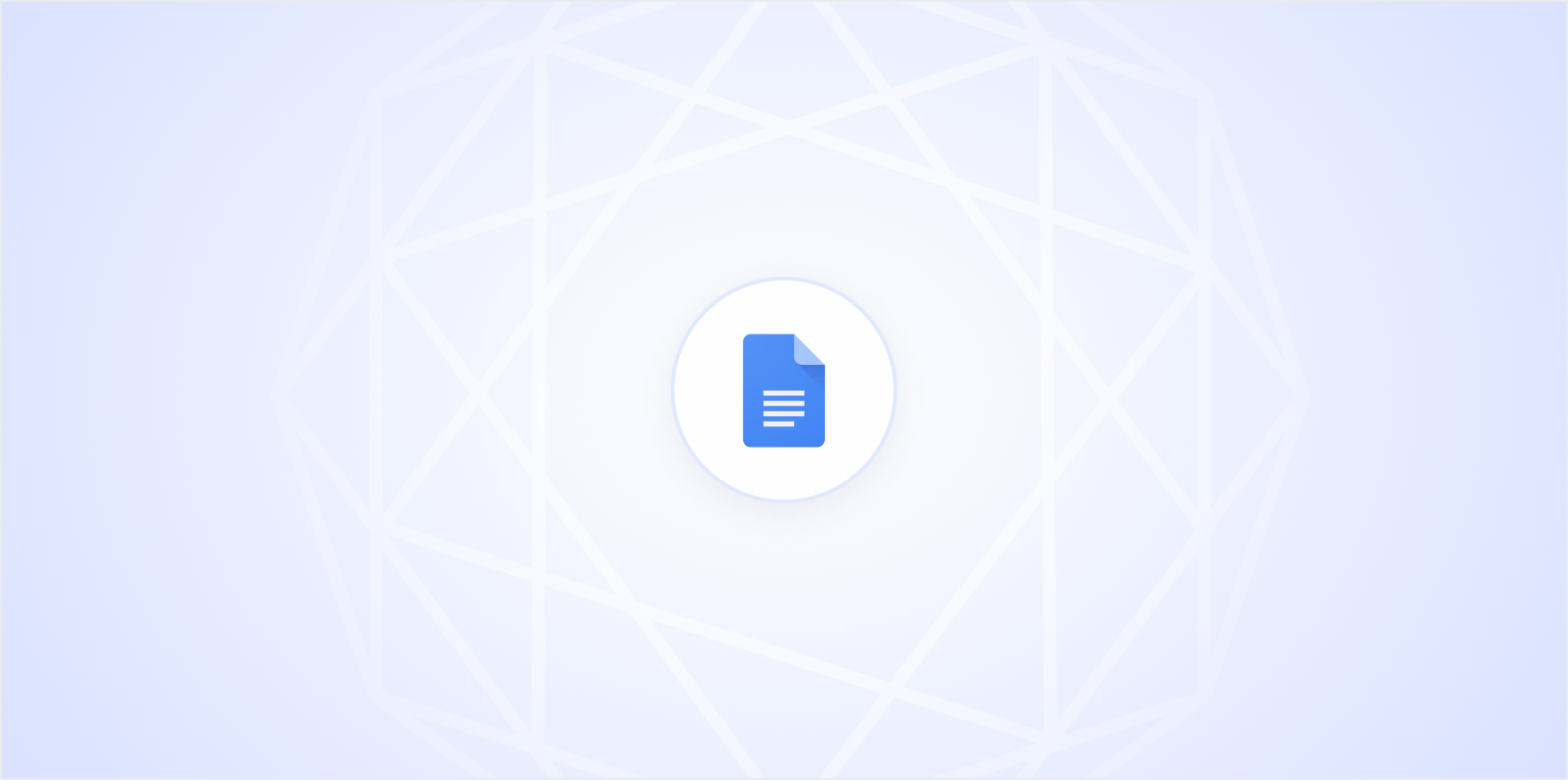Who doesn't love a little extra flair in their documents? Fonts can add that perfect touch of personality or professionalism. If you're using Google Docs, you might be wondering how to expand beyond the default offerings. Don't worry. There's a way to jazz up your Google Docs with more font options. Let's walk through how to import new fonts into Google Docs and give your documents the extra zing they deserve.
Discovering Google Docs' Built-In Font Options
Before we start adding new fonts, it's good to know what's already available in Google Docs. Google Docs offers a wide selection of fonts right out of the gate. You can find these by heading to the font dropdown menu in the toolbar. Initially, you might see a limited list, but there's more hiding under the surface.
To explore the full range, click on the "More fonts" option at the top of the font list. This opens a dialog box with a plethora of fonts you can add to your document. You can search by font name, filter by script (like Latin or Cyrillic), and even sort by popularity or alphabetical order. It's a treasure trove if you're looking to add some variety without doing any heavy lifting!
Once you find a font you like, just select it, and it'll be added to your font list in Google Docs for easy access. It's that simple! This built-in feature is a great starting point and often enough for many users. But if you're feeling adventurous and want to really stand out, the next sections are for you.
Using Google Fonts for More Options
Google Fonts is an online library that offers an extensive collection of free fonts, and it's super easy to use with Google Docs. While the integrated font menu in Google Docs offers a lot, Google Fonts expands your options massively.
Here's how to use Google Fonts in your document:
- Visit Google Fonts: Head over to Google Fonts. You'll find many fonts neatly categorized for easy browsing.
- Select Your Font: Browse through the collection until you find a font that catches your eye. You can test how it looks by typing your text in the preview box.
- Use the Font in Google Docs: While you can't directly import fonts into Google Docs from Google Fonts, you can use an add-on that bridges this gap. One popular add-on is Extensis Fonts.
While you can't directly import fonts from Google Fonts into Google Docs, add-ons like Extensis Fonts can help bridge this gap and bring those beautiful typefaces into your documents effortlessly. It's a little workaround that brings a lot of variety to your text.
Adding Fonts with Extensis Fonts Add-On
Let's dive into using Extensis Fonts to expand your font collection in Google Docs. Extensis Fonts is a handy add-on that allows you to easily access a wide range of fonts directly from Google Docs.
Here's how to get started:
- Install the Add-On: In Google Docs, click on "Add-ons" in the top menu bar and then select "Get add-ons." Search for "Extensis Fonts" and click to install it.
- Open Extensis Fonts: Once installed, go back to the "Add-ons" menu, hover over "Extensis Fonts," and select "Start." This opens a panel on the right side of your document.
- Choose Your Font: Browse through the fonts available in the Extensis Fonts panel. When you find one you like, simply highlight the text you want to change in your document, and click on the font in the Extensis panel. Voilla! Your text now sports a new look.
This add-on is a fantastic way to access a broader range of fonts without leaving Google Docs. It's efficient, straightforward, and gives you plenty of creative freedom.
Using Fonts for Different Purposes
Now that you've got a library of fonts at your fingertips, it's important to think about how to use them effectively. Fonts can convey different tones and emotions, so choosing the right one for your document can make a big difference.
Here are some tips on using fonts thoughtfully:
- Professional Documents: Stick to more classic fonts like Times New Roman, Arial, or Calibri. They're clean, easy to read, and convey a sense of professionalism.
- Creative Projects: Feel free to experiment! Use decorative fonts for headings or special sections but keep the body text simple to ensure readability.
- Personal Use: This is your time to shine. Choose fonts that reflect your personality and make your document uniquely yours.
Remember, while it's fun to play with fonts, clarity is key. Too many different fonts can make your document look cluttered and hard to read. A good rule of thumb is to stick to no more than two or three different fonts in a single document.
Exploring Third-Party Font Tools
If you're still hungry for more font options, third-party tools might be the way to go. There are several tools out there that can integrate with Google Docs, offering even more customization options.
One such tool is Fontjoy, which helps you find font combinations that work well together. While it's not directly integrated with Google Docs, it's a great resource for inspiration.
Here's how you might use a tool like Fontjoy to enhance your Google Docs experience:
- Explore Font Combinations: Visit Fontjoy and generate font combinations. This can give you ideas on which fonts to pair together for a cohesive look.
- Apply in Google Docs: Once you've found a combination you like, check if those fonts are available in Google Docs or through an add-on like Extensis Fonts.
While third-party tools don't directly change Google Docs, they can provide valuable insights and ideas to enhance your document's design.
Custom Fonts: A Bit More Advanced
For those who are feeling technically adventurous, it's possible to use custom fonts in Google Docs through a method involving Google Slides. This approach is a bit more complex, but it can be rewarding if you're after a truly unique look.
Here's a simplified version of how it works:
- Create in Google Slides: Use Google Slides to create text with your custom font. You'll need to use a custom font installed on your computer, which Google Slides allows you to use.
- Download as Image: Once you've created your text, download the slide as an image (preferably PNG for best quality).
- Insert into Google Docs: Go back to your Google Docs document and insert the image. This method essentially "bakes" your custom font into an image, which you can then place anywhere in your document.
This method might not be for everyone, as it requires a bit more effort and doesn't allow for easy text edits once the font is in place. However, it's a nifty trick for titles, logos, or any text you want to stand out.
Spell: A Powerful Ally for Document Creation
While we're on the topic of enhancing your Google Docs, have you heard about Spell? It's an AI-powered document editor that can save you time and improve the quality of your writing. Think of it like Google Docs, but with AI that helps you draft and refine your documents seamlessly.
Spell makes it easy to generate high-quality drafts in seconds and edit them using natural language prompts. You can even collaborate in real-time, just like in Google Docs, but with the added benefit of AI. This can be a real game-changer if you're looking to boost productivity and create polished documents without the hassle.
Troubleshooting Font Issues
Sometimes, importing and using new fonts doesn't go as smoothly as planned. Here are a few common issues you might encounter and how to tackle them:
- Font Not Displaying: If a font isn't showing up, make sure it's properly installed and activated. Double-check your add-ons to ensure they're working correctly.
- Compatibility Problems: Some fonts might not display correctly in certain browsers or on different devices. It's always a good idea to preview your document on another device to see how it looks.
- Formatting Changes: Switching fonts can sometimes mess with your document's formatting. To avoid this, highlight your text and change the font settings before typing.
These tips can help you navigate any hiccups and ensure your document looks just the way you want it to.
Embracing Font Pairings for Professional Results
Choosing the right fonts is only part of the equation. Pairing them effectively can elevate your document's appearance. The right font pairing can create a harmonious and professional look, ensuring your document is both aesthetically pleasing and easy to read.
Here are some tips for effective font pairings:
- Contrast is Key: Pair a serif font with a sans-serif font for a balanced look. This contrast makes headings stand out while keeping the body text readable.
- Consistency Matters: Use one font for headings and another for body text. This keeps your document organized and visually appealing.
- Hierarchy and Emphasis: Use bold or italic versions of your fonts to emphasize important points or create a visual hierarchy in your text.
Experimenting with different pairings can be a fun way to discover what looks best for your document. And remember, Spell can help you create and refine these documents faster than ever before.
Final Thoughts
Adding new fonts to your Google Docs can transform your documents from ordinary to extraordinary. Whether you're using built-in options, third-party add-ons like Extensis Fonts, or exploring custom fonts, there's a world of possibilities to enhance your text. And if you're looking for even more efficiency, Spell offers a seamless way to create high-quality documents in no time. Happy font hunting!