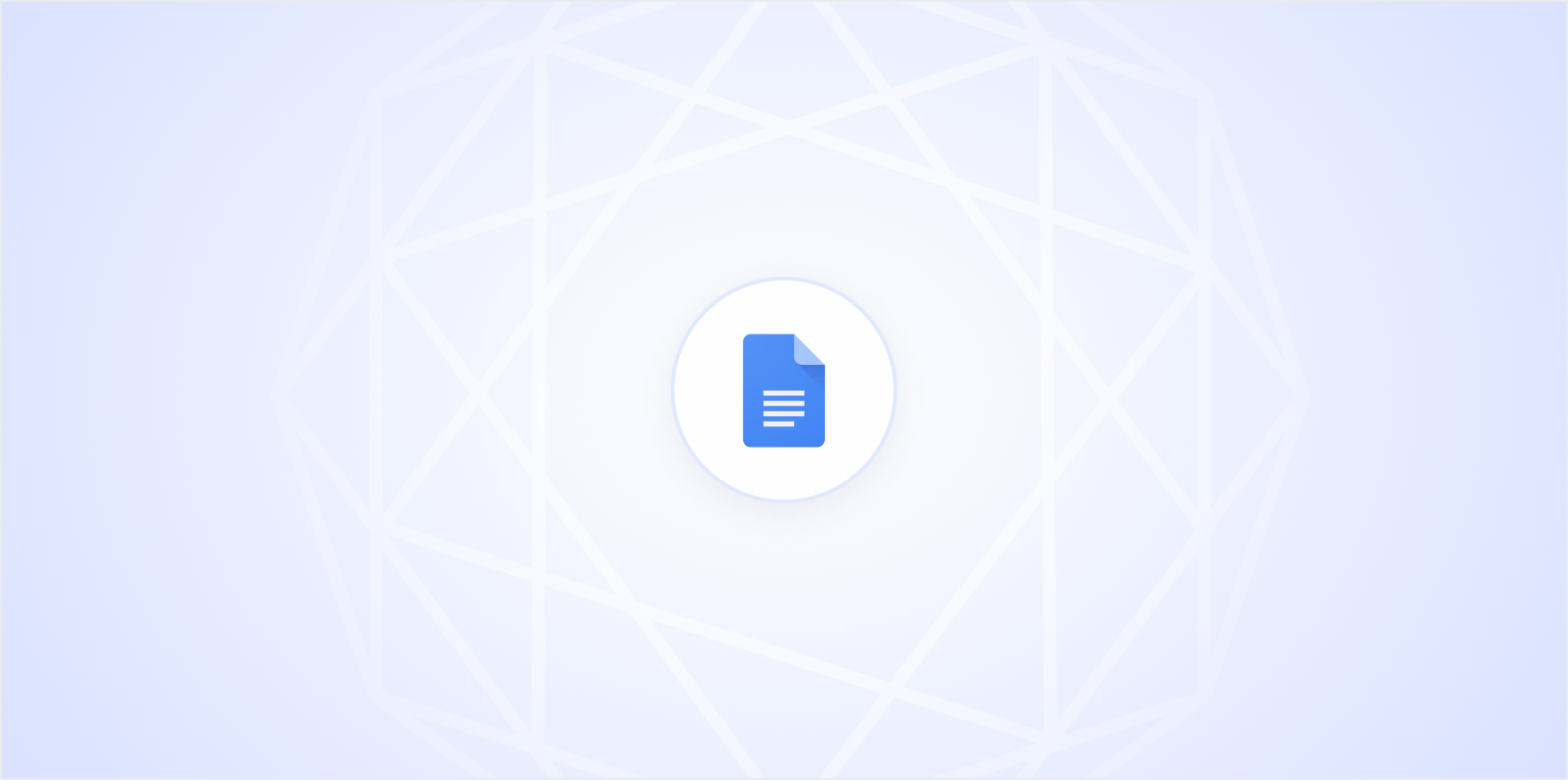Getting your margins just right in Google Docs can be a bit of a puzzle, especially if you're new to the tool or don't tweak your document settings often. But don't worry. Setting 1-inch margins is a straightforward process once you know where to look. In this article, we'll walk through each step together, so you can format your documents like a pro.
Understanding the Importance of Margins
Before we jump into the practical steps (I promise we'll get there soon), it's worth taking a moment to think about why margins matter. They might seem like an insignificant detail at first glance, but they play a crucial role in the readability and professionalism of your document.
Imagine reading a document where the text runs straight to the edge of the page. It can feel cramped and make the text harder to follow. Margins provide that much-needed breathing room around your text, helping to frame your content and give your readers a more comfortable reading experience.
In many professional settings, 1-inch margins are the standard. This format ensures that your document looks clean and polished, whether you're printing it or sharing it digitally. Plus, if you're following style guides like APA or MLA for school or work, 1-inch margins are typically required. So, let's make sure you know exactly how to set that up in Google Docs!
Finding the Page Setup in Google Docs
Alright, let's get into the nitty-gritty of finding the page setup menu in Google Docs. This is where all the magic happens for setting margins, among other things.
First things first, open your Google Doc. If you're starting from scratch, just head over to Google Docs and click on the big plus sign to create a new document. If you're working with an existing document, open that up instead.
Now, look at the top of your screen. You should see a menu bar with options like File, Edit, View, and so on. Click on File. A dropdown menu will appear, and you'll want to select Page setup, which is usually towards the bottom of this menu. Clicking this will open a new window with all the page settings you can adjust.
And there you are. Right where you need to be to adjust your margins. It might sound simple, but knowing exactly where to find this option can save you a bunch of time and frustration. Keep this in mind as you work on different documents!
Setting 1-Inch Margins Manually
Once you have the Page setup window open, you'll see several options for adjusting your document's format. To set 1-inch margins, you'll focus on the boxes labeled Top, Bottom, Left, and Right. These are where you enter the specific measurements for your margins.
For a standard 1-inch margin, simply type 1 into each of these boxes. Make sure you're consistent across all four to keep your document looking balanced. After entering these numbers, click OK to apply the changes.
It's as simple as that! Your document will now have 1-inch margins all around. If you're someone who works with a lot of different documents, this will quickly become second nature. And if you're using this setup for a specific project, like a school paper or business proposal, you'll be meeting those formatting standards with ease.
Using the Ruler Tool for Margins
If you're more of a visual person, the ruler tool in Google Docs is another handy way to adjust your margins. The ruler runs along the top and left side of your document, and you can use it to make quick adjustments.
To adjust the margins using the ruler, hover your cursor over the gray area at the top where the ruler is located. You'll notice two small, blue triangles. These are the markers for your left and right margins.
- Left Margin: Click and drag the left triangle towards the right until the number reads 1 on the ruler. This sets your left margin to 1 inch.
- Right Margin: Click and drag the right triangle towards the left until it reaches 1 as well.
For the top and bottom margins, there are also gray areas on the ruler along the left side of the document. These are slightly less intuitive to adjust than the top ruler, but the principle is the same.
The ruler method is great for quick adjustments and gives you a clear visual representation of your margins. It's especially useful if you're experimenting with different margin sizes or formatting setups.
Saving Time with Default Settings
If you find yourself constantly setting 1-inch margins, why not save yourself some time by making it the default setting for all new documents? This way, every time you open a new Google Doc, it'll automatically have the margins you prefer.
To do this, open the Page setup menu again and set your margins to 1 inch, just like before. But this time, instead of hitting OK, click on Set as default. This button is a bit hidden - it's right next to the OK button. Clicking this saves your current settings as the default for all new documents.
Now, every time you start a new document, you won't need to worry about adjusting the margins. It's a small step, but it can save you a lot of time in the long run, especially if you're frequently creating new documents.
Quick Adjustments with Templates
Another way to streamline your document creation is by using templates. Google Docs offers a variety of templates for reports, resumes, and more, often with pre-set margins. This can save you time if you need a specific format.
To access templates, go to the main Google Docs page and click on Template gallery. Browse through the options - there are templates for everything from business letters to project proposals. When you find one that suits your needs, click on it to open a new document with those settings.
Templates can be a real lifesaver if you're in a hurry or need to ensure your document adheres to a specific format. Plus, many templates are designed by professionals, so they look polished and ready for business or academic use.
Working with Page Breaks
While we're discussing formatting, it's worth mentioning page breaks. Sometimes, when you adjust margins, you might find that certain sections of your text need to start on a new page. Page breaks help you control where new pages begin without manually pressing enter repeatedly.
To insert a page break, place your cursor where you want the new page to begin. Then, go to the menu bar, click Insert, and choose Break, followed by Page break. This will start a new page at your cursor's position, ensuring your document flows smoothly.
Using page breaks can help maintain the structure of your document, especially if you're working with multiple sections or chapters. They're a simple tool but incredibly effective in keeping your document organized.
Collaborating in Real Time
Google Docs shines when it comes to collaboration. You can share your document with others, allowing them to view, comment, or edit in real-time. This feature is perfect for team projects or getting feedback on your work.
To share a document, click the Share button in the top-right corner. You can enter the email addresses of the people you want to share with and set their permissions (view, comment, or edit). Once shared, anyone with access can see changes as they happen, making collaboration seamless.
And speaking of collaboration, if you want an even faster and more efficient way to handle document creation, consider trying out Spell. We built it to help you write and edit documents with AI, turning hours of work into minutes. It's like Google Docs but with AI magic built right in.
Using Spell for Effortless Document Creation
While Google Docs is a fantastic tool for writing and collaboration, sometimes you need a bit more oomph to get your documents just right. Especially if you're short on time. Enter Spell, our AI-powered document editor that takes your writing process to a whole new level.
Imagine being able to generate a draft in seconds, edit it with natural language commands, and collaborate with your team in real-time. That's what Spell is all about. You can describe what you want to create, and Spell will whip up a high-quality first draft in no time.
Plus, with Spell's editing features, you can highlight text and tell the AI what changes you want. Say goodbye to copy-pasting text back and forth between your document and an AI tool. Spell handles everything in one place, keeping your formatting intact and your workflow smooth.
Whether you're drafting a business proposal, crafting a report, or working on any other document, Spell makes the process faster and more efficient. It's like having an assistant who's always ready to help you create polished, professional documents.
Final Thoughts
Setting 1-inch margins in Google Docs is a small yet significant step in making your documents look polished and professional. Whether you're using templates, adjusting settings manually, or collaborating with others, knowing how to handle margins can save you time and effort. For those looking to supercharge their document creation process, Spell is here to help. As an AI document editor, it turns the task of writing and editing into a breeze, helping you produce high-quality documents faster than ever before.