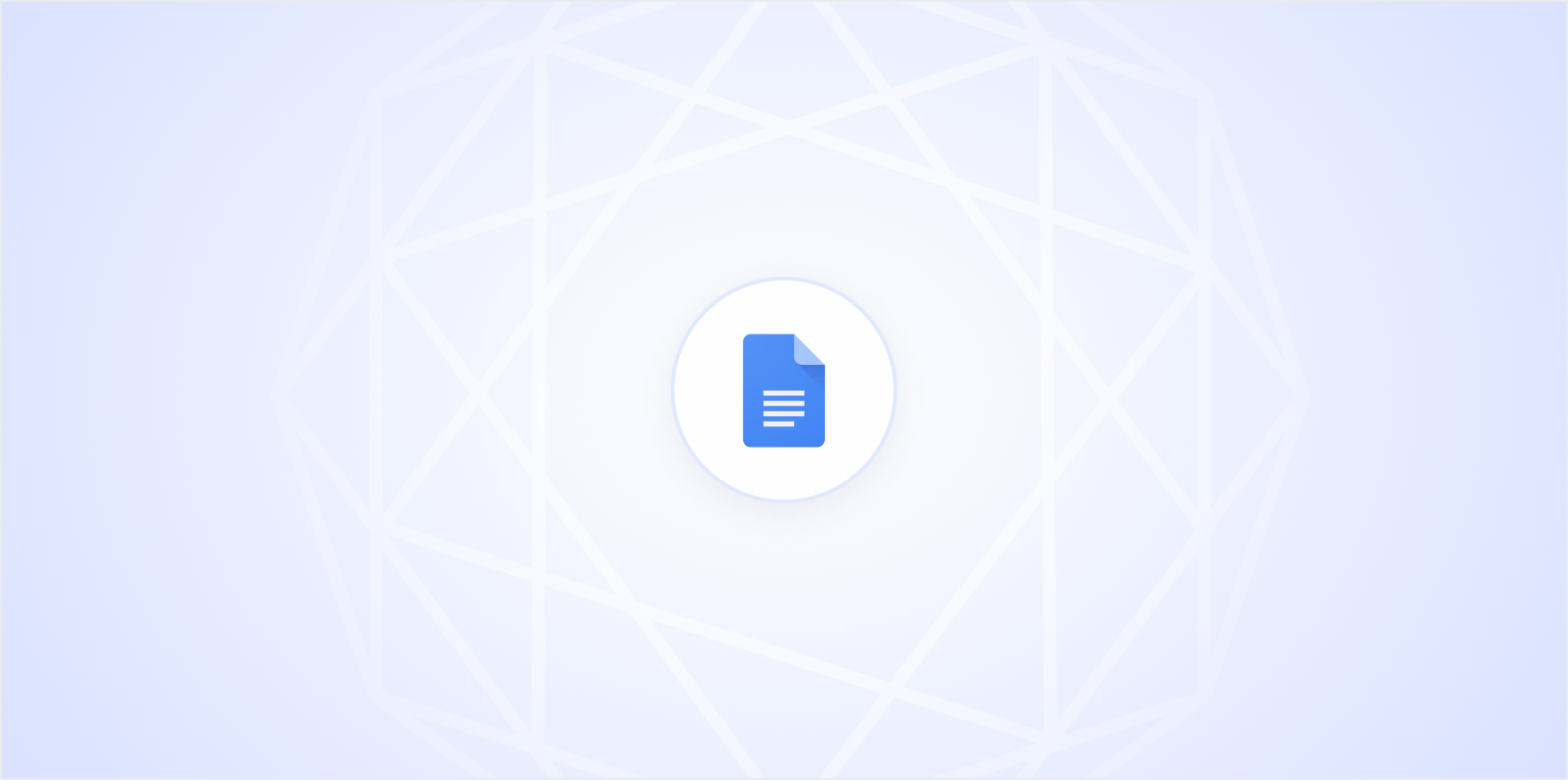Typing can be tedious, especially when inspiration strikes and you just want to get your thoughts down quickly without worrying about your typing speed. That's where Google Docs' voice typing feature comes in handy. Whether you're working on a report, jotting down ideas, or even writing a novel, dictation can be a game-changer. Let's explore how you can effortlessly dictate in Google Docs and make your writing process smoother.
Getting Started with Voice Typing
First things first, you need to ensure that you have the right setup for voice typing in Google Docs. Don't worry, it's not rocket science. All you need is a computer with a microphone, a stable internet connection, and a Google account. Simple enough, right?
To start using voice typing, open a Google Doc on your computer. Navigate to the "Tools" menu at the top of the screen and select "Voice typing." A microphone icon will appear on the left side of your document. When you're ready to start dictating, click the microphone icon and start speaking. Make sure to speak clearly and at a natural pace for the best results.
If you find that Google Docs isn't picking up your voice correctly, check your microphone settings. You might need to adjust the input volume or select the correct microphone if you have multiple audio input devices connected. Once everything is set, you'll be amazed at how quickly your words appear on the page!
Punctuation and Commands
While speaking, you'll want to insert punctuation and other formatting commands to keep your text organized. Luckily, Google Docs supports a variety of voice commands. Here's a quick list to get you started:
- Period: Say "period" to end a sentence.
- Comma: Say "comma" to insert a comma.
- Question mark: Say "question mark" at the end of a question.
- New line: Say "new line" to move to the next line.
- New paragraph: Say "new paragraph" to start a new paragraph.
- Bold: Say "bold" before and after the text you want to bold.
- Italic: Say "italic" before and after the text you want to italicize.
It might feel a bit odd at first to say "period" or "comma" while speaking, but it becomes second nature with practice. Plus, it's a small price to pay for the convenience of not having to stop and type everything out manually.
Editing Your Document with Voice
Once you've dictated your text, you might notice some errors or changes you want to make. Good news! You can also edit your document using voice commands. Here's how you can do it:
- Select text: Say "select" followed by the word or phrase you want to highlight.
- Delete text: Say "delete" after selecting the text you want to remove.
- Replace text: Say "replace [word] with [new word]" to swap out words or phrases.
- Undo: Say "undo" if you make a mistake and want to revert the last change.
- Redo: Say "redo" if you undo something and decide you want it back.
Remember, you might not get it perfect on the first try. That's okay. There's a bit of a learning curve, but once you find your rhythm, it'll feel like second nature.
Voice Typing for Different Languages
Did you know that Google Docs supports dictation in multiple languages? This feature can be incredibly useful if you're multilingual or working on documents in languages other than English. To switch languages, click the dropdown menu above the microphone icon and select the desired language. Google Docs supports dozens of languages, making it a versatile tool for users around the globe.
Keep in mind that the accuracy of voice typing might vary depending on the language and your accent. Some languages have more robust support than others. It's worth experimenting to see how well it works for you. It's a handy feature that broadens the utility of Google Docs significantly.
Making the Most of Your Environment
The environment you dictate in can greatly impact the accuracy of voice typing. For the best results, try to find a quiet space with minimal background noise. If you're in a noisy area, consider using a headset microphone, which can help focus on your voice and reduce surrounding sounds.
Moreover, speaking clearly and at a moderate pace can improve the accuracy of your transcription. If you rush through your sentences, you might end up with more errors. Take your time and enunciate your words. Your document will thank you for it!
Common Issues and Troubleshooting
Even the best tools have their quirks. If you encounter issues with voice typing, here are a few troubleshooting tips:
- Microphone not working: Double-check your microphone settings and ensure it's selected as the input device.
- Speech recognition errors: Try adjusting your speaking pace and clarity. If the problem persists, consider using a different microphone.
- Unresponsive microphone icon: Refresh your Google Docs page or restart your browser.
- Poor internet connection: Voice typing relies on a stable internet connection, so ensure your connection is strong.
Remember, practice makes perfect. The more you use voice typing, the better you'll become at dictating effectively.
Enhancing Productivity with Spell
While Google Docs voice typing is a fantastic tool, sometimes you need an extra boost to streamline your document creation process. That's where Spell comes into play. Imagine having an AI-powered assistant right within your document editor, helping you draft, edit, and refine your writing in real-time.
With Spell, you can go from a blank page to a polished document in minutes, saving you time and effort. Whether you're drafting a report or collaborating with a team, Spell's AI capabilities make document creation a breeze. It's like having Google Docs with AI built right into it. Perfect for busy professionals looking to optimize their workflow.
Voice Typing on Mobile Devices
If you're constantly on the go, you'll be pleased to know that you can use voice typing on your mobile device too. The Google Docs app, available for iOS and Android, supports voice typing, offering flexibility and convenience wherever you are.
To get started, open the Google Docs app on your mobile device and create a new document or open an existing one. Tap the microphone icon on your keyboard to start dictating. It's as simple as that! Whether you're jotting down notes in a coffee shop or brainstorming ideas during your commute, voice typing on mobile ensures you never miss a beat.
Practical Applications of Voice Typing
Wondering how you can apply voice typing to your daily tasks? Here are a few ideas:
- Meeting notes: Quickly capture discussions and decisions during meetings without missing any details.
- Brainstorming sessions: Let your ideas flow freely without interrupting your creative process to type.
- Content creation: Write articles, blog posts, or reports with ease, allowing you to focus on content rather than typing speed.
- Language practice: Use voice typing to practice speaking and writing in a new language, enhancing your skills.
The possibilities are endless. Voice typing can be a valuable tool in various scenarios, making your work more efficient and enjoyable.
Tips for Improving Your Dictation Skills
As with any skill, practice and patience are key to mastering voice typing. Here are some tips to help you get better at dictating in Google Docs:
- Slow down: Speak at a comfortable pace to help the software accurately capture your words.
- Practice punctuation: Regularly use punctuation commands to make them second nature.
- Read aloud: Reading your work aloud can help you catch errors and improve your speaking clarity.
- Experiment: Try dictating different types of documents to become more versatile with the tool.
Over time, you'll find that your dictation skills improve, making voice typing an even more powerful asset in your productivity toolbox.
Final Thoughts
Dictating in Google Docs can transform the way you approach writing, offering a hands-free, efficient way to get your thoughts down on paper. And if you're looking for an even more seamless experience, Spell can take your document creation to the next level with AI-powered assistance. Imagine cutting down your writing time significantly while maintaining high-quality output. Give it a try and see how it complements your workflow.