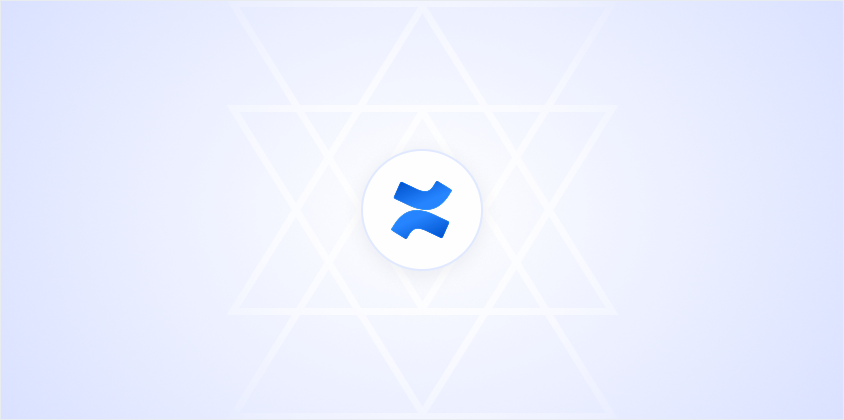Creating a calendar in Confluence can significantly boost team efficiency and organization. If you're like me, juggling multiple projects or deadlines. Having a centralized view of your team's schedule is invaluable. In this article, I'll guide you through setting up a calendar in Confluence, making sure each step is clear and actionable. By the end, you'll have a handy tool to keep everyone on track.
Getting Started with Confluence Calendars
First things first, you'll need access to Confluence with the Team Calendars add-on. Confluence is a versatile platform. Without this add-on, creating calendars might feel like trying to bake a cake without flour. Once you confirm that you have it, you're ready to start building a calendar.
Here's how you can begin:
- Log in to Confluence: If you're already using Confluence for your documentation needs, this step is a no-brainer. Just make sure you're logged in with the appropriate permissions to create or edit calendars.
- Navigate to the Space: Go to the space where you want your calendar to live. Spaces in Confluence are like folders on your computer, helping you organize content for different projects or teams.
- Access the Calendars: Click on 'Calendars' in the space's sidebar if it's available. This will show all the existing calendars in that space.
- Create a New Calendar: If you don't see any existing calendars, or if you want to create a new one, look for an option that says 'Add Calendar' or 'New Calendar.' Click to get started.
These initial steps are straightforward, and you can breeze through them in a matter of minutes. Once you're set up, the fun begins as you start customizing your calendar to suit your team's needs.
Customizing Your Calendar
Now that you've got a calendar started, it's time to tailor it to your liking. Confluence calendars are more than just dates and times. They're a way to visualize your team's workflow. Let's dive into some customization options:
- Choose the Right View: Whether you prefer a monthly overview or a week-by-week breakdown, you can set your calendar to display in the way that makes the most sense for your team.
- Add Events: Start populating your calendar with events. These could be project deadlines, team meetings, or important milestones. Simply click on a date and fill in the details.
- Color Coding: Use different colors for different types of events. For instance, project deadlines could be red, meetings blue, and holidays green. This visual differentiation can help you quickly scan and understand your schedule.
- Set Reminders: For important dates, set reminders to get notified in advance. This is a lifesaver for those crucial deadlines that you just can't afford to miss.
Personalizing your calendar not only makes it more engaging but also ensures that it serves your specific requirements. A well-organized calendar is like a well-oiled machine. Everything runs smoothly, and nothing gets forgotten.
Sharing Your Calendar with the Team
What's the use of a calendar if it's just for your eyes? Sharing is caring, especially when it comes to team productivity. Confluence makes it simple to share your calendar with others:
- Permissions: Check that the right people have the necessary access. You might want some colleagues to view the calendar, while others might need editing rights.
- Send Invites: You can invite team members to the calendar by sending them a link or an email invitation. This ensures everyone is on the same page.
- Embed in Pages: If you want the calendar to be front and center, consider embedding it in a Confluence page. This way, it's always visible as team members navigate through the space.
Sharing your calendar effectively can prevent miscommunications and ensure that all team members are aligned with upcoming events and deadlines. It's like having a team meeting without the hassle of scheduling one.
Integrating with Other Tools
Confluence calendars don't exist in a vacuum. They're designed to integrate seamlessly with other tools, which can enhance your workflow exponentially. Here are some integration possibilities:
- Google Calendar: Syncing with Google Calendar allows you to view your Confluence events alongside personal appointments. This integration is particularly useful if you manage multiple calendars.
- Jira: If your team uses Jira for project management, you can connect your calendar to display issue due dates or sprints. This provides a comprehensive view of all project-related timelines.
- Email Notifications: Set up email alerts for upcoming events, ensuring you never miss a beat.
By connecting your calendar with other tools, you can create a more cohesive and efficient work environment. It's like building a bridge between islands of information, making sure everything flows together smoothly.
Managing Recurring Events
Life is full of routines, and so is work. Recurring events like weekly meetings or monthly check-ins are common. Thankfully, Confluence makes managing these straightforward:
- Create Recurrence: When adding an event, look for a recurrence option. You can set it to repeat daily, weekly, monthly, or however frequently your event occurs.
- Edit Recurring Events: Need to change one instance of a recurring event? No problem. Confluence allows you to edit individual occurrences without disrupting the entire series.
- Cancel or Reschedule: Sometimes plans change. Confluence makes it easy to cancel or reschedule recurring events as needed.
Handling recurring events efficiently can save you a ton of time and headache. It's like setting your alarm clock once and not having to think about it again unless something changes.
Troubleshooting Common Issues
Even the best systems have hiccups, and Confluence calendars are no exception. Here are some common issues and how to fix them:
- Calendar Not Loading: Check your internet connection and refresh the page. If the issue persists, ensure your browser is up-to-date.
- Missing Events: If events aren't appearing, double-check your calendar settings to ensure they're not filtered out.
- Permission Problems: If team members can't access the calendar, revisit the permissions settings to ensure everyone has the correct access.
Addressing these issues promptly can keep your team's productivity on track. It's all about being proactive and prepared for any curveballs.
Advanced Features for Power Users
Once you're comfortable with the basics, you might want to explore some advanced features to supercharge your calendar usage:
- Custom Event Types: Define unique event types tailored to your team's specific needs. This can help categorize and manage events more effectively.
- Advanced Filtering: Use filters to focus on specific types of events or timeframes, reducing clutter and making your calendar easier to navigate.
- API Integrations: For tech-savvy users, Confluence supports API integrations, allowing you to connect with other systems and automate workflows.
Diving into these features can elevate your calendar from a simple scheduling tool to a comprehensive management solution. It's like upgrading from a bicycle to a sports car. Everything becomes faster and more efficient.
Using Spell to Enhance Your Calendar Creation
While creating calendars in Confluence is quite intuitive, sometimes you might need a bit of a boost to get things done faster. That's where Spell comes in handy. Spell is like having an assistant that helps you draft and refine content effortlessly. While Spell is designed for document creation, its ability to streamline and enhance your workflow can indirectly boost your calendar management efficiency. Imagine using Spell to quickly draft meeting agendas or project outlines, which you can then integrate into your Confluence calendar. This synergy can save you loads of time and keep everything coordinated.
Keeping Everyone Informed with Notifications
Notifications are a key element in ensuring that everyone stays informed and aligned. Here's how you can set up and manage notifications in Confluence calendars:
- Email Alerts: Set up email alerts for important events. This ensures that no matter how busy your inbox gets, you won't miss critical updates.
- Mobile Notifications: If your team is on the go, consider enabling mobile notifications. This can be a game-changer for teams that need to react quickly to changes.
- Custom Alerts: Customize the alerts based on the event type. For example, you might want a 24-hour notice for deadlines but a 1-hour reminder for meetings.
Effective notifications are like a friendly nudge, keeping everyone on top of their schedules without added stress. It's all about ensuring the right information reaches the right people at the right time.
Final Thoughts
Creating and managing a calendar in Confluence is a straightforward process that can greatly enhance team organization and productivity. From setting up your first calendar to integrating it with other tools, each step helps streamline your workflow. And with Spell, you can further improve your efficiency by quickly drafting and refining the content needed to complement your calendar entries. Together, these tools ensure you're always on top of your game, keeping your team aligned and informed.