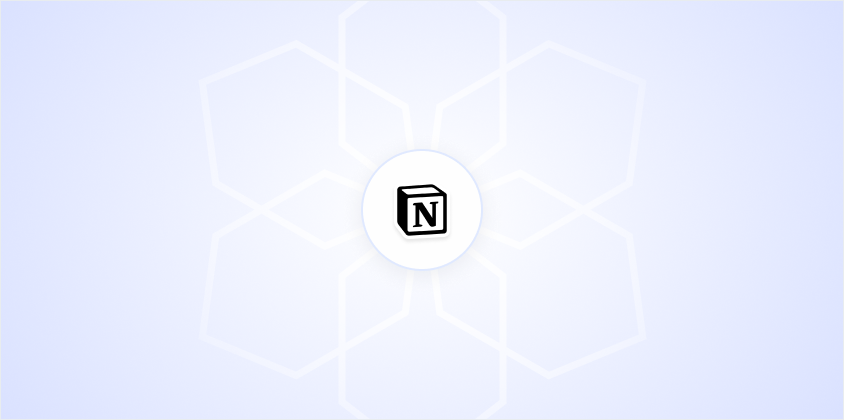Notion is a beloved tool for organizing thoughts, managing projects, and collaborating with teams. But as with any digital workspace, there's always that nagging question. What happens if your data suddenly vanishes? That's why knowing how to back up Notion is essential. We'll explore several methods to ensure your content is safe and sound, whether you're working solo or with a team.
Why Backing Up Notion Matters
Let's start with the obvious. Data loss can be a nightmare. Whether it's due to technical glitches, accidental deletions, or something else, losing your Notion data could mean losing hours. Or even days. Of work. It's like having your favorite book disappear from your library overnight. And while Notion is generally reliable, it's always wise to have a backup plan in place.
Backing up your Notion pages ensures that you have a safety net. It's like having an extra life in a video game. One that you hope you never need but are relieved to have. Plus, backups can help you access your data offline, which is perfect if you're in an area with no Wi-Fi and need to review your notes.
Exporting Notion Pages as PDF
One straightforward way to back up your Notion content is by exporting pages as PDFs. This method is particularly handy for those who want a simple solution without too much fuss.
- Step 1: Open the Notion page you want to back up.
- Step 2: Click on the three dots in the top-right corner of the page to open the menu.
- Step 3: Select "Export."
- Step 4: Choose "PDF" as the export format.
- Step 5: Save the PDF to your preferred location on your device.
Exporting as a PDF is quick and ensures your data is readable on virtually any device. However, it's worth noting that PDFs are static, meaning you can't edit them directly in Notion if you need to make changes later.
Exporting Notion Pages as Markdown or CSV
For more flexibility, consider exporting your Notion pages as Markdown or CSV files. This approach is excellent for those who might want to import their data into other applications or edit it using different tools.
- Step 1: Again, open the Notion page you wish to export.
- Step 2: Click on the three dots in the top-right corner to open the menu.
- Step 3: Select "Export."
- Step 4: Choose "Markdown & CSV" as the export format.
- Step 5: Save the exported files to your desired location.
Markdown files are particularly useful for those who enjoy using text editors, while CSV files are great for spreadsheet enthusiasts. Both formats allow for easy data manipulation, which is a bonus if you're planning to reorganize or analyze your content.
Creating a Workspace Backup
If you have a lot of content across multiple pages and databases, exporting your entire workspace is a smart move. This method ensures that everything is backed up in one go, rather than piecemeal.
- Step 1: Go to your Notion dashboard.
- Step 2: Click on "Settings & Members" in the left-hand menu.
- Step 3: Navigate to the "Settings" tab.
- Step 4: Scroll down to find "Export content."
- Step 5: Choose your preferred export format (HTML, Markdown & CSV, or PDF).
- Step 6: Click "Export all workspace content" and select a location to save your backup.
This method is comprehensive and ensures that even the smallest detail isn't overlooked. Plus, having everything in one place can be a lifesaver if you ever need to restore your workspace quickly.
Automating Backups with Third-Party Tools
For those who prefer an automated approach, there are third-party tools available that can streamline the backup process. One such tool is Backup Notion, which allows you to schedule regular backups of your Notion workspace.
Here's a quick overview of how to set it up:
- Step 1: Sign up for a Backup Notion account.
- Step 2: Connect your Notion account to the service.
- Step 3: Set your backup preferences, such as frequency and file format.
- Step 4: Sit back and relax as the tool automatically saves your data at regular intervals.
While these services might come with a cost, the peace of mind they provide is often worth it. Plus, automating backups means one less thing to worry about.
Syncing Notion with Google Drive
If you're a fan of Google Drive, you might prefer to sync your Notion data with it. This method involves exporting your Notion pages and then uploading them to your Google Drive account.
- Step 1: Export your Notion pages using one of the methods mentioned above (PDF, Markdown, or CSV).
- Step 2: Open Google Drive in your web browser.
- Step 3: Create a new folder to keep your Notion exports organized.
- Step 4: Drag and drop your exported files into the new folder.
While this method isn't automatic, it's a good way to keep your Notion data backed up alongside other important files you store in Google Drive. Plus, Drive's robust search functionality makes it easy to find specific notes or documents later on.
Using Spell for Enhanced Backup Capability
Spell is an AI document editor that takes backup and collaboration to the next level. By integrating AI into your document workflow, Spell not only helps you save time but also ensures your work is securely backed up.
Here's how it can help:
- Efficient Backups: With AI at the core, Spell allows you to generate drafts quickly and edit them using natural language. This efficiency means you can spend more time ensuring your data is backed up properly.
- Real-time Collaboration: Spell lets you work with your team in real time, so everyone's changes are saved instantly. This feature is perfect for dynamic projects where updates happen frequently.
- Secure Storage: Your work in Spell is stored securely, ensuring that data loss is never a concern.
If you're interested, you can check out Spell for more on how it can streamline your Notion backup process.
Version History in Notion
One often overlooked feature in Notion is version history. If you're using a paid plan, Notion automatically saves versions of your pages, allowing you to revert back if needed.
- Step 1: Open the Notion page you've been working on.
- Step 2: Click on the three dots in the top-right corner.
- Step 3: Select "Page history."
- Step 4: Browse through the versions to find the one you need.
- Step 5: Restore the version if required.
Version history is a lifesaver for when you need to bring back information that might have been accidentally deleted or altered. While it's not a full-fledged backup, it provides an extra layer of security.
Backing Up Notion Databases
Databases in Notion are powerful, but they require a slightly different approach when it comes to backing up. Here's how you can export your Notion databases effectively:
- Step 1: Open the database you want to back up.
- Step 2: Click on the three dots in the top-right corner.
- Step 3: Select "Export."
- Step 4: Choose "CSV" as the export format.
- Step 5: Save the CSV file to your device.
Exporting databases as CSV files is particularly beneficial as it allows for easy manipulation and import into other tools, like Excel or Google Sheets. This flexibility is invaluable for data analysis or simply organizing your information in different ways.
Final Thoughts
Backing up your Notion data is more than just a safety measure. It's about peace of mind. Whether you're exporting PDFs, syncing with Google Drive, or using a tool like Spell, having a backup means you're prepared for anything. Spell, in particular, offers a seamless way to integrate AI into your workflow, ensuring your documents are always secure and polished. Make backing up a regular habit, and you'll never have to worry about losing your valuable work.