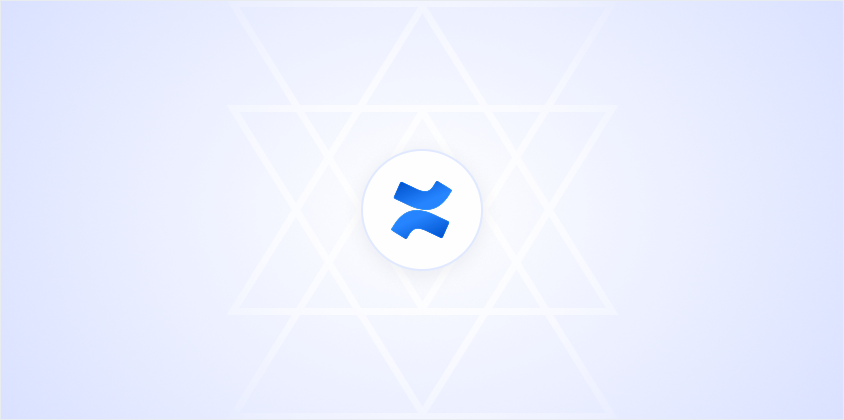Confluence pages are like the digital notebooks of team collaboration. They're where you jot down ideas, document processes, and share updates with your team. But if you're new to Confluence, adding a page might seem a bit mysterious. No worries. Getting started is easier than you think, and soon you'll be creating pages like a pro. Let's walk through the steps to add a page in Confluence and uncover some tips to make the most of this tool.
Getting Started with Confluence
Before we dive into creating a page, let's get comfortable with the Confluence environment. Think of Confluence as your online workspace. It allows you to create, share, and collaborate on content. All in one place. Whether you're taking meeting notes or drafting a project plan, Confluence keeps everything organized.
Once you've logged into your Confluence account, you'll land on the dashboard. This is your starting point, where you can see spaces (collections of related pages) and recent activity. If you're working with a team, you'll likely have access to multiple spaces, each dedicated to a different project or department. Navigating this landscape is crucial for accessing the right information and ensuring you're adding pages in the correct context.
Now, let's get to the crux of it: adding a new page to a space. It's like adding a blank sheet of paper to your notebook, ready to be filled with whatever content you need to create. But where to start?
Locating the Right Space for Your Page
Before you create a page, it's essential to know where it belongs. Each page in Confluence lives within a space. Spaces are like folders on your computer. They help keep everything organized. If you're working on a marketing project, you might create your page in the marketing space. For IT documentation, the IT space is your go-to.
To find the right space, use the navigation bar on the left side of your screen. It lists all the spaces you have access to. If you're not sure where your page should go, check with your team or look at similar pages to see where they're located. This step is crucial because organization in Confluence is key to keeping information accessible and easy to find.
Once you've navigated to the right space, you're ready to add your page. The process is straightforward, but there are a few things to consider to make your page effective and easy to use for everyone involved.
Adding a New Page
Now for the fun part. Creating your page! In the top menu bar of your chosen space, you'll notice a button labeled "Create." Clicking this button opens up a new page template. This is your blank canvas, ready to be tailored to your needs.
Start by giving your page a title. The title should be clear and descriptive, so anyone looking at it knows exactly what it's about. Think of it like naming a file on your computer. Specificity is your friend. If you're documenting a process, use the process name in the title. If it's meeting notes, include the date.
Confluence offers various templates to get you started, from meeting notes to project plans. These templates come with pre-filled headings and sections, making them a great starting point. But if you're someone who likes full control, you can always start from a blank page. Either way, once your page is created, you can add text, images, links, and more to make it informative and engaging.
Using Templates to Your Advantage
Why reinvent the wheel? Confluence comes with a variety of templates designed to save you time and provide structure to your pages. Whether you're documenting a project timeline or creating a weekly team update, there's likely a template that fits your needs.
To use a template, click on the "Create" button, and choose "Blank page" if you want to start from scratch, or select from the list of templates. Templates are a fantastic way to ensure consistency across your team's documentation. They come with pre-set headings and sections, which you can customize to fit your specific requirements.
If you have a recurring type of document, like a monthly report or a meeting agenda, consider creating your own template. This ensures each page you create has a consistent look and feel, making it easier for others to navigate and understand your content.
Organizing Content with Headings and Sections
Now that your page is created, it's time to fill it with content. But how do you ensure your page is easy to read and understand? The secret lies in organization. Just like a well-structured essay, a Confluence page benefits from clear headings and logical sections.
Use headings to break up different sections of your content. Confluence offers several levels of headings, from H1 (the largest) to H6 (the smallest). Typically, the page title serves as your H1, and you can use H2, H3, and so on to divide the page into sections. This not only makes your content easier to read but also helps others quickly find the information they're looking for.
Sections can be further organized with bullet points or numbered lists. This structure is particularly useful for lists of items, steps in a process, or any content that benefits from a clear, linear presentation.
Adding Multimedia and Links
Text is great, but sometimes a picture or a link is worth a thousand words. Confluence makes it easy to add images, videos, and links to your pages, enriching the content and providing context where needed.
To add an image, simply drag and drop it onto your page, or use the image icon in the editor toolbar to upload from your computer. Images are perfect for visual instructions or to break up long text sections. Videos can be embedded using a similar process, adding a dynamic element to your pages.
Links are another powerful tool. You can link to other Confluence pages, external websites, or even specific sections within your page. This makes it easy for readers to find related information and dive deeper into topics without cluttering your page with too much detail.
Collaborating with Team Members
One of the greatest strengths of Confluence is its collaborative nature. Once your page is created, you can share it with others, invite them to edit, and keep track of changes through the page history. Collaboration is key in a team environment, and Confluence makes it seamless.
To share your page, use the "Share" button at the top right. You can add team members by name or email, giving them access to view or edit the page. This is particularly useful for gathering feedback or working together on a document.
As changes are made, Confluence keeps a history of edits, allowing you to see what was changed, when, and by whom. This transparency is invaluable in maintaining the integrity of your content and ensuring everyone is on the same page. Literally and figuratively.
And if you're looking for a tool that makes document collaboration even more efficient, we created Spell. It's like Google Docs but with AI that helps you draft and refine your documents in real time. Imagine being able to generate high-quality drafts in seconds and collaborate seamlessly with your team. That's the power of Spell at your fingertips.
Formatting and Styling Your Page
With your content in place, it's time to make it look good. Confluence offers a range of formatting options to help your page stand out. You can bold or italicize text for emphasis, use color to differentiate sections, and highlight important information.
To access these formatting options, highlight the text you want to style, and a toolbar will appear. From here, you can choose formatting styles, add bullet points, or even insert tables. Tables are particularly useful for presenting data or comparing information side by side.
Don't be afraid to get creative with your formatting. A well-styled page is not only more visually appealing but also easier to read and understand. Just remember to keep it consistent with your team's style guide, if you have one, to maintain a professional look across all your pages.
Saving and Publishing Your Page
Once you're satisfied with your page, it's time to save and publish it. Confluence automatically saves your work as you go, so you don't have to worry about losing your progress. However, to make your page available to others, you'll need to publish it.
To publish, click the "Publish" button at the bottom of the page. This makes your content visible to anyone with access to the space. If you're not quite ready to share, you can save your work as a draft. Drafts are private and can be edited until you're ready to publish.
And there you have it. Your page is live and ready for collaboration! Whether it's a project plan, team update, or documentation, your content is now part of the collective knowledge of your team, accessible and editable by those who need it.
Keeping Your Pages Updated
Creating a page is just the beginning. As projects evolve and information changes, it's important to keep your pages up to date. Regular updates ensure that your content remains relevant and useful to your team.
Set a schedule for reviewing and updating your pages. This could be monthly, quarterly, or whatever frequency makes sense for your content. During these reviews, check for outdated information, broken links, and areas that could use additional detail.
Encourage team members to contribute to updates. Confluence's collaborative features make it easy for multiple people to edit a page, ensuring that the most accurate and current information is always available. And if you're using Spell, you can easily make edits using natural language commands, refining your document without the hassle of traditional editing tools.
Final Thoughts
And there you have it. Adding a page in Confluence is a straightforward process that can significantly enhance your team's collaboration efforts. Whether you're documenting processes or capturing meeting notes, Confluence keeps everything organized and accessible. Plus, with Spell, you can create and edit documents faster than ever, thanks to its AI-powered features. Give it a try and see how much time you can save!